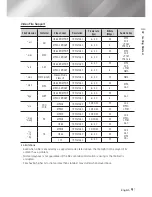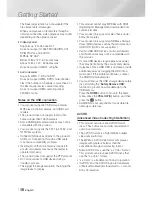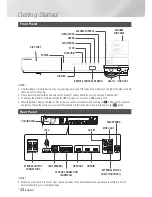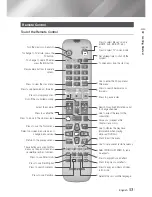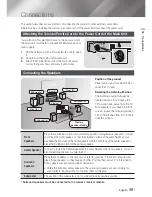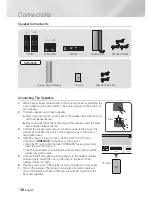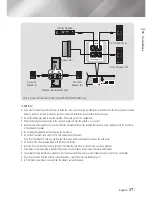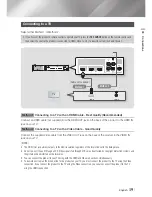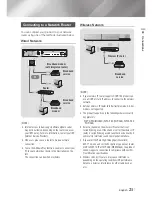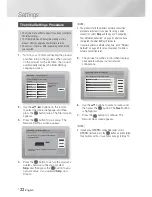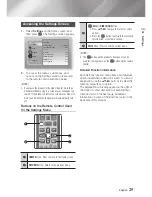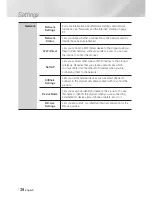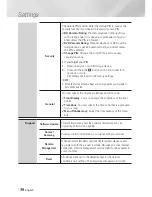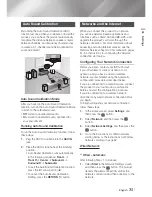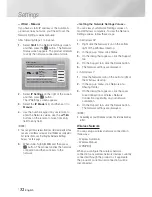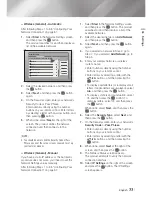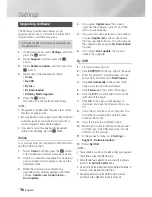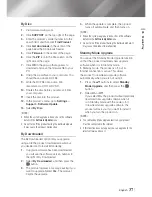English
23
|
04
Settings
Initial Settings > Network Settings (4/5)
Previous
WPS PIN
Skip
Next
Enter security key.
0 entered
A/a
Space
e
f
o
a
g
m
s
e
k
q
w
c
i
o
u
1
4
7
y
b
h
n
t
f
l
r
x
d
j
p
v
2
5
8
z
3
6
9
0
-
8 .
Enter your network's security key. When
done, use the ▲▼◄► buttons to select
Next
, and then press the
E
button.
|
NOTE
|
Enter numbers by pressing the number buttons on your
remote.
Enter letters by selecting a letter using the ▲▼◄►
buttons, and then pressing
E
button.
To display capital letters (or redisplay small letters if
capital letters are displayed), select
A/a
, and then press
the
E
button.
To display symbols and punctuation, select
, and then
press the
E
button. To redisplay letters, select
, and
then press the
E
button.
9 .
If the connection is successful, the
Connection Complete screen appears. Select
Next
, and then press the
E
button. The
Software Update screen appears.
|
NOTE
|
If the connection is not successful, select
Next
, and then
press the
E
button. After you have completed the Initial
Settings procedure, go to "Wireless Network" on page 32
to set up the product's wireless network connection.
10 .
To upgrade the software, select
Update
now
, and then press the
E
button. To skip
the upgrade, select
Update later
, press the
E
button, and go to Step 12.
|
NOTE
|
If you skipped network set up, you must skip Software
Update also.
11 .
If there is a Software Update available,
the product downloads and installs the
upgrade. This can take some time. If there
is no Software Update available, the "
There
are no new software updates for you to
download. You already have the most up
to date version.
" message appears. And
then press the
E
button. The TV Aspect
Ratio screen appears.
Initial Settings > TV Aspect Ratio
Previous
Next
Set to match the type of television connected.
16:9 Original
16:9 Full
4:3 Letter Box
4:3 Pan-Scan
Select when connecting to a
16:9 TV Screen. All content
will be displayed at original
aspect ratio. Content
formatted in 4:3 will be
displayed with black bars on
left and right.
12 .
Using the ▲▼ buttons, select the aspect ratio
that matches your TV screen, and then press
the
E
button. Select
Next
, and then press
the
E
button.
You have four choices:
16:9 Original
- For widescreen TVs. Displays
widescreen pictures in their original 16:9
format and 4:3 pictures (the old, standard
format) in 4:3 pillar box format with black bars
on the left and right.
16:9 Full
- For widescreen TVs. Displays
widescreen pictures in their original 16:9
format and expands 4:3 pictures to fill the
16:9 screen.
4:3 Letter Box
- For older, standard screen
analog TVs. Displays 4:3 pictures in full
screen and 16:9 pictures in letter box format
that retains the 16:9 aspect ratio but puts
black bars above and below the picture.
4:3 Pan-Scan
- For older, standard screen
analog TVs. Displays 4:3 pictures in full
screen and 16:9 pictures in Pan-Scan format
that fills the screen, but cuts off the left and
right sides of the picture and enlarges the
middle vertically.
HT-E6500W_ZA_0417-1(D2D).indd 23
2012-04-17 오후 7:02:14