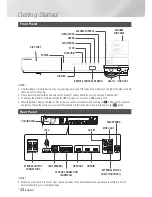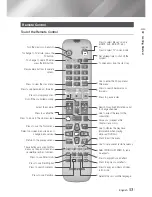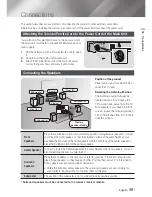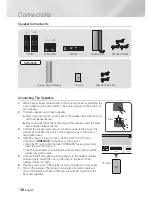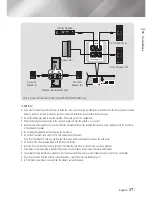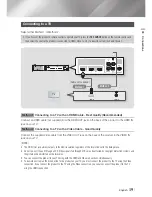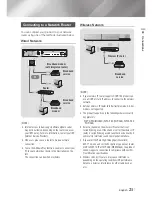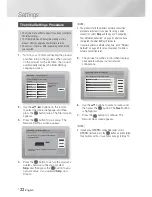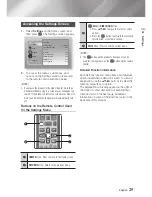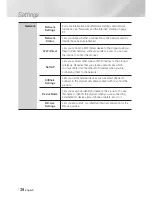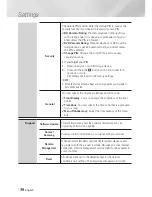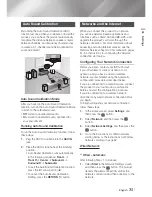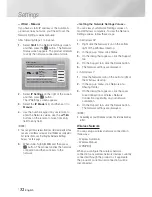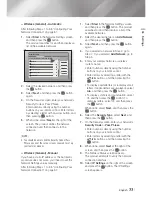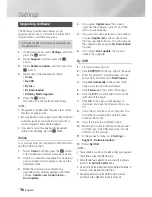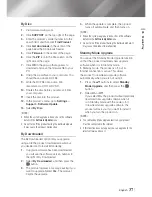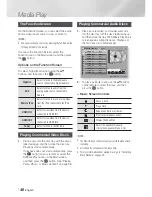English
25
|
04
Settings
Accessing the Settings Screen
1 .
Select
Settings
on the Home screen, and
then press
E
. The Settings screen appears.
Display
Audio
Network
System
Support
3D Settings
TV Aspect Ratio
16:9 Original
Smart Hub Screen Size
Size 3
BD Wise
Off
Resolution
Auto
Movie Frame (24Fs)
Auto
HDMI Color Format
Auto
HDMI Deep Color
Auto
Progressive Mode
Auto
2 .
To access the menus, sub-menus, and
options on the Settings screen, please refer
to the remote control illustration below.
|
NOTE
|
If you leave the product in the stop mode for more than
5 minutes without using it, a screen saver will appear on
your TV. If the product is left in the screen saver mode for
more than 20 minutes, the power will automatically turn
off.
Buttons on the Remote Control Used
for the Settings Menu
S/W LEVEL
HOME
REPEAT
TOOLS
RETURN
EXIT
INFO
MO/ST
TUNER
MEMORY
A
B
C
D
VOL
TUNING
/ CH
1
2
4
3
1
HOME
Button : Press to move to the Home screen.
2
RETURN
Button : Return to the previous menu.
3
E
(
Enter
) /
DIRECTION
Button :
~
Press
▲▼◄►
to move the cursor or select
an item.
~
Press the
E
button to activate the currently
selected item or confirm a setting.
4
EXIT
Button : Press to exit the current menu.
|
NOTE
|
The
E
button on the product's front panel can be
used for same purpose as the
E
button on the remote
control.
Detailed Function Information
Each Settings function, menu item, and individual
option is explained in detail on-screen. To view an
explanation, use the
▲▼◄►
buttons to select the
function, menu item, or option.
The explanation will usually appear on the right of
the screen. A short description of each Settings
function starts on the next page. Additional
information on some of the functions is also in the
Appendix of this manual.
HT-E6500W_ZA_0417-1(D2D).indd 25
2012-04-17 오후 7:02:19