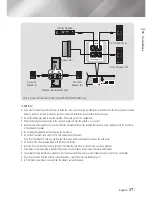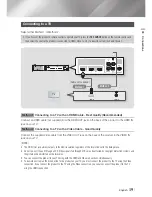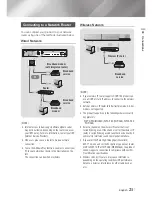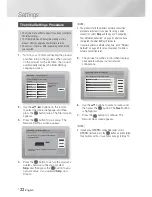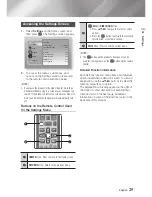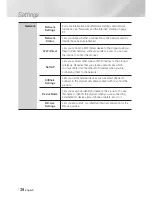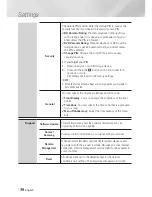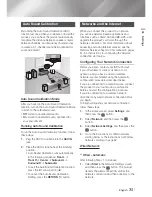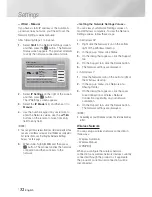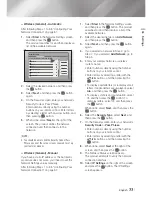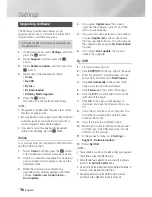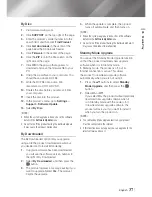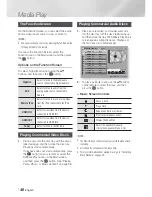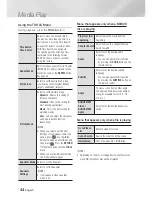English
31
|
04
Settings
Auto Sound Calibration
By running the Auto Sound Calibration (ASC)
function just once when you relocate or install the
product, you can have the product automatically
recognize the distance between speakers, levels
between channels, and frequency characteristics
to create a 5.1-channel sound field optimized for
your environment.
5V 500mA
ASC IN
ASC
microphone
Auto Sound Calibration Mode
After you have run the Auto Sound Calibration
function, turn on the Auto Sound Calibration Mode
to listen to the calibrated sound.
•
Off
: Listen to uncalibrated audio.
•
On
: Listen to calibrated audio, optimized for
your environment.
Running Auto Sound Calibration
To run the Auto Sound Calibration function, follow
these steps:
1 .
Plug the ASC microphone into the
ASC IN
jack.
2 .
Place the ASC microphone at the listening
position.
• Auto Sound Calibration runs automatically
in the following sequence:
Front L
Front R
Center
Surround L
Surround R
Subwoofer
• To exit the Auto Sound Calibration function,
press the left arrow button (
◄
).
• To cancel the Auto Sound Calibration
Setting, press the
RETURN
(
'
) button.
Networks and the Internet
When you connect this product to a network,
you can use network based applications and
functions such as Smart Hub and BD-LIVE, and
upgrade the product's software through the
network connection. For more information about
accessing and using Internet services, see the
Network Services chapter of this manual on pages
51~54. Instructions for configuring the network
connection start below.
Configuring Your Network Connection
Before you begin, contact your ISP to find out
if your IP address is static or dynamic. If it is
dynamic, and you have a wired or wireless
network, we recommend using the Automatic
configuration procedures described below.
If you are connecting to a wired network, connect
the product to your router using a LAN cable
before you start the configuration procedure.
If you are connecting to a wireless network,
disconnect any wired network connection before
you begin.
To begin configuring your network connection,
follow these steps:
1 .
In the Home screen, select
Settings
, and
then press the
E
button.
2 .
Select
Network
, and then press the
E
button.
3 .
Select
Network Settings
, and then press the
E
button.
4 .
Go to the instructions for Wired networks
starting below or the instructions for Wireless
networks starting on page 32.
Wired Network
Wired – Automatic
After following Steps 1 to 3 above:
1 .
Select
Start
in the Network Settings screen,
and then press the
E
button. The product
detects the wired connection, verifies the
network connection and then connects to the
network.
HT-E6500W_ZA_0417-1(D2D).indd 31
2012-04-17 오후 7:02:27