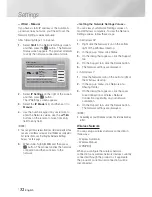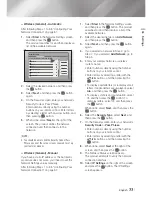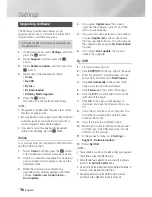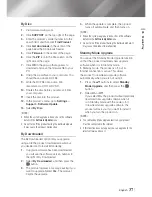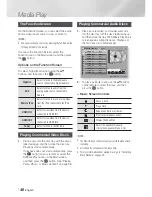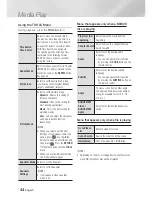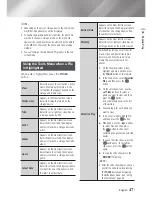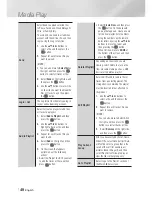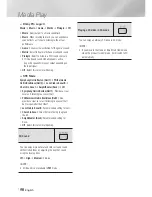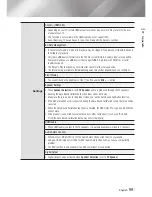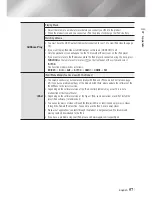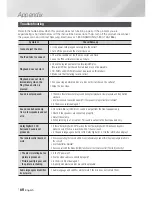|
46
English
Media Play
• Use
Select All
to select all tracks. This cancels
your individual track selections. When you press the
RETURN
(
'
)
button on your remote or select
PLAY
and
then press the
E
button, all tracks will appear on the
Music Playback screen, and the product will begin to
play all tracks from Track 001.
• Use
Deselect All
to deselect all selected tracks at once.
Then, select individual tracks or use Select All to select
all the tracks, and then press the
RETURN
(
'
)
button
on your remote or select
PLAY
and then press the
E
button. If you do not use Select All or select individual
tracks, the Playlist will not change.
•
Cancel
cancels any changes you made on the Play
Select screen. When you return to the Playback screen,
the Playlist will be unchanged.
Ripping
You can rip music from a music CD to a USB
device inserted in the USB jack.
1 .
Insert a USB device into the USB jack on
the front of the product, and then press the
RETURN
(
'
) button on your remote.
2 .
Insert the disc you want to rip from into the
product and close the disc tray.
3 .
With the Playback screen displayed, press
the
TOOLS
button. The Tools menu appears.
4 .
Use the ▲▼ buttons to select
Rip
, and
then press the
E
button. The Rip screen
appears.
5 .
Use the ▲▼ buttons to select a track, and
then press the
E
button. A check appears
to the left of the track.
6 .
Repeat Step 5 to select and check additional
tracks.
7 .
To remove a track from the list, move to the
track, and then press the
E
button again.
The check on the track is removed.
8 .
When done, press the ► button to select
Rip
, and then press the
E
button. The Rip
pop-up appears.
9 .
Press the
E
button to begin the ripping
process. The Ripping Completion Bar pop-up
appears.
10 .
When ripping is complete, the “
Ripping is
completed.
” message appears. Press the
E
button.
11 .
Press the
RETURN
(
'
) button to go back to
the Playback screen.
|
NOTE
|
When Ripping is done, a folder called MP is created in the
USB.
Controlling Photo Playback
You can control the playback of photo contents
located on a DVD, CD, or a USB storage device.
Using the Tools Menu
During playback, press the
TOOLS
button.
Go to Photos
List
Select to go to the list of photos on the
current media.
Start Slide
Show
Select to start the slide show.
Slide Show
Speed
Select to set a slide show's speed.
Slide Show
Effect
Select to set a slide show's special
effects.
Background
Music On
Select to listen to music while viewing
a slide show.
Background
Music Setting
Select to set the background music
setting.
Picture Mode
Select to set the picture settings.
-
Dynamic
: Choose to increase
Sharpness.
-
Standard
: Choose for most viewing
applications.
-
Movie
: This is the best setting for
watching movies.
-
User
: Lets you adjust the sharpness
and noise reduction function
respectively.
|
NOTE
|
When you use the BD wise function,
this menu will not appear.
Zoom
Select to enlarge the current picture.
(Enlarge up to 4 times)
Rotate
Select to rotate the picture. (This will
rotate the picture either clockwise or
counter clockwise.)
Information
Shows the picture information.
HT-E6500W_ZA_0417-1(D2D).indd 46
2012-04-17 오후 7:03:02