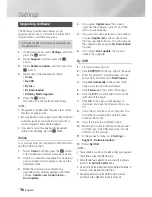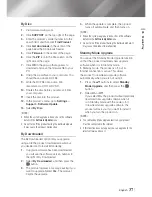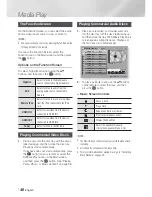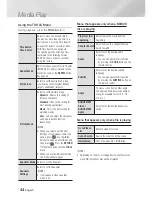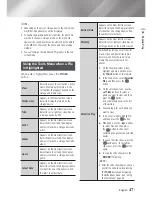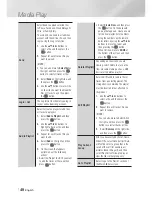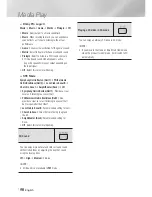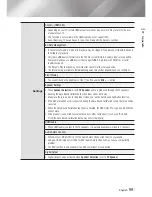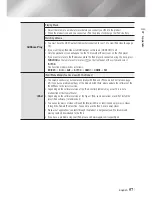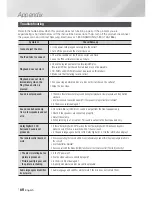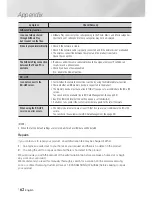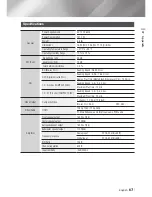|
48
English
Media Play
Send
Select Send to upload selected files
to Picasa, Facebook, Cloud Storage, N
Drive, or Family Story.
To use Send, you need to establish an
account with the on-line site, and then
log in using the Log In function.
1.
Use the ▲▼◄► buttons to
select a file, and then press the
E
button.
2.
Repeat for each track or file you
want to upload.
|
NOTE
|
You can also move to
Select All
on
the right, and then press the
E
button to select all tracks or files.
3.
Select
Send
on the right side, and
then press the
E
button.
4.
Use the ▲▼ buttons to select the
on line site you want to upload the
files or tracks to, and then press
the
E
button.
Login / Out
The Log In/Out function lets you log in
to your online Samsung account.
Add to Playlist
Select to create a playlist or add files
or tracks to a playlist.
1.
Select
Add to Playlist
, and then
press the
E
button.
2.
Use the ▲▼◄► buttons to
highlight a track or file, and then
press the
E
button.
3.
Repeat for each track or file you
want to add.
4.
Select
Add
on the right, and then
press the
E
button.
5.
On the screen that appears,
perform one of the following
actions:
•
Select the Playlist to which you want
to add the tracks or files and then
press
E
button.
•
Select
Create New
, and then press
the
E
button. On the keyboard
pop-up that appears, create a name
for the new playlist. Enter numbers
using the numbers on the remote.
Enter letters by using the ▲▼◄►
buttons to move the cursor, and
then pressing the
E
button.
When finished, move to
DONE
at
the bottom of the screen, and then
press the
E
button.
Delete (Playlist)
Depending on the screen you are
viewing, select Delete to erase a file
from erasable media (such as a USB
device) or to delete a playlist.
Edit Playlist
Select Edit Playlist to remove files or
tracks from an existing playlist. The
storage device containing the playlist
must be inserted into or attached to
the product.
1.
Use the ▲▼◄► buttons to
select a file, and then press the
E
button.
2.
Repeat for each track or file you
want to remove.
|
NOTE
|
You can also move to Select All on
the right, and then press the
E
button to select all tracks or files.
3.
Select
Remove
on the right side,
and then press the
E
button.
Play Current
Group
After you have sorted by Artist, Genre,
Album,Title, Latest Date, Earliest Date,
or Monthly, select a group that is the
result of the sort (for example, all
pictures taken in August), and then
select Play Current Group to play or
view the files in that group only.
Go to Playlist
Select to go to the Playlist section of
the Main AllShare screen.
HT-E6500W_ZA_0417-1(D2D).indd 48
2012-04-17 오후 7:03:02