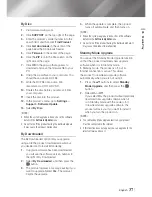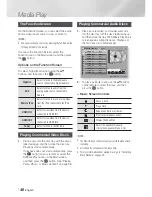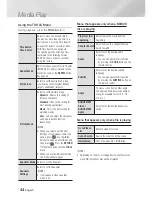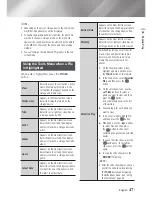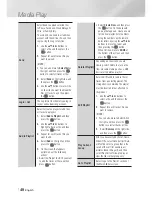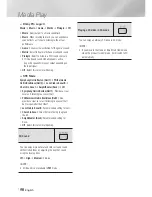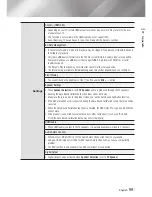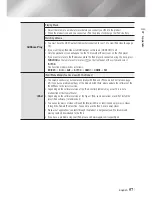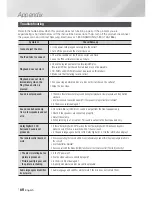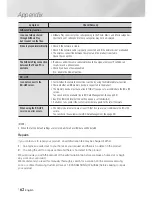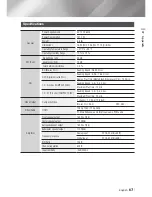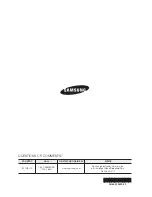English
51
|
06
Network Services
You can enjoy various network services such as
Smart Hub or BD-LIVE by connecting the product
to your network.
To use network services, you must first:
1 .
Connect the product to the network.
(See page 21)
2 .
Configure the network settings.
(See pages 31~35)
Using Smart Hub
Using Smart Hub, you can download movies,
videos, and music from the Internet, and access
various for pay or free-of-charge applications
and view them on your TV. Application content
includes news, sports, weather forecasts, stock
market quotes, maps, photos, and games.
For instructions that explain how to use Smart
Hub, follow these steps:
1 .
Go to www.samsung.com.
2 .
Click Support at the top of the page.
3 .
On the Support page, enter the model
number of your product into the Model
Number field.
4 .
On the page that appears, click Get
downloads on the left side under Downloads.
The Download Center appears.
5 .
On the Download Center page, click the
Manuals tab.
6 .
On the Manuals tab, click the file icon to the
right of Smart Hub Users Manual. The manual
downloads.
|
NOTE
|
The web location of the Smart Hub manual is subject to
change without notice.
Smart Hub at a Glance
xxxxxxxx
Contents 1
xxxxxxxx
Contents 4
xxxxxxxx
Contents 3
xxxxxxxx
Contents 2
Samsung Apps
Your Video
Family Story
Fitness
Kids
a
Login
b
WallPaper
/
Tools
'
Return
Search
5
6
7
0
9
1
2
4
8
3
1
Your Video
: Provides recommendations for videos
based on your tastes.
2
Search
: Provides an integrated search of your
video providers and connected AllShare devices.
3
Recommended
: Displays recommended contents
managed by Samsung.
4
Commercial
: Displays the Smart Hub Guide, an
introduction to the product, and new application
introductions.
5
Family Story
: An effortless way to access family
content.
•
Provides access to family photos, messages, and
events, anytime and anywhere.
6
Fitness
: Gateway to the Unified Self-Care Service.
•
Presents fitness videos from various content
partners with feedback on calories burned after
every workout.
7
Kids
: Kids service gives kids an easy and safe way
to enjoy their favorite content.
•
Provides a wide variety of fun and safe content
for children.
8
Navigation Help
: Displays the remote control
buttons you can use to navigate in Smart Hub.
•
RED (A)
: To log in to Smart Hub.
•
GREEN (B)
: To display the background screen.
•
Tools
: To display the settings window.
•
Return
: To return to the previous menu.
Network Services
HT-E6500W_ZA_0417-1(D2D).indd 51
2012-04-17 오후 7:03:04