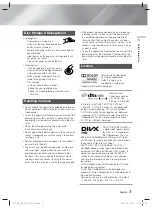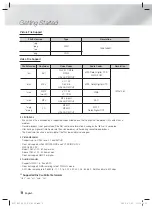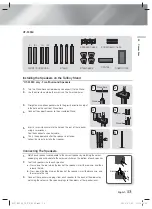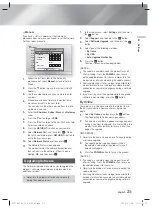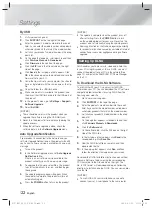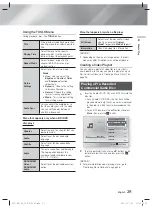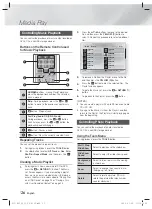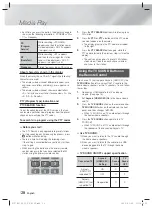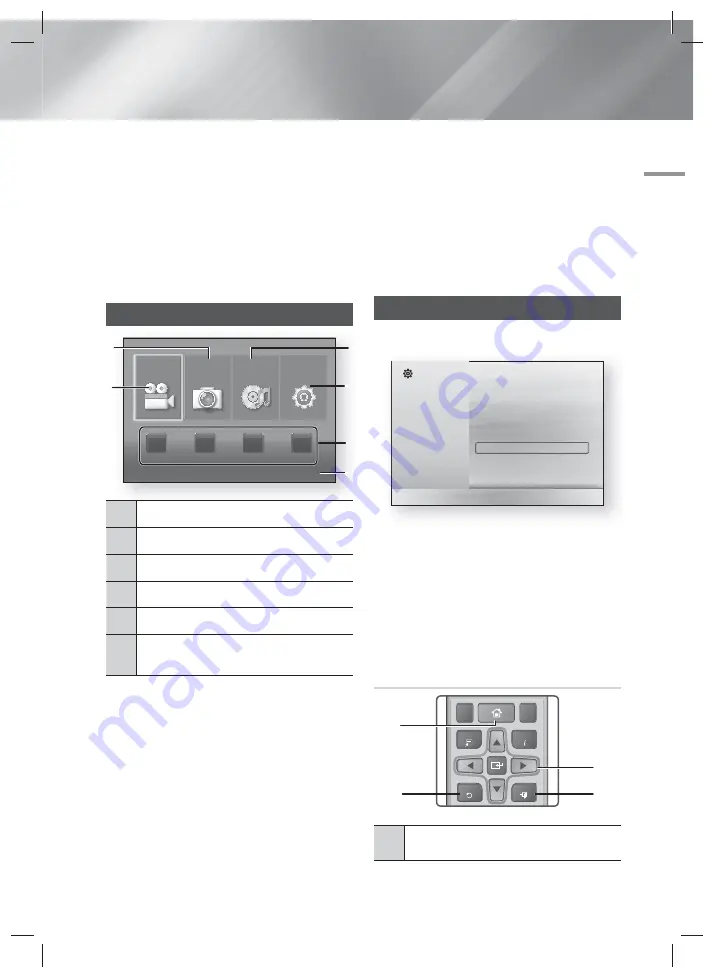
English
17
|
04
Settings
| NOTES |
If you want to display the Initial Setting screen again
and make changes, select the Reset option. (See
page 20)
If you use a HDMI cable to connect the product to
an (HDMI-CEC)-compliant Samsung TV and
1.) You have set the (HDMI-CEC) feature to
ON in both the TV and the product and 2.) You have
set the TV to a language supported by the product,
the product will select that language as the preferred
language automatically.
The Home Screen
5
4
6
2
1
3
Videos
App 1
App 2
App 3
App 4
Photos
Music
Settings
No Disc
a
Change Device
d
View Devices
"
Enter
1
Selects Photos.
2
Selects Videos.
3
Selects Music.
4
Selects Settings.
5
Selects applications.
6
Displays the buttons you can use on the
remote to access functions.
1.
To select an option on the Home screen, move the
cursor using the
▲▼◄►
buttons until it highlights
the option of your choice, and then press the
E
button.
| NOTES |
To play or view video, photo, music files located on
your PC, you must connect your home cinema and
PC to a home network and you must download,
install, and configure the DLNA software on your PC.
(See page 22.)
Accessing the Settings Screen
1.
Select
Settings
on the Home screen, and then
press the
E
button. The Settings screen appears.
E
Settings
Display
3D
Settings
Audio
TV Aspect Ratio
: 16:9 Original
Network
BD Wise
: Off
System
Resolution
: Auto
Language
Movie Frame (24 Fs)
: Off
Security
HDMI Color Format
: Auto
►
General
HDMI Deep Color
: Off
Support
Progressive Mode
: Auto
2.
To access the menus, sub-menus, and options
on the Settings screen, please refer to the remote
control illustration below.
| NOTES |
If you leave the product in the stop mode for more
than 5 minutes without using it, a screen saver will
appears on your TV. If the product is left in the screen
saver mode for more than 20 minutes, the power will
automatically turns off.
Buttons on the Remote Control Used
for the Settings Menu
TOOLS
RETURN
EXIT
INFO
SUBTITLE
HOME
REPEAT
TUNER
2
4
3
1
1
HOME
Button : Press to move to the Home
screen.
HT-F4500_50_TK_0530.indd 17
HT-F4500_50_TK_0530.indd 17
2013-05-30 오후 3:19:47
2013-05-30 오후 3:19:47