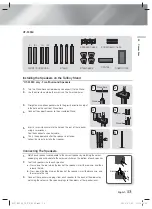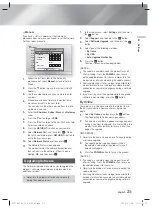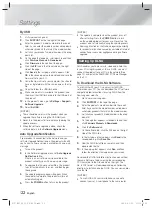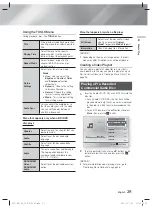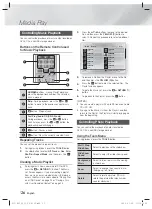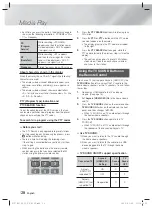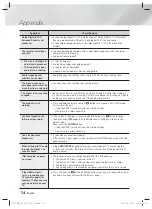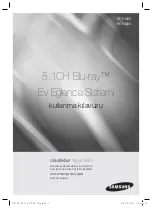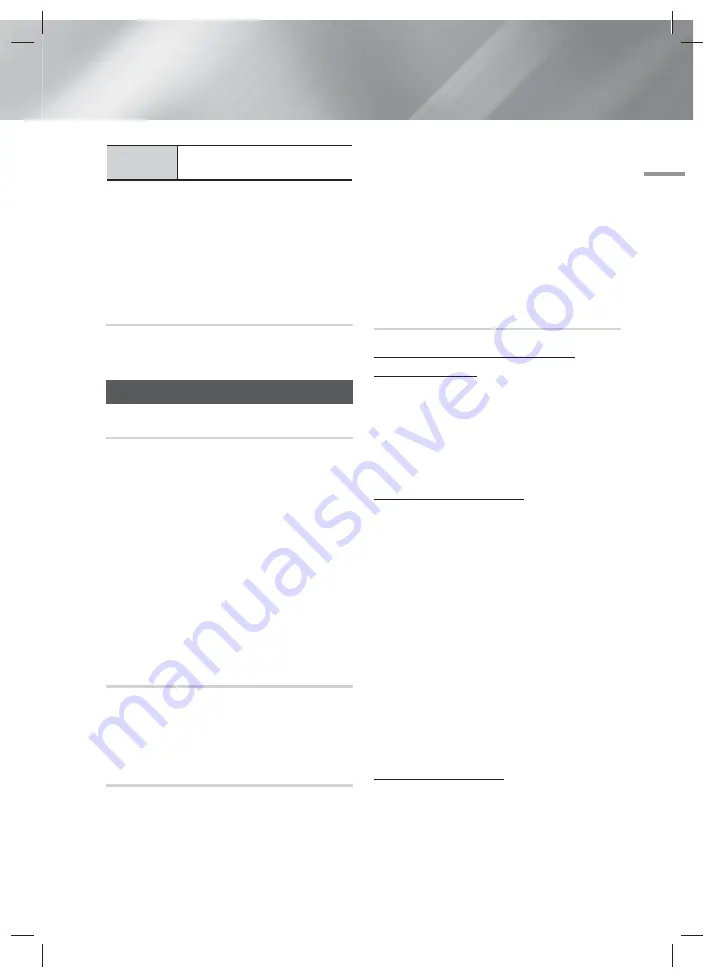
English
27
|
05
Media Play
Information
Shows the picture information including
the name and size, etc.
| NOTES |
Depending on the disc or storage device, the Tools
menu may differ. All options may not be displayed.
To enable the background music function, the photo
file must be in the same storage media as the music
file. However, the sound quality can be affected by the
bit rate of the MP3 file, the size of the photo, and the
encoding method.
Creating a Photo Playlist
You can create a playlist of photos in a way that is nearly
identical to the way you create a playlist of music files. For
instructions, see "Creating a Music Playlist" on page 26.
Listening to Radio
Using Buttons on the Remote Control
1.
Press the
FUNCTION
button to select
FM
.
2.
Tune in to the desired station.
• Preset Tuning 1 : Press the
5
button to select
PRESET
and then press the
TUNING UP,
DOWN
button to select the preset station.
- Before you can tune to preset stations, you
must add preset stations to the product's
memory. See Presetting Stations below.
• Manual Tuning : Press the
5
button to select
MANUAL
and then press the
TUNING UP,
DOWN
button to tune in to a lower or higher
frequency.
• Automatic Tuning : Press the
5
button to select
MANUAL
and then press and hold the
TUNING
UP, DOWN
button to automatically search the
band.
Setting Mono/Stereo
Press the
MO/ST
button.
• Each time the button is pressed, the sound switches
between
STEREO
and
MONO
.
• In a poor reception area, select
MONO
for a clear,
interference-free broadcast.
Presetting Stations
Example : Presetting FM 89.10 into memory.
1.
Press the
FUNCTION
button to select
FM
.
2.
Press the
TUNING UP, DOWN
button to select
<89.10>.
3.
Press the
TUNER MEMORY
button.
• NUMBER flashes on the display.
4.
Press the
TUNER MEMORY
button again.
• Press the
TUNER MEMORY
button before
NUMBER disappears from the display on its own.
• After you press the
TUNER MEMORY
button,
NUMBER disappears from the display and the
station is stored in memory.
5.
To preset another station, repeat steps 2 to 4.
• To tune in to a preset station, press the
TUNING
UP
,
DOWN
button.
About RDS Broadcasting
Using the RDS (Radio Data System) to
receive FM stations
RDS allows FM stations to send an additional signal along
with their regular program signals.
For example, the stations send their station names, as
well as information about what type of program they
broadcast, such as sports or music, etc.
When tuned to an FM station which provides the RDS
service, the RDS indicator lights up on the display.
Description on RDS function
• PTY (Program Type) : Displays the type of program
currently being broadcast.
• PS NAME (Program Service Name) : Indicates the
name of broadcasting station and is composed of 8
characters.
• RT (Radio Text) : Decodes the text broadcast by
a station (if any) and is composed of maximum 64
characters.
• CT (Clock Time) : Decodes the real time clock from the
FM frequency. Some stations may not transmit PTY, RT
or CT information therefore this may not be displayed
in all cases.
• TA (Traffic Announcement) : TA ON/OFF it shows that
the traffic announcement is in progress.
| NOTES |
RDS may not operate correctly if the station tuned is
not transmitting RDS signal properly or if the signal
strength is weak.
To show the RDS signals
You can see the RDS signals the station sends on the
display.
Press the
RDS DISPLAY
button while listening to an FM
station.
HT-F4500_50_TK_0530.indd 27
HT-F4500_50_TK_0530.indd 27
2013-05-30 오후 3:20:10
2013-05-30 오후 3:20:10