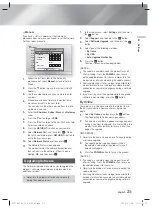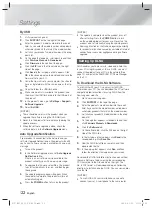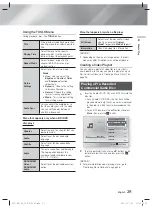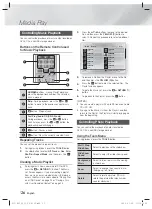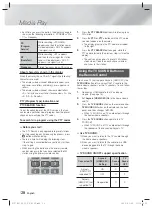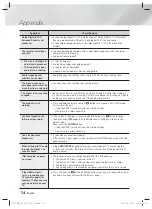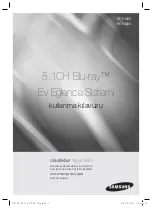|
28
English
Media Play
• Each time you press the button, the display change to
show you the following information : PS NAME
RT
CT
Frequency
PS
(Program
Service)
While searching, <PS NAME>
appears and then the station names
will be displayed. <NO PS> appears
if no signal is sent.
RT
(RadioText)
While searching, <RT> appears
and then text messages the station
sends will be displayed. <NO RT>
appears if no signal is sent.
Frequency
Station frequency (non-RDS service)
About characters shown in the display
When the display shows PS,or RT signals,the following
characters are used.
• The display window cannot differentiate upper case
and lower case letters and always uses upper case
letters.
• The display window cannot show accented letters,
<A,> for instance, may stands for accented <A’s> like
<À, Â, Ä, Á, Å and Ã.>
PTY (Program Type) indication and
PTY-SEARCH function
One of the advantages of the RDS service is that you
can locate a particular kind of program from the preset
channels by specifying the PTY codes.
To search for a program using the PTY codes
Before you start!
• The PTY Search is only applicable to preset stations.
• To stop searching any time during the process, press
5
button while searching.
• There is a time limit in doing the following steps.
If the setting is cancelled before you finish, start from
step 1 again.
• When pressing the buttons on the primary remote
control, make sure that you have selected the FM
station using the primary remote control.
1
2
3
PTY -
PTY SEARCH
PTY +
RDS DISPLAY
TA
4
5
6
+
1.
Press the
PTY SEARCH
button while listening to an
FM station.
2.
Press the
PTY-
or
PTY+
button until the PTY code
you want appears on the display.
• The display gives you the PTY codes described
to the right.
3.
Press the
PTY SEARCH
button again, while the
PTY code selected in the previous step is still on the
display.
• The centre unit searches 15 preset FM stations,
stops when it finds the one you have selected,
and tunes in that station.
Using the TV SOUND Button on
the Remote Control
If you have a TV that supports (HDMI-CEC), the
TV SOUND
button lets you direct the TV's audio to the
home cinema speakers or the TV speakers. To use, follow
these steps:
1.
Connect an HDMI cable to the TV and home
cinema. (See page 15.)
2.
Set
(HDMI-CEC) On
in the home cinema
and TV.
3.
Press the
TV SOUND
button on the remote control.
TV SOUND ON
flashes on the display on the front
panel, and then changes to
D. IN
.
• When TV SOUND is on, TV audio outputs through
the home cinema speakers.
4.
Press the
TV SOUND
button again to turn TV
SOUND off.
• When TV SOUND is off, TV audio outputs through
the speakers of the connected TV.
Use TV SOUND:
1) When you want to listen to the TV's audio through
the home cinema speakers.
2) When you want to listen to the audio from a USB
device plugged into the TV through the home
cinema speakers.
TV SOUND ON/OFF support specification
Connected TV
(HDMI-CEC)
Setting
TV
Sound
ON
TV
Sound
OFF
(HDMI-CEC)
supported TV
ON
O
O
OFF
O
X
(HDMI-CEC) not
supported TV
No operation
O
X
HT-F4500_50_TK_0530.indd 28
HT-F4500_50_TK_0530.indd 28
2013-05-30 오후 3:20:10
2013-05-30 오후 3:20:10