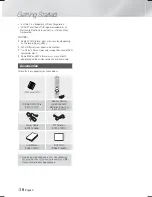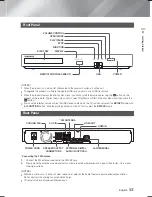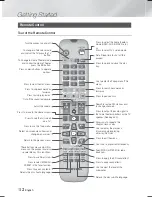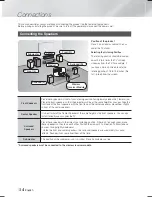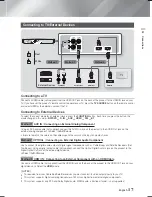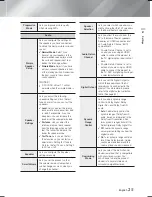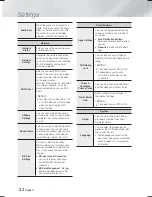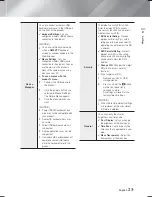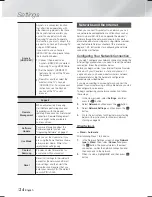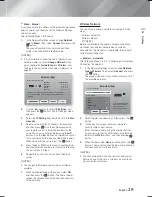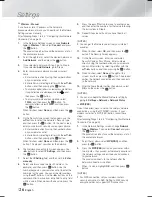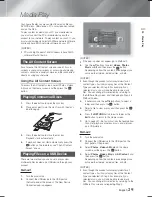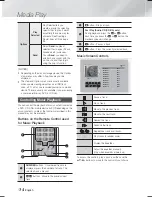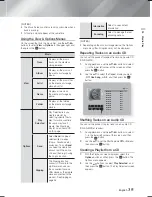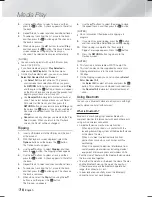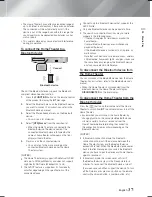English
23
|
04
Settings
Device
Manager
You can connect a wireless USB
keyboard or mouse to the USB port
on the front of the product.
Keyboard Settings:
Lets you
configure a wireless USB keyboard
connected to the product.
| NOTES |
You can use the keyboard only
when a
QWERTY
keyboard
screen or window appears in the
Web Browser.
Mouse Settings
:
Lets you
configure a wireless USB mouse
connected to the product. You can
use the mouse in the product's
menu in the same way you use a
mouse on your PC.
To use a mouse with the
product's menu :
1.
Connect the USB mouse to
the product.
2.
Click the primary button you
selected in Mouse Settings.
The Simple Menu appears.
3.
Click the menu options you
want.
| NOTES |
Some USB HID keyboards and
mice may not be compatible with
your product.
Some HID keyboard keys may
not work.
Wired USB keyboards are not
supported.
Some applications may not be
supported.
If a wireless HID Keyboard does not
operate because of interference,
move the keyboard closer to the
product.
Security
The default security PIN is 0000.
Enter the default PIN to access
the security function if you haven't
created your own PIN.
BD Parental Rating
:
Prevents
playback of Blu-ray Discs with a
rating equal to or above a specific
age rating you enter unless the PIN
is entered.
DVD Parental Rating
:
Prevents
playback of DVDs with a rating
above a specific numerical rating
you have set unless the PIN is
entered.
Change PIN
:
Changes the 4-digit
PIN used to access security
functions.
If you forget your PIN
1.
Remove any disc or USB
storage device.
2.
Press and hold the
5
button
on the front panel for 5
seconds or more.
All settings will revert to the
factory default settings.
| NOTES |
When the factory default settings
are restored, all the user stored
BD data is deleted.
General
You can specify the display
brightness and time zone.
Front Display
:
Lets you change
the brightness of the front panel.
Time Zone
:
You can specify the
time zone that is applicable to your
area.
Menu Transparency
:
Adjust the
transparency of the menu box.
HT-F5500W_ZA_0124.indd 23
HT-F5500W_ZA_0124.indd 23
2013-01-24 오후 4:34:03
2013-01-24 오후 4:34:03