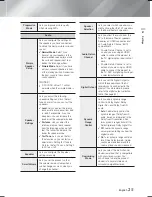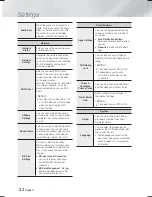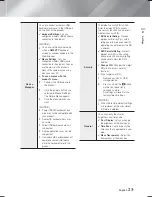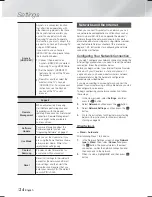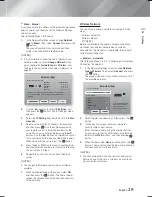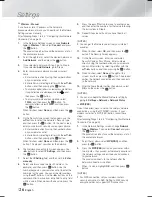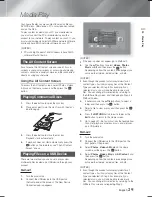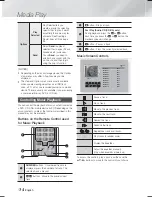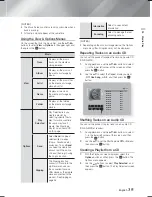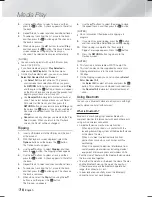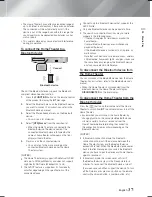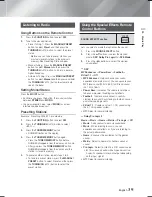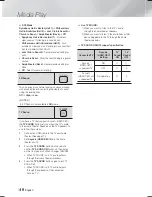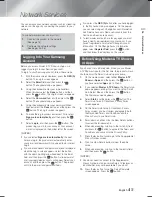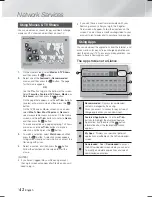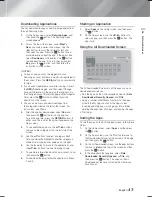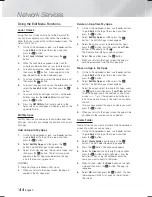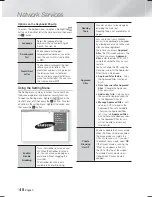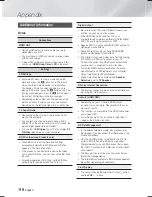English
35
|
05
Media Play
| NOTES |
The Music Screen controls are only accessible when a
track is playing.
All controls do not appear at the same time.
Using the View & Options Menus
On the screen that lists the music files, use the ▲▼◄►
buttons to select
View
or
Options
in the upper right, and
then press the
E
button.
Music
View
Track
Displays all the music
tracks on the media or
storage device.
Album
Displays all the music on
the media or storage by
album.
Artist
Displays all the music files
on the media or storage
device by artist
Genre
Displays all music on
the media or storage by
genre.
Folder
Displays all the folders
on the media or storage
device.
Options
Play
Selected
Play Selected lets you
create a playlist by
selecting specific files to
play. It works essentially
the same way for all
media. See Creating a
Playlist on an Audio CD
on this page.
Send
Select
Send
to upload
selected files to apps
(Picasa, Facebook etc)
or devices. To use
Send
,
you need to establish an
account with the on-line
site, and then log in using
the Log In function.
Ripping
The Ripping function
converts CD audio to the
mp3 format and saves
the converted files on a
USB device or the mobile
device connected to the
product. See Ripping on
page 36.
Information
Select to see content
information.
Encoding
Select to manage the text
encoding options.
| NOTES |
Depending on the disc or storage device, the Options
menu may differ. All options may not be displayed.
Repeating Tracks on an Audio CD
You can set the product to repeat tracks on an audio CD
(CD-DA/MP3).
1.
During playback, use the ▲▼◄► buttons to select
in the lower left corner of the screen, and then
press the
E
button.
2.
Use the ▲▼ to select the Repeat mode you want
-
Off
,
One Song
, or
All
- and then press the
E
button.
00:09 00:43
TRACK 001
TRACK 001
00:43
TRACK 002
03:56
TRACK 003
04:41
TRACK 004
04:02
TRACK 005
03:43
TRACK 006
03:40
TRACK 007
04:06
TRACK 008
03:52
TRACK 009
03:04
TRACK 010
04:02
Options
off
off
Shuffling Tracks on an Audio CD
You can set the product to play tracks on an audio CD
(CD-DA/MP3) at random.
1.
During playback, use the ▲▼◄► buttons to select
in the lower left corner of the screen, and then
press the
E
button.
2.
Use the ▲▼ to set the Shuffle mode
Off
or
On
, and
then press the
E
button.
Creating a Playlist from a CD
1.
With the Playback screen displayed, select the
Options
button and then press the
E
button. The
Options menu appears.
2.
Use the
buttons to select
Play Selected
, and
then press the
E
button. The Play Selected screen
appears.
HT-F5500W_ZA_0124.indd 35
HT-F5500W_ZA_0124.indd 35
2013-01-24 오후 4:34:16
2013-01-24 오후 4:34:16