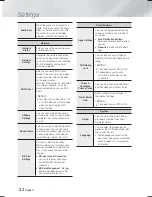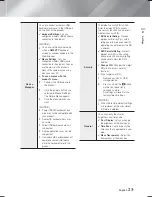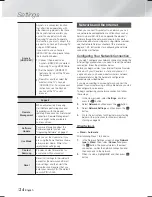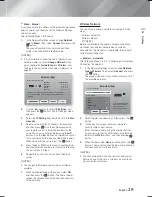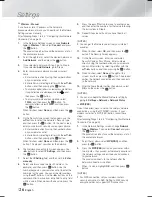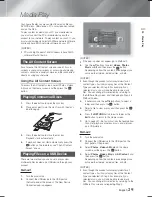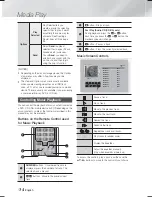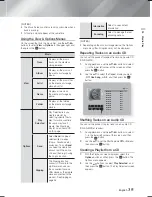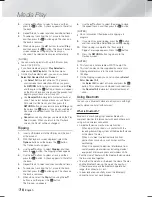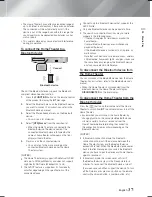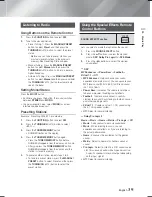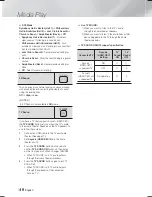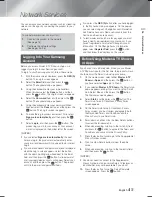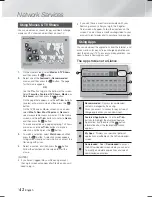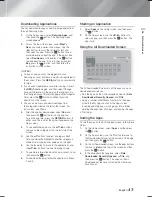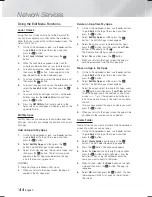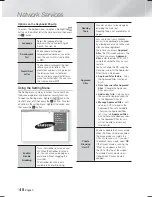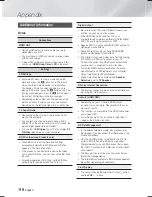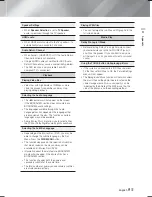|
36
English
Media Play
3.
Use the
buttons to select a track, and then
press the
E
button. A check appears to the left of
the track.
4.
Repeat Step 3 to select and check additional tracks.
5.
To remove a track from the list, move to the track,
and then press the
E
button again.The check on
the track is removed.
6.
When done, press the
buttons to select
Play
,
and then press the
E
button. The Music Playback
screen reappears listing only the tracks you
checked. The selected tracks play automatically.
| NOTES |
You can create a playlist with up to 99 tracks from
Audio CDs (CD-DA).
If you have created a playlist,
Play Selected
is
replaced by
Edit Playlist
on the Options menu.
On the Play Selected screen, you can also choose
Select All
,
Deselect All
, and
Cancel
.
~
Use
Select All
to select all tracks. This cancels
your individual track selections. When you press
the
RETURN
button on your remote or select
Play
and then press the
E
button, all tracks will appear
on the Music Playback screen, and the product will
begin to play all tracks from Track 001.
~
Use
Deselect All
to deselect all selected tracks at
once. Then, select individual tracks or use Select
All to select all the tracks, and then press the
RETURN
button on your remote or select
Play
and
then press the
E
button. If you do not use Select
All or select individual tracks, the Playlist will not
change.
~
Cancel
cancels any changes you made on the Play
Select screen. When you return to the Playback
screen, the Playlist will be unchanged.
Ripping
1.
Insert a USB device into the USB jack on the front
of the product.
2.
With the Playback screen displayed, select the
Options
button and then press the
E
button.
The Options menu appears.
3.
Use the ▲▼ buttons to select
Ripping
, and then
press the
E
button. The Ripping screen appears.
4.
Use the ▲▼ buttons to select a track, and then
press the
E
button. A check appears to the left of
the track.
5.
Repeat Step 4 to select and check additional tracks.
6.
To remove a track from the list, move to the track,
and then press the
E
button again. The check on
the track is removed.
7.
When done, select the
Rip
button using the ▲▼
buttons, and then press the
E
button.
The Rip pop-up appears.
8.
Use the ▲▼ buttons to select the device to store
the ripped files on, and then press the
E
button.
| NOTES |
Do not disconnect the device while ripping is in
progress.
9.
If you want to cancel ripping, press the
E
button
and then select
Yes
. Select
No
to continue ripping.
10.
When ripping is complete, the “Successfully
Ripped.” message appears. Press the
E
button.
11.
Press the
RETURN
button to go back to the
Playback screen.
| NOTES |
This function is not available with DTS Audio CDs.
This function may not be supported by some discs.
Ripping encodes music to the .mp3 format at
192kbps.
On the Ripping screen, you can also choose
Select
All
or
Deselect All
.
- Use
Select All
to select all tracks and press the
E
button. This cancels your individual track selections.
- Use
Deselect All
to deselect all selected tracks at
once.
Using Bluetooth
You can use a Bluetooth device to enjoy music with high
quality stereo sound, all without wires!
What is Bluetooth?
Bluetooth is a technology that enables Bluetooth-
compliant devices to interconnect with each other easily
using a short wireless connection.
• A Bluetooth device may hum or malfunction:
- When a part of your body is in contact with the
receiving/transmitting system of the Bluetooth device
or the Home Theater.
- When it is subject to electrical variation from
obstructions caused by a wall, corner or office
partitioning.
- When it is exposed to electrical interference from
same frequency-band devices including medical
equipment, microwave ovens and wireless LANs.
• Pair the Home Theater with the Bluetooth device while
the two are close together.
• The further the distance is between the Home Theater
and the Bluetooth device, the worse the quality is.
If the distance exceeds the Bluetooth operational
range, the connection is lost.
• In poor reception-sensitivity areas, the Bluetooth
connection may not work properly.
HT-F5500W_ZA_0124.indd 36
HT-F5500W_ZA_0124.indd 36
2013-01-24 오후 4:34:17
2013-01-24 오후 4:34:17