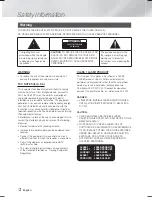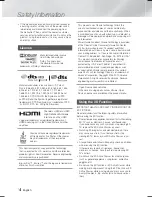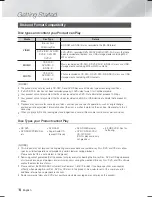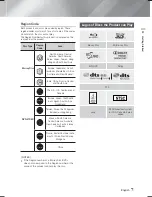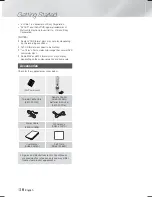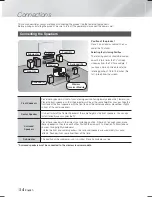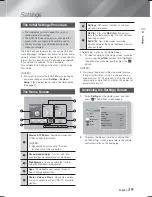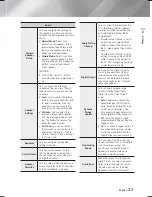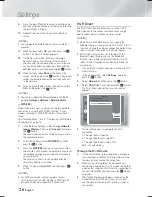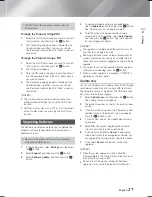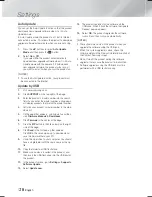|
14
English
Connections
This section describes various methods of connecting the product to other external components.
Before moving or installing the product, be sure to turn off the power and disconnect the power cord.
Connecting the Speakers
Surround (L)
Surround (R)
Product
Center
Subwoofer
Wireless
Receiver Module
Front (L)
Front (R)
Position of the product
Place it on a stand or cabinet shelf, or
under the TV stand.
Selecting the Listening Position
The listening position should be located
about 2.5 to 3 times the TV's screen
size away from the TV. For example, if
you have a 46 inch screen, locate the
listening position 115 to 138 inches (9.6
to11.5 feet) from the screen.
Front Speakers
Place these speakers in front of your listening position, facing inwards (about 45°) toward you.
Place the front speakers so that their tweeters will be at the same height as your ear. Align the
front face of the front speakers with the front face of the center speaker or place them slightly
in front of the center speakers.
Center Speaker
It is best to install the Center Speaker at the same height as the front speakers. You can also
install it directly over or under the TV.
Surround
Speakers
Place these speakers to the side of your listening position. If there isn't enough room, place
these speakers so they face each other. Position them about 2 to 3 feet (60 to 90cm) above
your ear, facing slightly downward.
* Unlike the front and center speakers, the surround speakers are used mainly for sound
effects. Sound will not come from them all the time.
Subwoofer
The position of the subwoofer is not so critical. Place it anywhere you like.
* Surround speakers must be connected to the wireless receiver module.
HT-F6500W_ZA_0124.indd 14
HT-F6500W_ZA_0124.indd 14
2013-01-24 오후 4:58:56
2013-01-24 오후 4:58:56