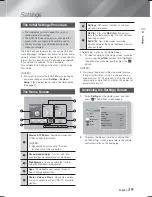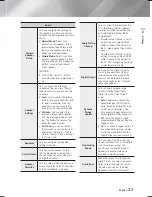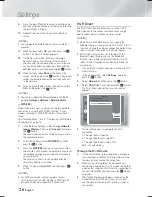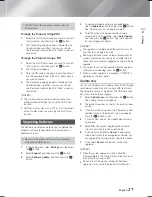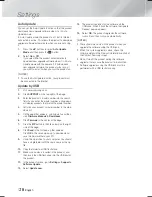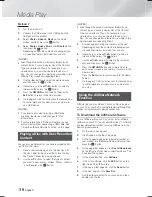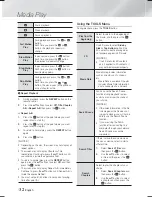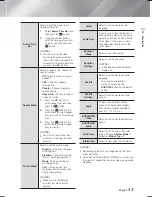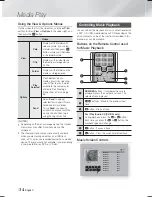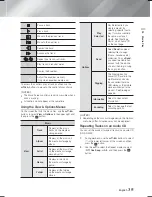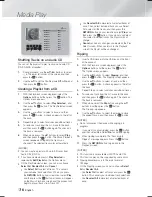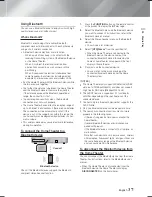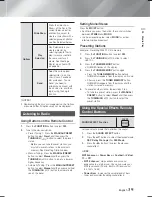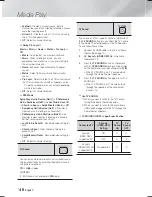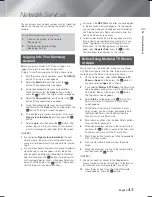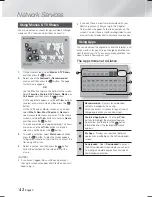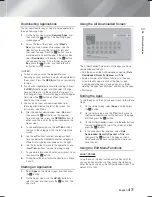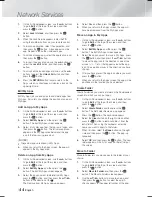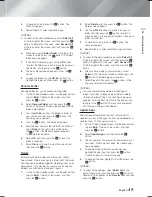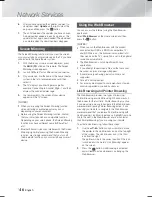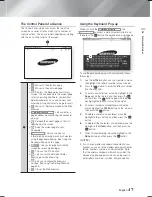English
33
|
05
Media Play
Search Time
Bar
Select to play the movie from a
selected time point.
1.
Select
Search Time Bar
, and
then press the
E
button.
2.
Using the number buttons,
enter the time point you want
to go to, and then press the
E
button.
| NOTES |
You can also use the ◄►
buttons to advance or rewind
the movie. The movie advances
or rewinds one minute each tme
you press the ◄► buttons.
Repeat Mode
Select to repeat a title, chapter, or
specific section.
-
Off
: Select to return to normal
playback.
-
Title
: Choose to repeat a
selected title.
-
Chapter
: Choose to repeat a
specific chapter.
-
Repeat A-B
: Choose to repeat
a specific section.
1.
Press the ▲▼ buttons to
select repeat A-B, and then
press the
E
button.
2.
Press the
E
button at the
point where you want repeat
play to start (A). Let the movie
play.
3.
Press the
E
button at the
point where you want repeat
play to stop (B).
| NOTES |
You must set point (B) at least
5 seconds of playing time after
point (A).
Picture Mode
Select to set the picture mode.
-
Dynamic
: Increases sharpness
and brightness.
-
Standard
: Choose this setting
for most viewing applications.
-
Movie
: The best setting for
watching movies.
-
User
: Lets you adjust the
sharpness and noise reduction
function respectively.
| NOTES |
When you use the BD wise
function, this menu will not
appear.
Audio
Select to set the desired audio
language.
Audio Sync
In some cases when the product is
connected to a digital TV, the audio
signal may not synchronize with the
video signal. If this occurs, adjust
the audio delay time to match the
video signal.
Equalizer
Mode
Select to use the Equalizer.
Equalizer
Settings
Select to set the Equalizer.
| NOTES |
It only appears when equalizer
mode is on.
Subtitle
Select to set the desired subtitle
language.
- You can also operate this
function by pressing the
SUBTITLE
button on the remote
control.
Subtitle
Settings
Select to set the desired subtitle
options.
Angle
To view a scene from another
angle. The Angle option displays
the number of angles available to
view (1/1, 1/2, 1/3, etc.).
BONUSVIEW
Video
Select to set the desired bonusview
option.
BONUSVIEW
Audio
Full Screen
Select to set the size of the video
image. Choose
Original
,
Mode1
(larger), or
Mode2
(largest).
Information
Select to view video file information.
| NOTES |
Depending on the disc or storage device, the Tools
menu may differ.
Video files with high bitrates of 20Mbps or more strain
the product’s capabilities and may stop playing during
playback.
HT-F6500W_ZA_0124.indd 33
HT-F6500W_ZA_0124.indd 33
2013-01-24 오후 4:59:17
2013-01-24 오후 4:59:17