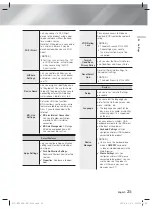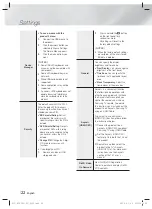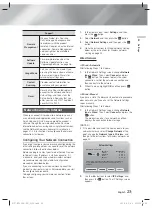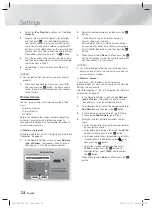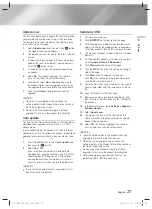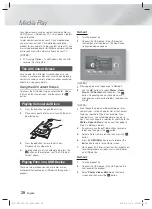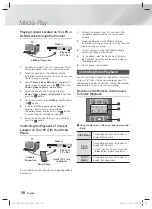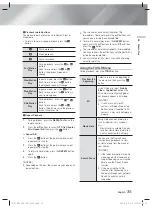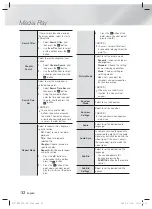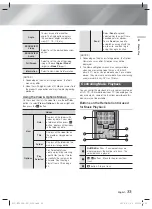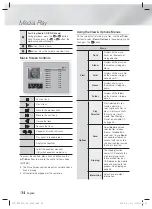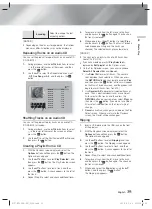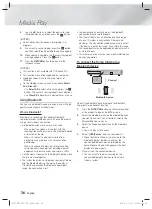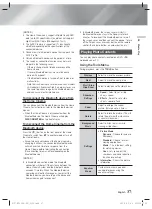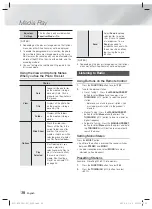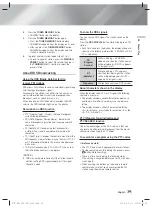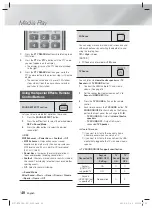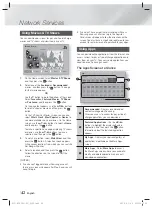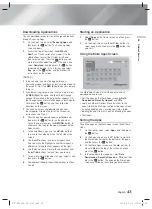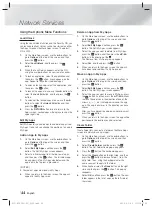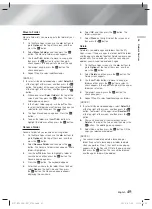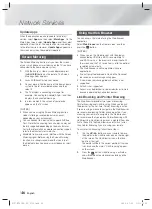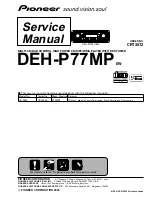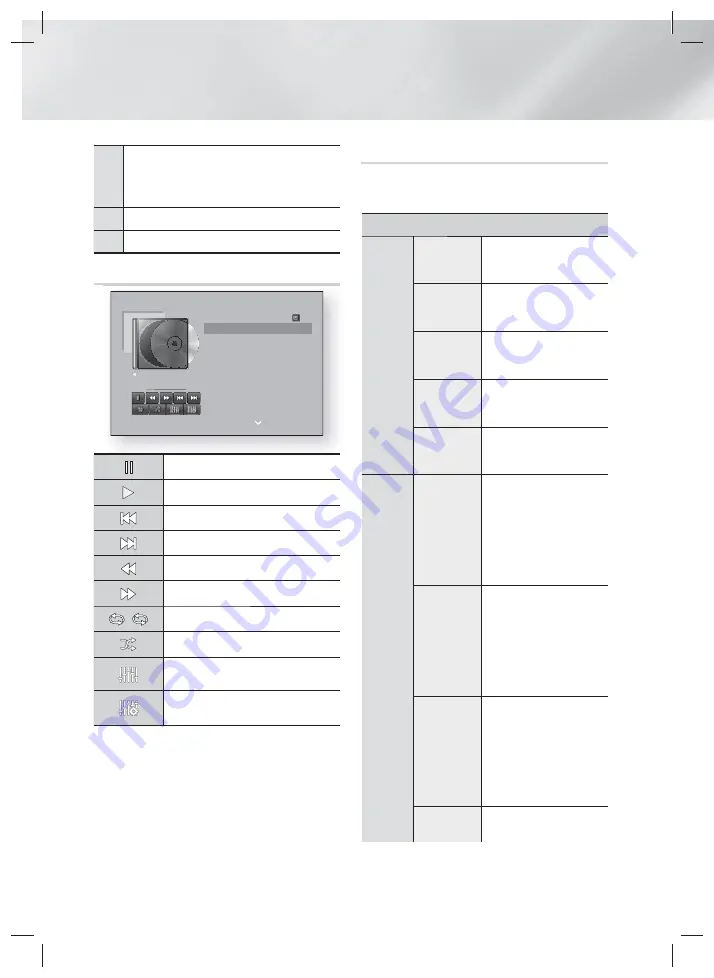
|
34
English
Media Play
4
Fast Play (Audio CD (CD-DA) only)
During playback, press the
3
or
button.
Each time you press the
3
or
button, the
playback speed will change.
5
7
button : Pause a track.
6
6
button : Plays the currently selected track.
Music Screen Controls
00:09 00:43
TRACK 001
TRACK 001
00:43
TRACK 002
03:56
TRACK 003
04:41
TRACK 004
04:02
TRACK 005
03:43
TRACK 006
03:40
TRACK 007
04:06
TRACK 008
03:52
TRACK 009
03:04
TRACK 010
04:02
Options
off
off
Pause a track.
Play a track.
Move to the previous track.
Move to the next track.
Rewind the track.
Advance the track.
1
1
,
Repeat one track or all tracks.
Play tracks in random order.
Display the Equaliser.
Adjust the equaliser manually.
(Only when equaliser mode is on)
To access the controls, play a track, and then use the
▲▼◄► buttons to move to the control of your choice.
| NOTES |
The Music Screen controls are only accessible when a
track is playing.
All controls do not appear at the same time.
Using the View & Options Menus
On the screen that lists the music files, use the ▲▼◄►
buttons to select
View
or
Options
in the upper right, and
then press the
E
button.
Music
View
Track
Displays all the music
tracks on the media or
storage device.
Album
Displays all the music on
the media or storage by
album.
Artist
Displays all the music files
on the media or storage
device by artist
Genre
Displays all music on
the media or storage by
genre.
Folder
Displays all the folders
on the media or storage
device.
Options
Play
Selected
Play Selected lets you
create a playlist by
selecting specific files to
play. It works essentially
the same way for all
media. See Creating a
Playlist on an Audio CD
on page 35.
Send
Select
Send
to upload
selected files to apps
(Picasa, Facebook etc)
or devices. To use
Send
,
you need to establish an
account with the on-line
site, and then log in using
the Log In function.
Ripping
The Ripping function
converts CD audio to the
mp3 format and saves
the converted files on a
USB device or the mobile
device connected to the
product. See Ripping on
page 35.
Information
Select to see content
information.
HT-FS6200-XU_0529.indd 34
HT-FS6200-XU_0529.indd 34
2013-05-30 오전 10:56:56
2013-05-30 오전 10:56:56