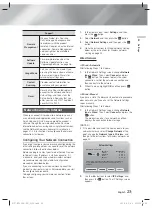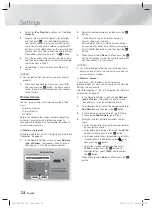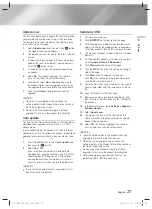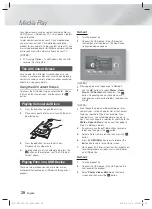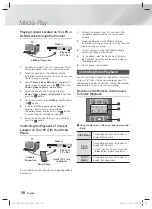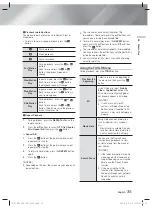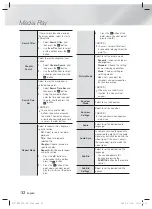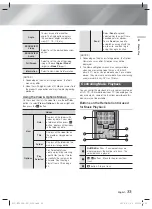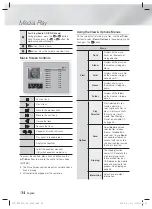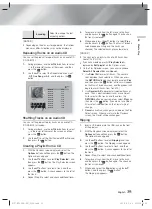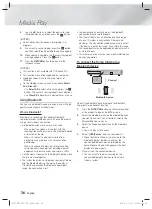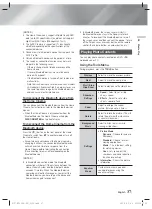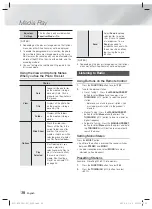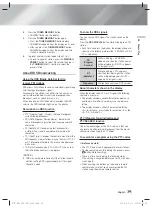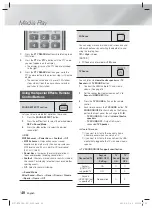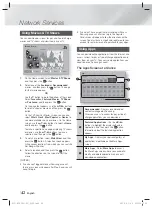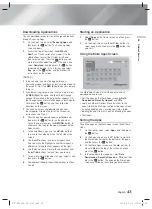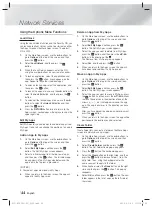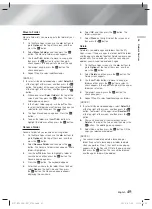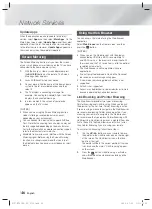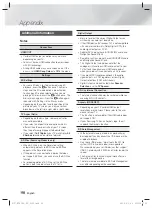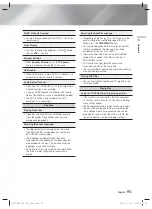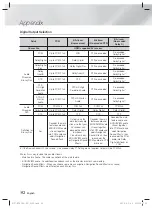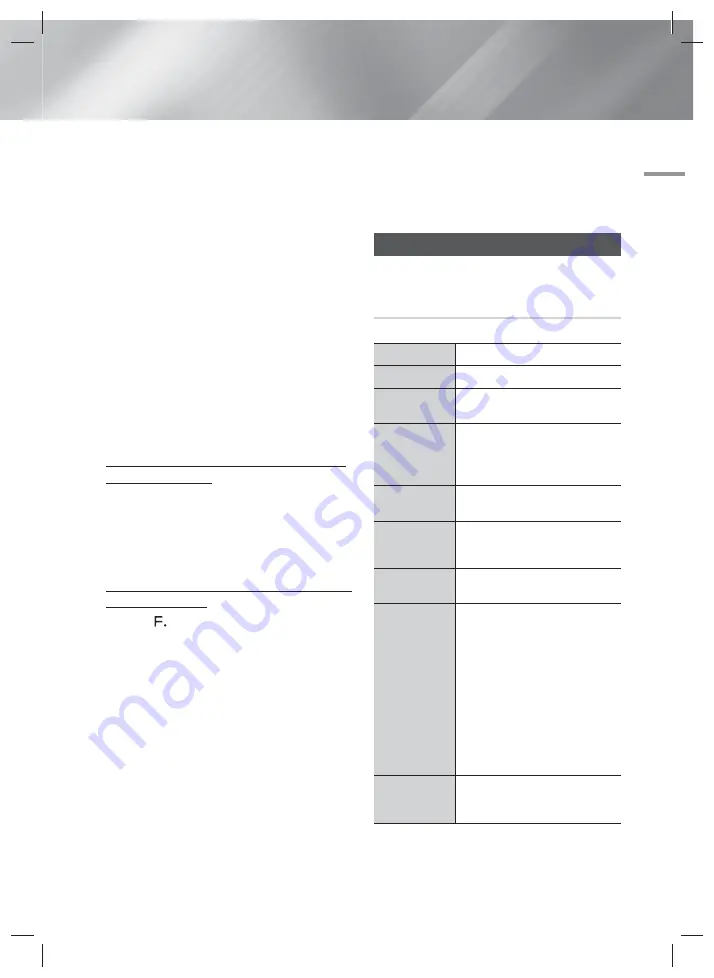
English
37
|
05
Media Play
| NOTES |
The Home Cinema only supports Middle Quality SBC
data (up to 237kbps@48kHz), and does not support
High Quality SBC data (328kbps@44.1kHz).
The AVRCP feature is supported. It's functionality
will differ, depending on the specifications of the
connected device.
Connect only to a Bluetooth device that supports the
A2DP Profile.
Only one Bluetooth device can be paired at a time.
The search or connection functions may not work
properly in the following cases:
- If there a strong electric field near or around the
home cinema.
- If several Bluetooth devices are simultaneously
paired with product.
- If the Bluetooth device is turned off, not in place, or
malfunctions.
- Note that such devices as microwave ovens, wireless
LAN adapters, fluorescent lights, and gas stoves use
the same frequency range as the Bluetooth device,
and can cause electric interference.
To disconnect the Bluetooth device from
the Home Cinema
You can disconnect the Bluetooth device from the Home
Cinema. For instructions, refer to the Bluetooth device's
manual.
• When the Home Cinema is disconnected from the
Bluetooth device, the Home Cinema will display
DISCONNECTED
on the front display.
To disconnect the Home Cinema from the
Bluetooth device
Press the (
) button on the front panel of the Home
Cinema to switch from
BT
to another mode or turn off
the Home Cinema.
• Except when you disconnect the home cinema by
changing functions, the connected Bluetooth device
will wait a certain time for a response from the
Home Cinema before terminating the connection.
(Disconnection time may differ, depending on the
Bluetooth device.)
| NOTES |
In Bluetooth connection mode, the Bluetooth
connection will be lost if the distance between the
Home Cinema System and the Bluetooth device
exceeds 10 meters. When the Bluetooth device
comes back into effective range or you restart the
Bluetooth device, you have to pair the device and
home cinema again to reconnect.
In Bluetooth mode, the screen saver will start if
the Bluetooth device stays in the Ready state for 5
minutes. To reconnect the Bluetooth device, turn off
the screen saver, and then connect the device. To turn
off the Screen saver, press any button on the remote
control (the Volume button, a number button, etc.)
Playing Photo Contents
You can play photo contents located on a DVD, USB,
mobile device or PC.
Using the Tools Menu
During playback, press the
TOOLS
button.
Previous
Select to move the previous picture.
Next
Select to move the next picture.
Start / Stop
Slide Show
Select to play/pause the slide show.
Slideshow
Settings
Speed
: Select to set a slide
show's speed.
Effects
: Select to set a slide
show's special effects.
Zoom
Select to enlarge the current
picture. (Enlarge up to 4 times)
Rotate
Select to rotate the picture. (This will
rotate the picture either clockwise
or counter clockwise.)
Background
Music
Select to listen to music while
viewing a slide show.
Settings
Picture Mode
-
Dynamic
: Choose to increase
Sharpness.
-
Standard
: Choose for most
viewing applications.
-
Movie
: This is the best setting
for watching movies.
-
User
: Lets you adjust the
sharpness and noise reduction
function respectively.
Information
: Shows the picture
information.
Equaliser
Mode
Customize your own personal
sound preferences using the
equaliser settings.
HT-FS6200-XU_0529.indd 37
HT-FS6200-XU_0529.indd 37
2013-05-30 오전 10:57:01
2013-05-30 오전 10:57:01