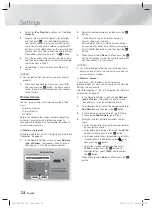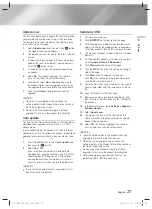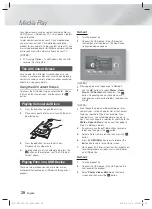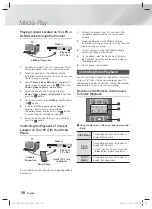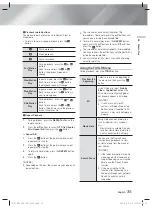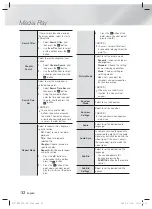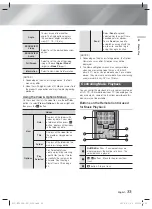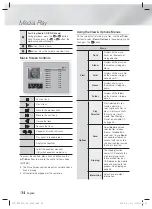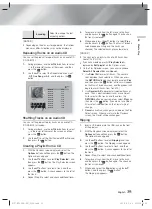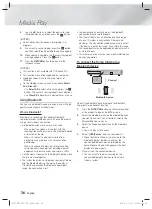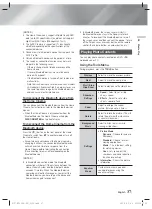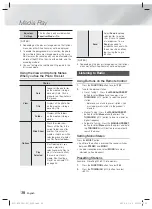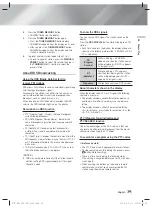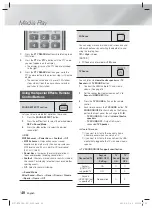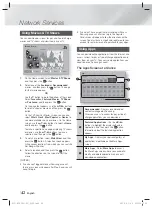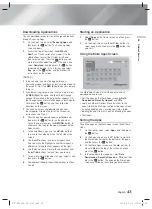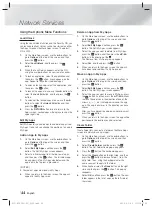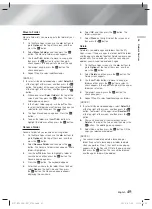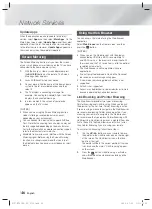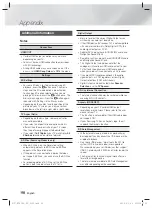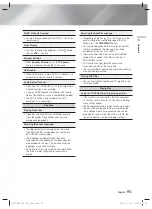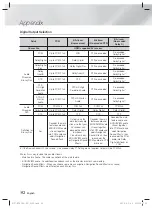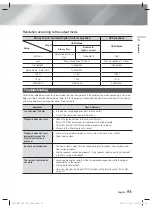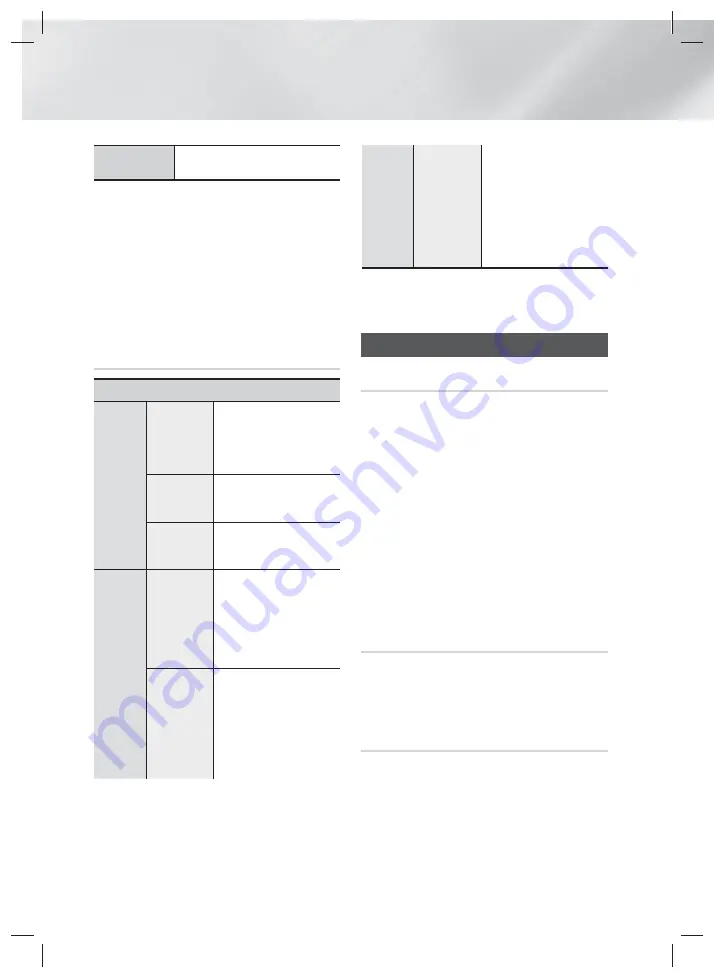
|
38
English
Media Play
Equaliser
Settings
This function is only available when
Equaliser Mode
is
On
.
| NOTES |
Depending on the disc or storage device, the Options
menu may differ. All options may not be displayed.
To enable the background music function, the photo
file must be in the same storage media as the music
file. However, the sound quality can be affected by the
bit rate of the MP3 file, the size of the photo, and the
encoding method.
You can't enlarge the subtitle and PG graphic in the
full screen mode.
Using the View and Options Menus
When you See the Photo File List
Photos
View
Date
Groups all the photo files
on the media or storage
device by Date. Click a
group to see the photos in
that group.
Title
Displays all the photo files
on the media or storage
device by title.
Folder
Displays all the folders
on the media or storage
device.
Options
Slide Show
Starts the slide show.
Shows all the files in the
current folder, one after
another. If you want to
create a slide show with a
selected group of photos,
see Play Selected below.
Play
Selected
Play Selected lets you
create a playlist by
selecting specific files to
play. It works essentially
the same way for all
media. See Creating a
Playlist on an Audio CD
on page 35.
Send
Select
Send
to upload
selected files to on line
sites (Picasa, Facebook
etc) or devices. To use
Send
, you need to
establish an account with
the on-line site, and then
log in using the Log In
function.
| NOTES |
Depending on the disc or storage device, the Options
menu may differ. All options may not be displayed.
Listening to Radio
Using Buttons on the Remote Control
1.
Press the
FUNCTION
button to select
FM
.
2.
Tune to the desired station.
• Preset Tuning 1 : Press the
MANUAL/PRESET
button to select
Preset
and then press the
TUNING/CH
(
,.
) button to select the preset
station.
- Before you can tune to preset stations, you
must add preset stations to the product's
memory.
• Manual Tuning : Press the
MANUAL/PRESET
button to select
Manual
and then press the
TUNING/CH
(
,.
) button to tune to a lower or
higher frequency.
• Automatic Tuning : Press the
MANUAL/PRESET
button to select
Manual
and then press and hold
the
TUNING/CH
(
,.
) button to automatically
search the band.
Setting Mono/Stereo
Press the
MO/ST
button.
•
Each time the button is pressed, the sound switches
between
STEREO
and
MONO
.
• In a poor reception area, select
MONO
for a clear,
interference-free broadcast.
Presetting Stations
Example : Presetting FM 89.10 into memory.
1.
Press the
FUNCTION
button to select
FM
.
2.
Press the
TUNING/CH
(
,.
) button to select
<89.10>.
HT-FS6200-XU_0529.indd 38
HT-FS6200-XU_0529.indd 38
2013-05-30 오전 10:57:01
2013-05-30 오전 10:57:01