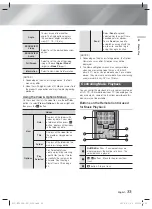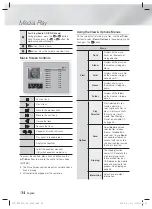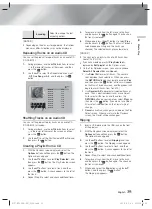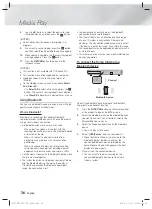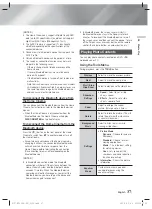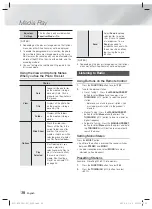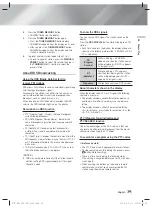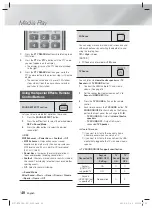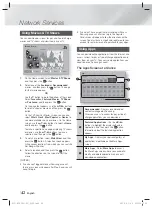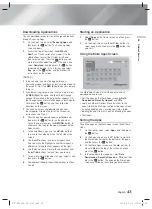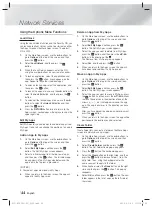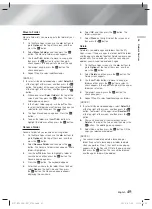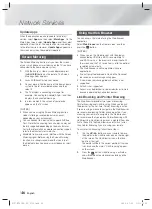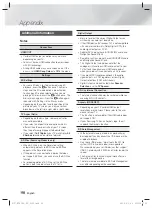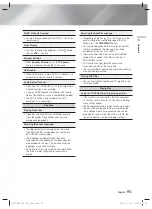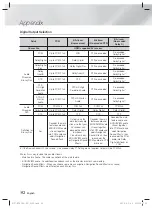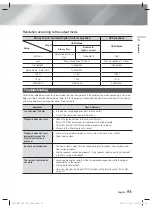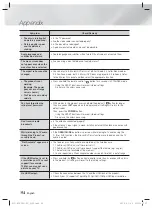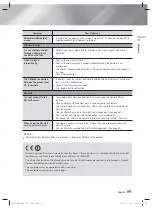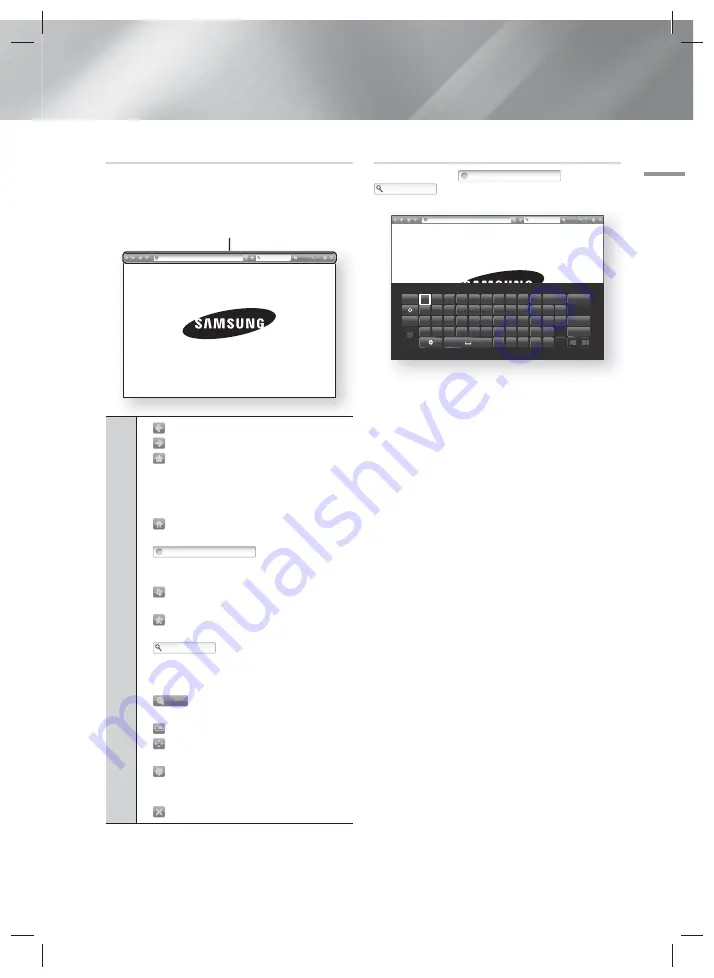
English
47
|
06
Network Services
The Control Panel at a Glance
The Control Panel, which runs across the top of the
screen, has a series of icons which start a number of
useful functions. The icons are described below, starting
with the icon on the far left of the screen.
1
http://www.samsung.com
100%
1
•
: Moves to the previous page.
•
: Moves to the next web page.
•
: Displays the Bookmarks and History
screen. You can bookmark the current page,
select an existing bookmark, and edit and
delete bookmarks. You can also view your
browsing history and select a page to revisit.
•
: Moves to the Home screen of the Web
Browser.
•
http://www.samsung.com
: Lets you enter a
page address manually using the keyboard
pop-up.
•
: Reloads the current page so that it is
refreshed on the screen.
•
: Adds the current page to your
bookmarks.
•
: Lets you search for
information by entering words or characters
using the keyboard pop-up. See Using the
Keyboard Popup on this page.
•
100%
: Lets you enlarge or shrink the
screen by various percentages.
•
: Turns on the PIP function.
•
: Lets you switch between Pointer
Browsing and Link Browsing.
•
: Lets you configure the Browser’s
settings. See Using the Setting Menu on
page 48.
•
: Closes the Web Browser.
Using the Keyboard Pop-up
When you click the
http://www.samsung.com
, the
or access a data or text entry field, and
then press the
E
button, the keyboard pop-up appears.
E
http://www.samsung.com
Caps 1 2 3 4 5 6 7 8 9 0
Clear
q
w
e
r
t
y
u
i
o
p
^
*
123#&
a s d f g h j k l ~ @ ! Done
z x c v b n m , . ? -
Cancel
ENG
www. .com /
4
As you enter characters, recommended text will be shown.
100%
To use the keyboard pop-up with your remote, follow
these steps:
1.
Use the ▲▼◄► buttons on your remote to move
the highlight to a letter or number of your choice.
2.
Press the
E
button to enter the letter or number
into the entry field.
3.
To access capital letters, move the highlight to the
Caps
key on the top left, and then press the
E
button. Press the
E
button again with the
Caps
key highlighted to access small letters again.
4.
To access symbols and additional punctuation
marks, highlight the
123#&
button on the left, and
then press the
E
button.
5.
To delete a character you entered, move the
highlight to the
button, and then press the
E
button.
6.
To delete all the characters you entered, move the
highlight to the
Clear
button, and then press the
E
button.
7.
When finished entering, move the highlight to the
Done
button, and then press the
E
button.
| NOTES |
If you have a wireless keyboard connected to your
product, you can use the wireless keyboard to enter
letters, numbers, symbols, and punctuation. Note
that the wireless keyboard will work only when the
keyboard popup appears and can only be used to
enter letters, numbers, symbols, and punctuation.
HT-FS6200-XU_0702.indd 47
HT-FS6200-XU_0702.indd 47
2013-07-02 오전 9:53:29
2013-07-02 오전 9:53:29