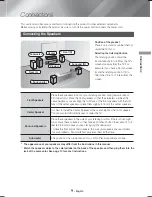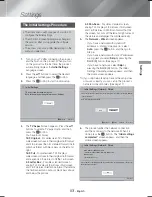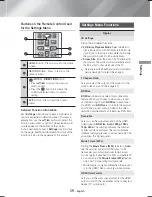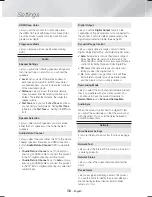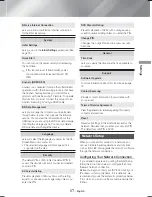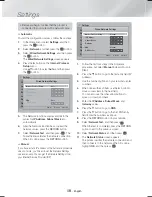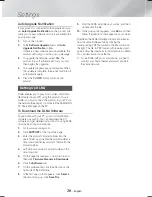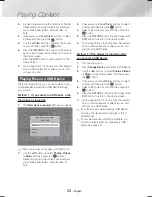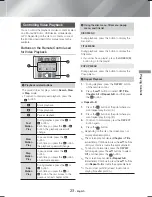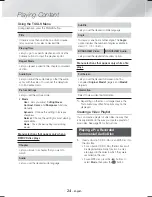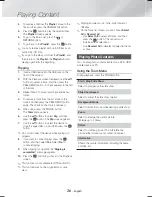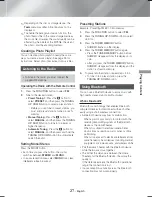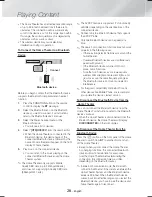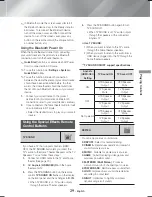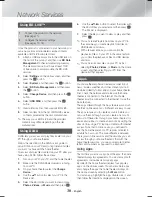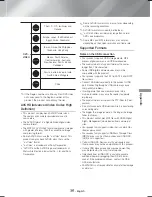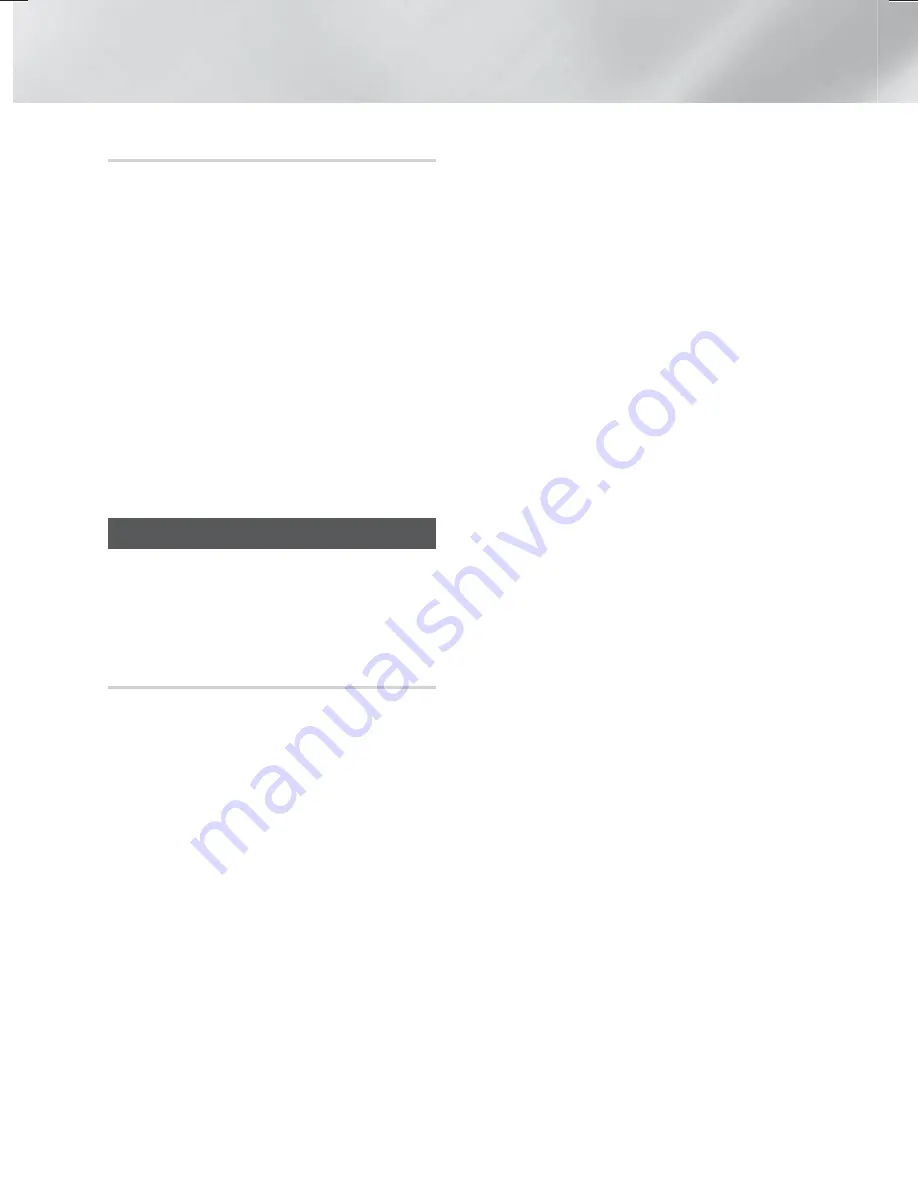
20
- English
Settings
Auto Upgrade Notification
If your product is connected to the network and you
set
Auto Upgrade Notification
on, the product will
notify you if a new software version is available with a
pop-up message.
1.
Turn on the product.
2.
In the
Software Upgrade
menu, set
Auto
Upgrade Notification
to
On
.
If there is a new software version available, the
product will notify you with a pop-up message.
3.
To upgrade the firmware, select
Yes
. The
product turns off automatically, turns on, and
then begins the upgrade.
4.
The update progress popup will appear. When
the update is complete, the product will turn off
automatically again.
5.
Press the
POWER
button to turn on the
product.
Setting Up DLNA
DLNA enables you to play music, video, and photo
files located in your PC using this product. To use
DLNA, you must connect the product to your PC via
the network (See page 11) and install the SAMSUNG
PC Share Manager on the PC.
To Download the DLNA Software
To use DLNA with your PC, you must install DLNA
software on your PC. You can download the PC
software and get detailed instructions for using DLNA
from the Samsung.com website.
1.
Go to www.samsung.com.
2.
Click
SUPPORT
at the top of the page.
3.
Enter the product's model number into the
search field. As you enter the model number, a
drop down will display products that match the
model number.
4.
Left click your product's model number in the
drop down list.
5.
On the page that appears, scroll down to and
then click
Firmware Manuals & Downloads
.
6.
Click the
Software
tab.
7.
On the software tab, click the EXE icon on the
right side of the DLNA line.
8.
In the first pop-up that appears, click
Send
. In
the second pop-up, click
Save File
.
9.
Find the DLNA install file on your disk, and then
double click the file.
10.
In the pop-up that appears, click
Run
, and then
follow the directions that appear on your screen.
Download the DLNA Installation/Instruction manual
from the same Software Tab by clicking the
corresponding PDF file symbol in the File column on
the right. The file, in PDF format, will download and
open. Follow the directions to install and setup DLNA.
You can view and/or save the file.
✎
To use DLNA with your smart phone, you need
connect your home theater and smart phone to
the same network.
HT-H4500_30_ZC-0210.indd 20
HT-H4500_30_ZC-0210.indd 20
2014-02-12 3:46:21
2014-02-12 3:46:21