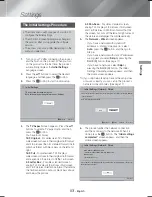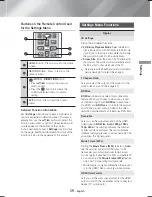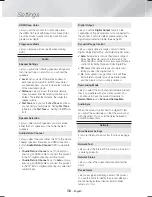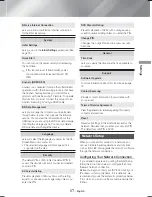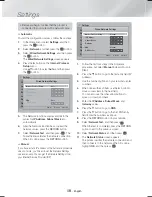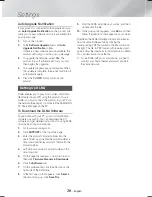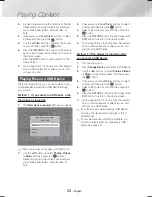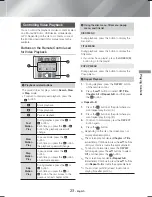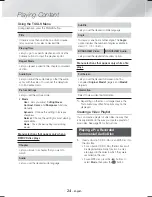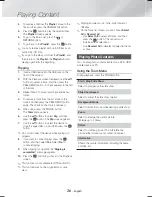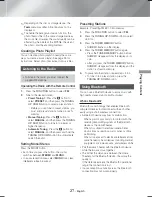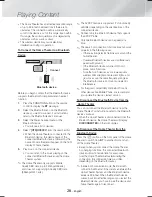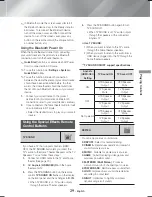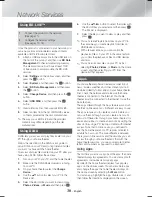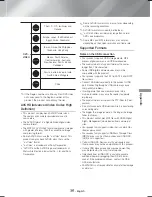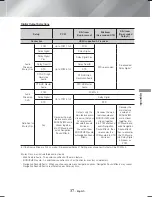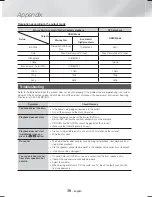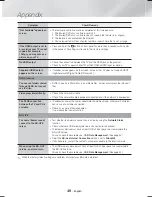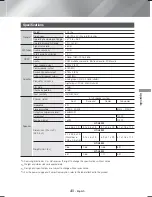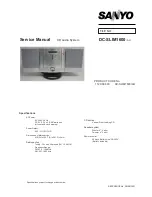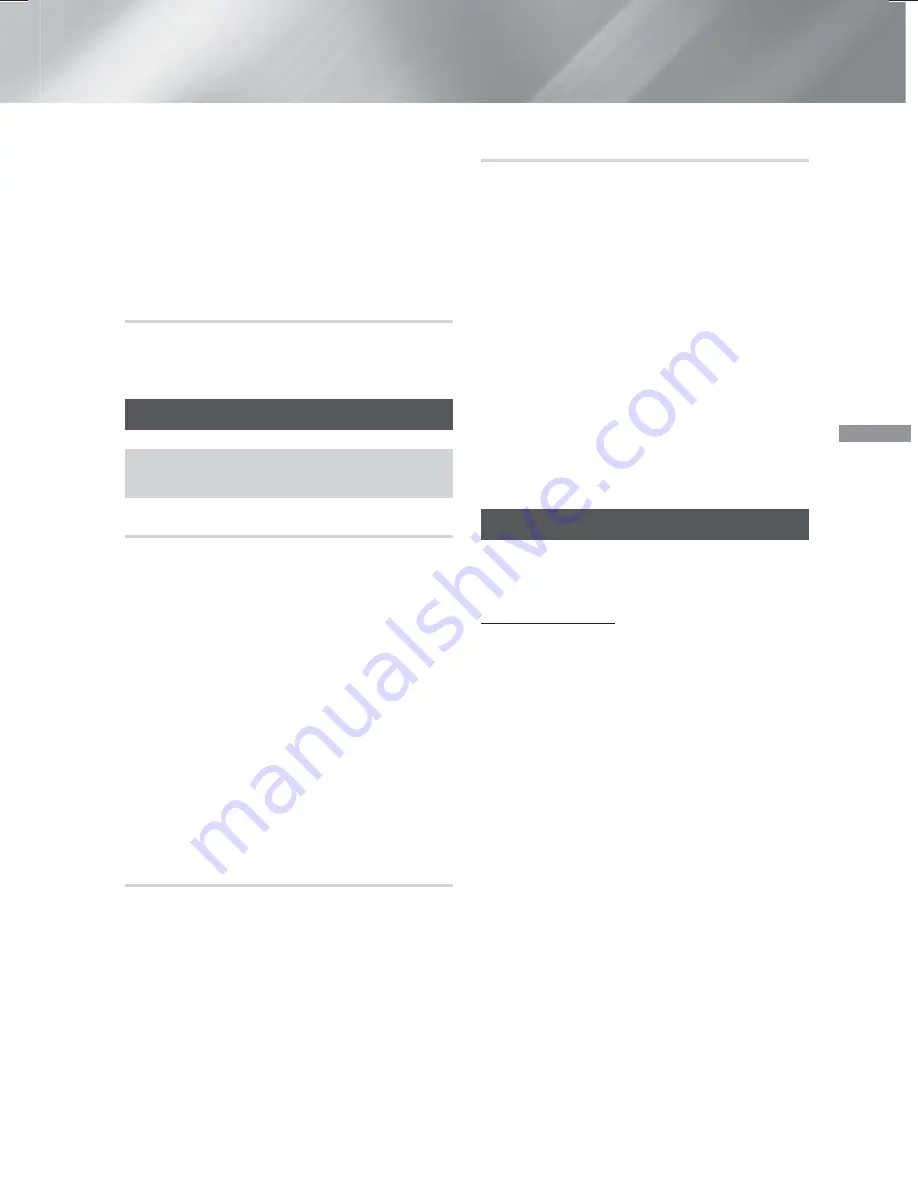
27
- English
Playing Content
✎
Depending on the disc or storage device, the
Tools
menu may differ. All options may not be
displayed.
✎
To enable the background music function, the
photo file must be in the same storage media as
the music file. However, the sound quality can be
affected by the bitrate of the MP3 file, the size of
the photo, and the encoding method.
Creating a Photo Playlist
You can create a photo playlist in nearly the same
way you create a music playlist. See page 25 for
instructions. Select photo files instead of music files.
Listening to the Radio
•
To listen to the radio, you must connect the
supplied FM antenna.
Operating the Radio with the Remote Control
1.
Press the
FUNCTION
button to select
FM
.
2.
Tune to the desired station.
• Preset Tuning 1
: Press the
5
button to
select
PRESET
, and then press the
TUNING
UP
,
DOWN
button to select a preset station.
- Before you can tune to preset stations, you
must add preset stations to the product's
memory.
• Manual Tuning
: Press the
5
button to
select
MANUAL
, and then press the
TUNING
UP
,
DOWN
button to tune in to a lower or
higher frequency.
• Automatic Tuning
: Press the
5
button to
select
MANUAL
, and then press and hold the
TUNING UP
,
DOWN
button to automatically
search the band.
Setting Mono/Stereo
Press the
MO/ST
button.
•
Each time you press the button, the sound
switches between
STEREO
and
MONO
.
•
In a poor reception area, select
MONO
for a clear,
interference-free broadcast.
Presetting Stations
Example : Presetting FM 89.10 into memory.
1.
Press the
FUNCTION
button to select
FM
.
2.
Press the
TUNING UP
,
DOWN
button to select
<89.10>.
3.
Press the
TUNER MEMORY
button.
•
NUMBER flashes on the display.
4.
Press the
TUNER MEMORY
button again.
•
Press the
TUNER MEMORY
button before
NUMBER disappears from the display on its
own.
•
After you press the
TUNER MEMORY
button,
NUMBER disappears from the display and the
station is stored in memory.
5.
To preset another station, repeat steps 2 to 4.
•
To tune in to a preset station, press the
TUNING UP
,
DOWN
button.
Using Bluetooth
You can use a Bluetooth device to enjoy music with
high quality stereo sound, all without wires!
What is Bluetooth?
Bluetooth is a technology that enables Bluetooth-
compliant devices to interconnect with each other
easily using a short, wireless connection.
•
A Bluetooth device may hum or malfunction:
- When a part of your body is in contact with the
receiving/transmitting system of the Bluetooth
device or the Home Theater.
- When it is subject to electrical variation from
obstructions caused by a wall, corner, or office
partitioning.
- When it is exposed to electrical interference from
same frequency-band devices including medical
equipment, microwave ovens, and wireless LANs.
•
Pair the Home Theater with the Bluetooth device
while the two are close together.
•
The further the distance is between the Home
Theater and the Bluetooth device, the worse the
quality is.
If the distance exceeds the Bluetooth operational
range, the connection is lost.
•
In poor reception-sensitivity areas, the Bluetooth
connection may not work properly.
HT-H4500_30_ZC-0210.indd 27
HT-H4500_30_ZC-0210.indd 27
2014-02-12 3:46:26
2014-02-12 3:46:26