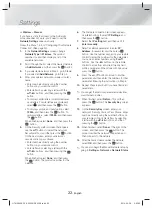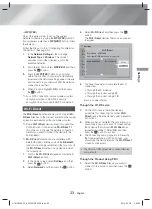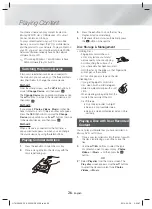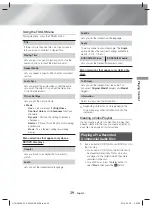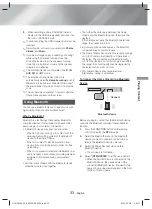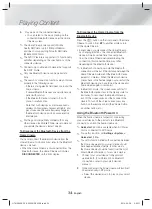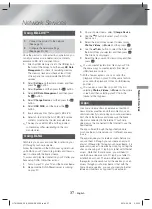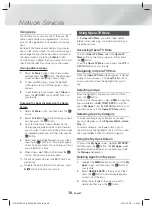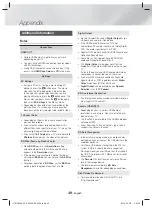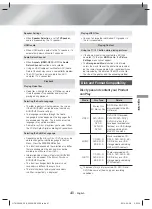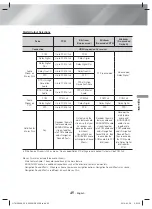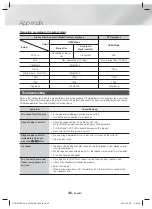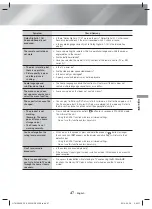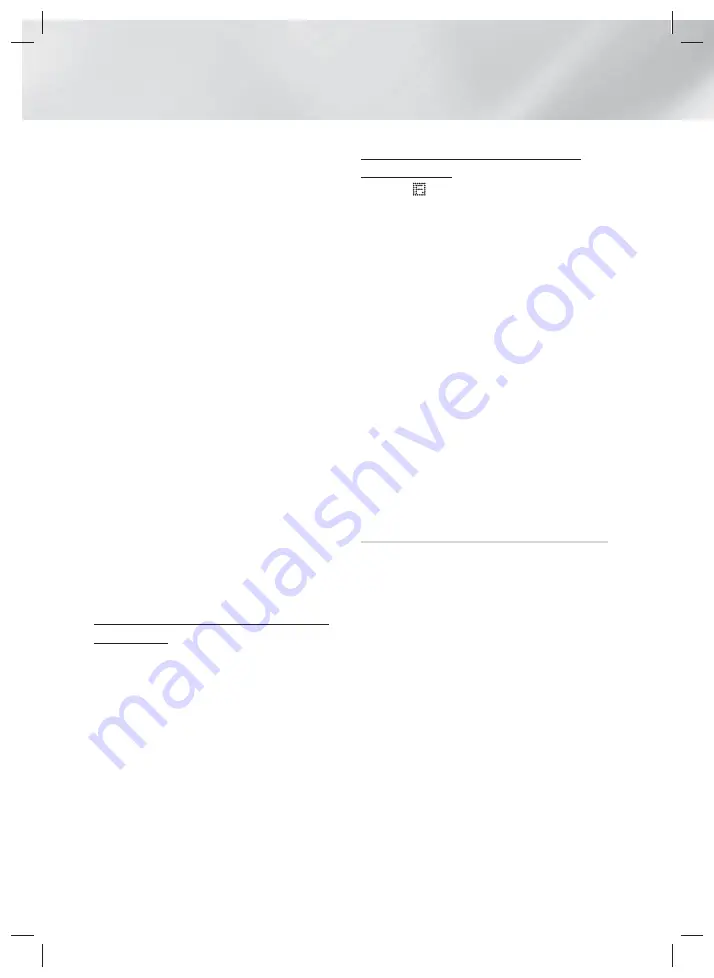
34
- English
Playing Content
5.
Play music on the connected device.
•
You can listen to the music playing on the
connected Bluetooth device over the Home
Cinema system.
✎
The Home Cinema only supports Middle
Quality SBC data (up to 237kbps@48kHz),
and does not support High Quality SBC data
(328kbps@44.1kHz).
✎
The AVRCP feature is supported. It's functionality
will differ, depending on the specifications of the
connected device.
✎
Connect only to a Bluetooth device that supports
the A2DP Profile.
✎
Only one Bluetooth device can be paired at a
time.
✎
The search or connection functions may not work
properly in the following cases:
- If there a strong electric field near or around the
home cinema.
- If several Bluetooth devices are simultaneously
paired with product.
- If the Bluetooth device is turned off, not in
place, or malfunctions.
- Note that such devices as microwave ovens,
wireless LAN adapters, fluorescent lights, and
gas stoves use the same frequency range as
the Bluetooth device, and can cause electric
interference.
✎
For the good compatibility of Bluetooth or any
other devices like Mobile Phone, we recommend
you update the device's lastest version.
To Disconnect the Bluetooth Device from the
Home Cinema
You can disconnect the Bluetooth device from the
Home Cinema. For instructions, refer to the Bluetooth
device's manual.
•
When the Home Cinema is disconnected from the
Bluetooth device, the Home Cinema will display
DISCONNECTED
on the front display.
To Disconnect the Home Cinema from the
Bluetooth Device
Press the (
) button on the front panel of the Home
Cinema to switch from
BT
to another mode or turn
off the Home Cinema.
•
Except when you disconnect the Home Cinema
by changing functions, the connected Bluetooth
device will wait a certain time for a response
from the Home Cinema before terminating the
connection. (Disconnection time may differ,
depending on the Bluetooth device.)
✎
In Bluetooth connection mode, the Bluetooth
connection will be lost if the distance between the
Home Cinema System and the Bluetooth device
exceeds 10 meters. When the Bluetooth device
comes back into effective range or you restart the
Bluetooth device, you have to pair the device and
home cinema again to reconnect.
✎
In Bluetooth mode, the screen saver will start if
the Bluetooth device stays in the Ready state for
5 minutes. To reconnect the Bluetooth device,
turn off the screen saver, and then connect the
device. To turn off the screen saver, press any
button on the remote control (the Volume button,
a number button, etc.)
Using the Bluetooth Power On
When the home cinema is turned off, connecting
your smart device to the product via a Bluetooth
connection can turn the home cinema on.
✎
Quick start
function is available when AC Power
Cord is connected to AC Source.
✎
To use this function, set
Settings > System >
Quick start
to
On
.
✎
To use this function, Bluetooth connection between
the Home cinema and your smart device should
have been established before. In other words,
the Home cinema should be found from the list of
known Bluetooth devices of your smart device.
1.
Connect your smart device to the product
via Bluetooth. (For information on Bluetooth
connections, refer to your smart device’s
manual.)
2.
Once connected, the home cinema will turn itself
on automatically in BT mode.
•
Select the desired music to play on your smart
device.
HT-H5500K_50K_50WK-ZK_0328.indd 34
HT-H5500K_50K_50WK-ZK_0328.indd 34
2014-03-28 5:23:11
2014-03-28 5:23:11