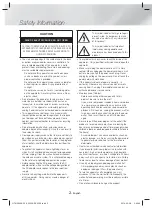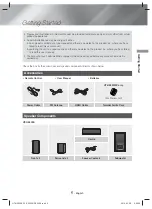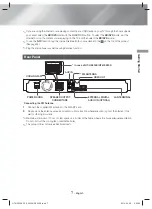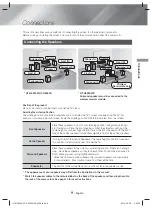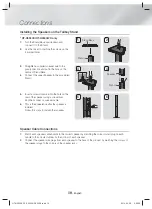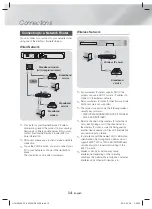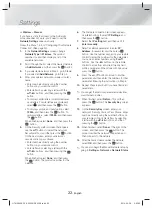7
- English
Getting Started
✎
If you are using the Internet or are playing content from a USB device on your TV through the home cinema,
you cannot select the
BD/DVD
mode with the
FUNCTION
button. To select the
BD/DVD
mode, exit the
Internet or stop the content you are playing on the TV, and then select the
BD/DVD
mode.
✎
To use the
NFC
function, tag the compatible Bluetooth source device to the
on the top of the product
(See page 35).
✎
Plug the microphone jack before using Karaoke function.
Rear Panel
SURROUND
SURROUND
COOLING FAN
* FM ANTENNA
AUX IN
HDMI OUT
SPEAKER OUTPUT
CONNECTORS
POWER CORD
LAN TERMINAL
EXTERNAL DIGITAL
AUDIO IN (OPTICAL)
* In case of HT-H5500K/HT-H5550K
*
Connecting the FM Antenna
1.
Connect the supplied FM antenna to the FM ANT Jack.
2.
Slowly move the antenna wire around until you find a location where reception is good, then fasten it to a
wall or other rigid surface.
✎
Maintain a minimum of 10 cm of clear space on all sides of the home cinema to ensure adequate ventilation.
Do not obstruct the cooling fan or ventilation holes.
✎
This product does not receive AM broadcasts.
HT-H5500K_50K_50WK-ZK_0328.indd 7
HT-H5500K_50K_50WK-ZK_0328.indd 7
2014-03-28 5:22:53
2014-03-28 5:22:53