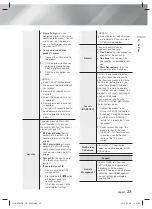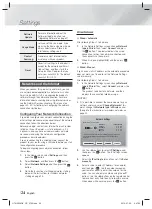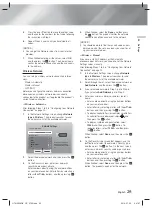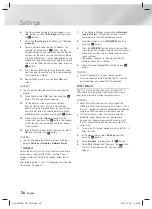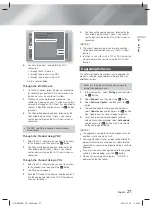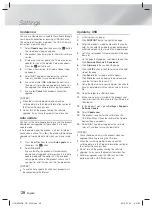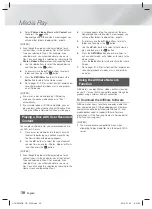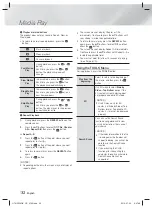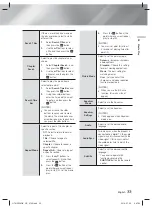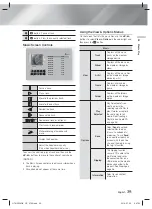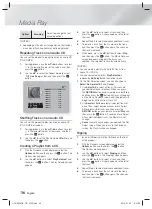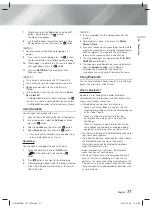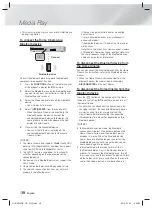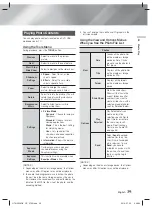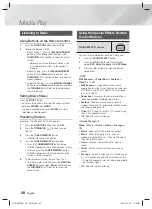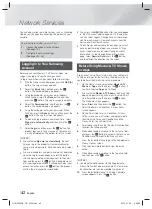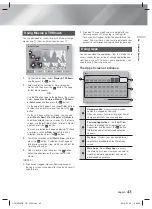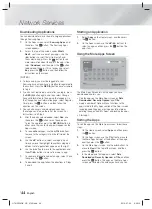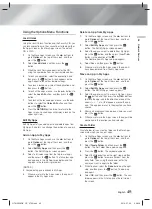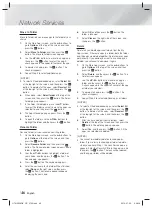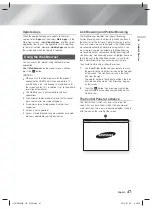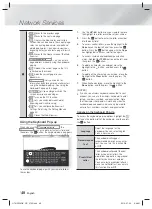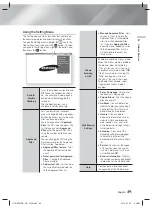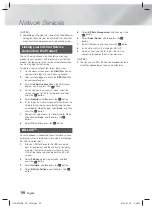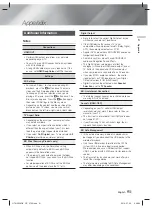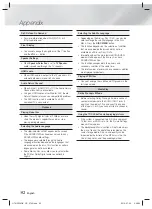English
37
|
05
Media Play
7.
When done, select the
Rip
button using the ▲▼
buttons, and then press the
E
button.
The Rip pop-up appears.
8.
Use the ▲▼ buttons to select the device to store
the ripped files on, and then press the
E
button.
| NOTES |
Do not disconnect the device while ripping is in
progress.
9.
If you want to cancel ripping, press the
E
button
and then select
Yes
. Select
No
to continue ripping.
10.
When ripping is complete, the “Successfully ripped.”
message appears. Press the
E
button.
11.
Press the
RETURN
button to go back to the
Playback screen.
| NOTES |
This function is not available with DTS Audio CDs.
This function may not be supported by some discs.
Ripping encodes music to the .mp3 format at
192kbps.
On the Ripping screen, you can also choose
Select
All
or
Clear All
.
- Use
Select All
to select all tracks and press the
E
button. This cancells your individual track selections.
- Use
Clear All
to deselect all selected tracks at once.
Using Karaoke
You can enjoy the Karaoke with music.
1.
Connect the microphone on the front of the product.
2.
In the Home menu, select the
Settings
, and then
press the
E
button.
3.
Select the
Audio
, and then press the
E
button.
4.
Select
Karaoke
, and then press the
E
button.
• You can check the Karaoke score and adjust the
volume of playback music's vocal.
Recording
You can make a recording of karaoke with music.
1.
During the playback, move to the
REC
icon
(
REC
) on the bottom left side and press
E
button.
2.
Press
5
button if you want to finish recording.
3.
When recording is done, KARAOKE folder is created
in the USB storage driver and saved as the form of
KARAOKE.mp3.
| NOTES |
To save recording file, USB storage driver must be
inserted.
Recording file is shown if you re-entry to
Photos,
Videos & Music
.
If you hear strange noises (squealing or howling) while
using the Karaoke feature, move the microphone away
from the speakers. Turning down the microphone's
volume or the speaker volume is also effective.
The microphone does not operate in the
D. IN
,
AUX
,
HDMI
,
FM
and
BT
mode.
The karaoke scoring displays the score automatically
when the
Karaoke scoring
is set to
On
and
a microphone is connected. Disconnect the
microphone if you do not want to display the score.
Using Bluetooth
You can use a Bluetooth device to enjoy music with high
quality stereo sound, all without wires!
What is Bluetooth?
Bluetooth is a technology that enables Bluetooth-
compliant devices to interconnect with each other easily
using a short wireless connection.
• A Bluetooth device may hum or malfunction:
- When a part of your body is in contact with the
receiving/transmitting system of the Bluetooth device
or the Home Cinema.
- When it is subject to electrical variation from
obstructions caused by a wall, corner or office
partitioning.
- When it is exposed to electrical interference from
same frequency-band devices including medical
equipment, microwave ovens and wireless LANs.
• Pair the Home Cinema with the Bluetooth device while
the two are close together.
• The further the distance is between the Home Cinema
and Bluetooth device, the worse the quality is.
If the distance exceeds the Bluetooth operational
range, the connection is lost.
• In poor reception-sensitivity areas, the Bluetooth
connection may not work properly.
• The Home Cinema has an effective reception range
of up to 10 meters in all directions if there are no
obstacles. The connection will be automatically cut off
if the device is out of this range. Even within this range,
the sound quality may be degraded by obstacles such
as walls or doors.
HT-H5556RK_HC_0702.indd 37
HT-H5556RK_HC_0702.indd 37
2014-07-02 9:47:58
2014-07-02 9:47:58