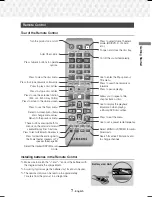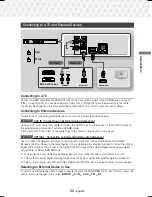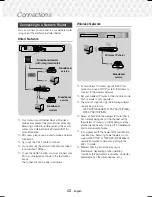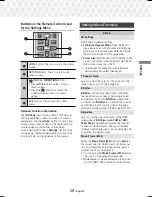5.1CH Blu-ray™
Home Entertainment System
User manual
HT-J5530K
imagine the possibilities
Thank you for purchasing this Samsung product.
To receive more complete service, please register your product at
www.samsung.com/register
HT-J5530K-ZP-0327.indd 1
HT-J5530K-ZP-0327.indd 1
2015-03-27 9:36:13
2015-03-27 9:36:13