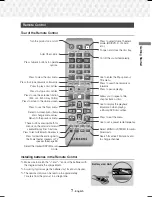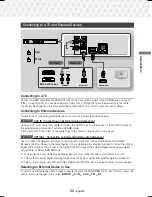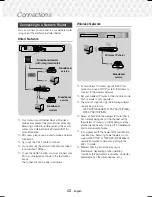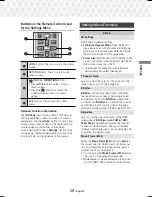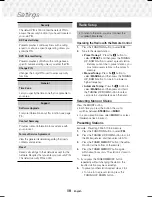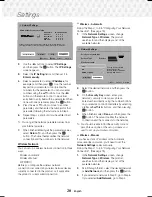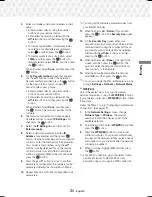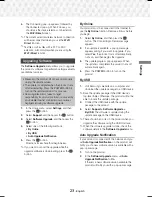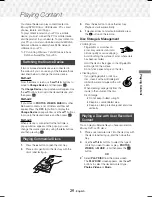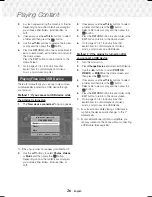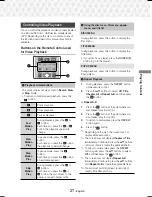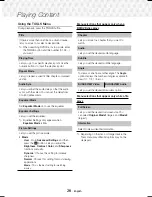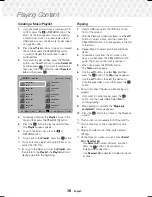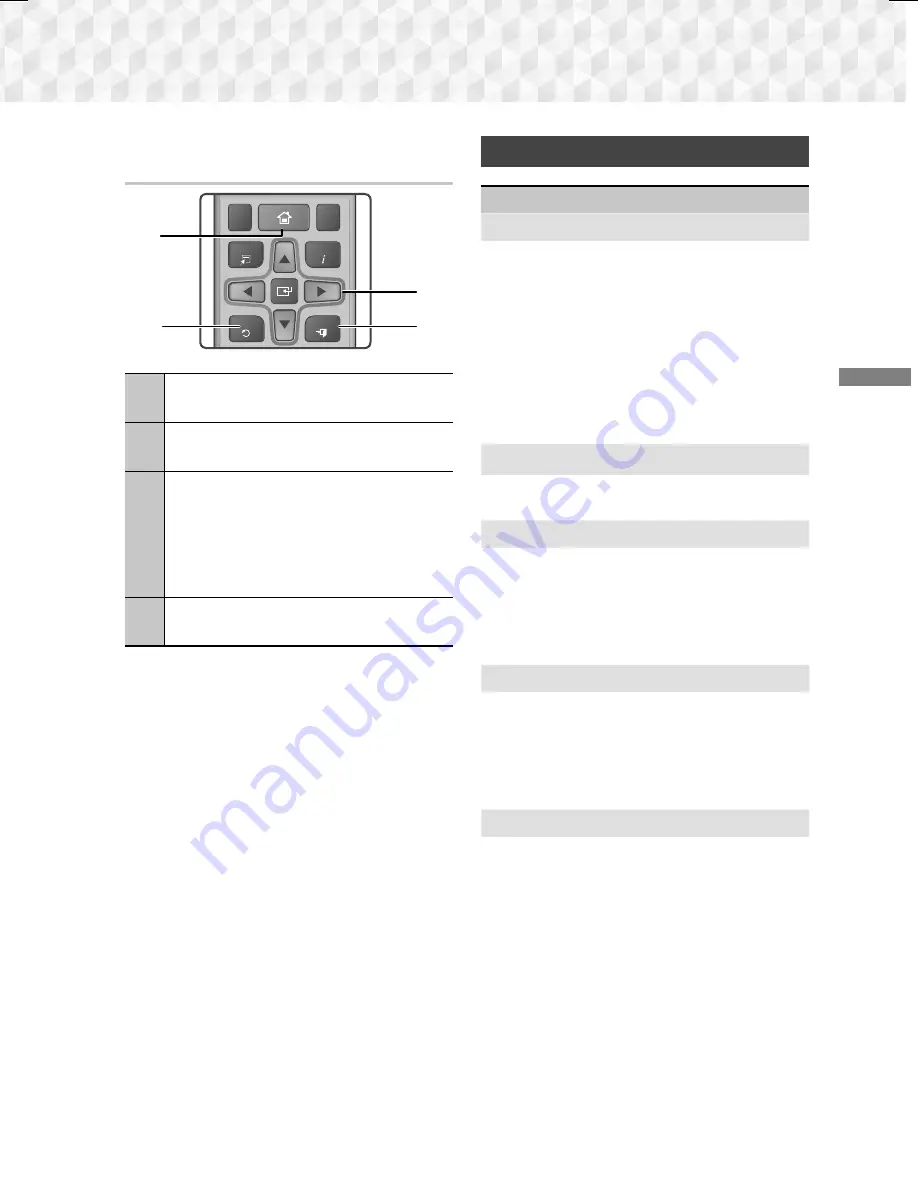
15
-
English
Settings
Buttons on the Remote Control Used
for the Settings Menu
TOOLS
RETURN
EXIT
INFO
KARAOKE
HOME
REPEAT
TUNER
2
4
3
1
1
HOME
Button : Press to move to the Home
screen.
2
RETURN
Button : Press to return to the
previous menu.
3
E
(
ENTER
) /
DIRECTION
Button :
~
Press ▲▼◄► to move the cursor or
select an item.
~
Press the
E
button to activate the
currently selected item or confirm a
setting.
4
EXIT
Button : Press to exit the current
menu.
Detailed Function Information
Each
Settings
function, menu item, and individual
option is explained in detail on-screen. To view an
explanation, use the ▲▼◄► buttons to select the
function, menu item, or option. The explanation will
usually appear on the bottom of the screen.
A short description of each
Settings
function starts
on this page. Additional information on some of the
functions is also in the Appendix of this manual.
Settings Menu Functions
Picture
3D Settings
Set up the 3D related functions.
3D Blu-ray Playback Mode
: Select whether to
play a Blu-ray Disc with 3D contents in 3D Mode.
If you move to the Home menu while in 3D mode,
the product will switch to 2D automatically.
Screen Size
: Enter the size of the TV attached to the
product. The product will automatically adjust the 3D
output to the screen size of the TV.
✎
Carefully read the health and safety information
before viewing 3D content. (See page 3)
TV Aspect Ratio
Lets you adjust the output of the product to the
screen size of your TV. (See page 38)
BD Wise
BD Wise
is Samsung’s latest inter-connectivity
feature. When you connect a Samsung product
and a Samsung TV with
BD Wise
to each other
via HDMI, and
BD Wise
is on in both the product
and TV, the product outputs video at the video
resolution and frame rate of the Blu-ray/DVD Disc.
Resolution
Lets you set the output resolution of the HDMI
video signal to
BD Wise
,
Auto
,
1080p
,
1080i
,
720p
,
480p
.
The number indicates the number
of lines of video per frame. The i and p indicate
interlaced and progressive scan, respectively. The
more lines, the higher quality.
Movie Frame (24Fs)
Setting the
Movie Frame (24Fs)
feature to
Auto
lets
the product adjust its HDMI output to 24 frames per
second automatically for improved picture quality if
attached to a 24Fs compatible TV.
~
You can enjoy the
Movie Frame (24Fs)
feature
only on a TV supporting this frame rate.
~
Movie Frame is only available when the product
is in the HDMI 1080p output resolution modes.
HT-J5530K-ZP-0327.indd 15
HT-J5530K-ZP-0327.indd 15
2015-03-27 9:37:10
2015-03-27 9:37:10