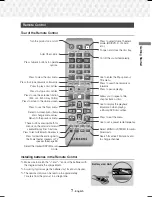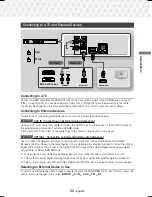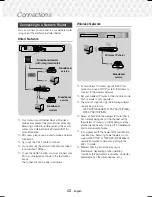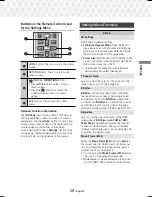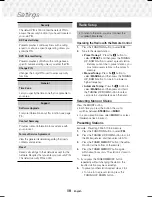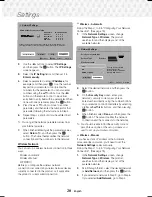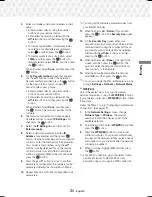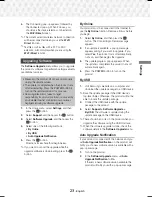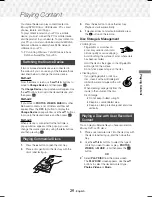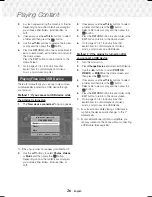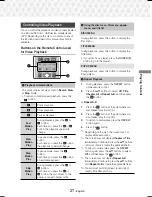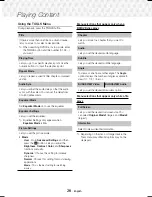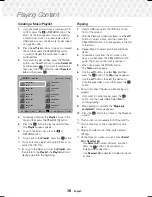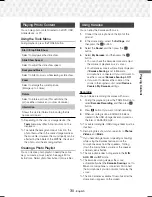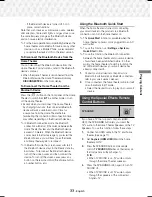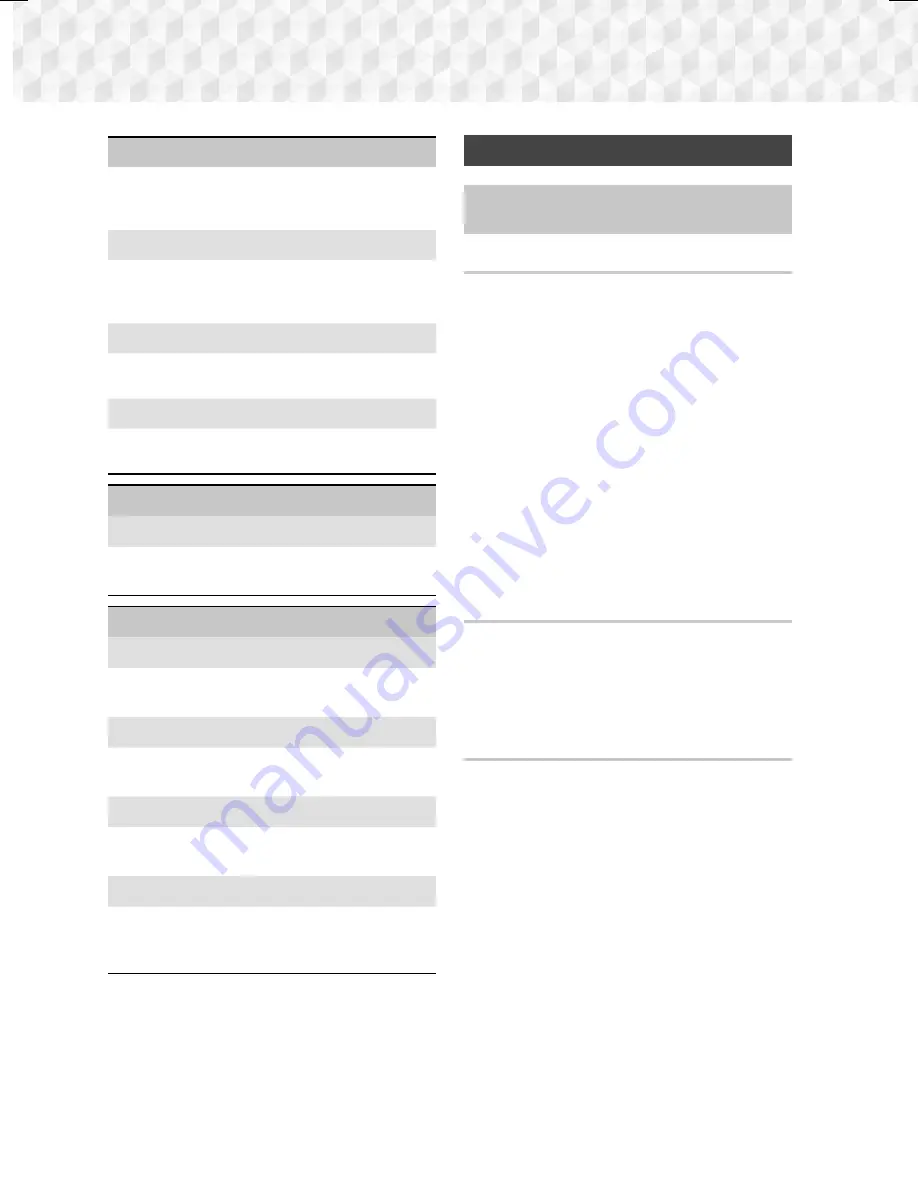
18
-
English
Settings
Security
The default PIN is 0000. Enter the default PIN to
access the security function if you haven't created
your own PIN.
BD Parental Rating
Prevents playback of Blu-ray Discs with a rating
equal to or above a specific age rating unless you
enter the PIN.
DVD Parental Rating
Prevents playback of DVDs with a rating above a
specific numerical rating unless you enter the PIN.
Change PIN
Changes the 4-digit PIN used to access security
functions.
General
Time Zone
Lets you specify the time zone that is applicable to
your area.
Support
Software Upgrade
For more information about this function, see page
23.
Contact Samsung
Provides contact information for assistance with
your product.
Terms of Service Agreement
View the general disclaimer regarding third party
contents and services.
Reset
Reverts all settings to their defaults except for the
network. Requires that you enter your security PIN.
The default security PIN is 0000.
Radio Setup
~
To listen to the radio, you must connect the
supplied FM antenna.
Operating the Radio with the Remote Control
1.
Press the
FUNCTION
button to select
FM
.
2.
Tune to the desired station.
~
Preset Tuning 1
: Press the
5
button to
select
PRESET
, and then press the
TUNING
UP
,
DOWN
button to select a preset station.
- Before you can tune to preset stations, you
must add preset stations to the product's
memory.
~
Manual Tuning
: Press the
5
button to
select
MANUAL
, and then press the
TUNING
UP
,
DOWN
button to tune in to a lower or
higher frequency.
~
Automatic Tuning
: Press the
5
button to
select
MANUAL
, and then press and hold
the
TUNING UP
,
DOWN
button for a few
seconds to automatically search the band.
Selecting Mono or Stereo
Press the
MO/ST
button.
~
Each time you press the button, the sound
switches between
STEREO
and
MONO
.
~
In a poor reception area, select
MONO
for a clear,
interference-free broadcast.
Presetting Stations
Example : Presetting FM 89.10 into memory.
1.
Press the
FUNCTION
button to select
FM
.
2.
Press the
TUNING UP
,
DOWN
button to scroll
the FM frequencies, and then select <89.10>.
3.
Press the
TUNER MEMORY
button (the yellow
C
button at the bottom of the remote).
4.
Press the
TUNER MEMORY
button again
within about 5 seconds. The station is stored in
memory.
✎
If you press the
TUNER MEMORY
button
repeatedly without changing the station, the
inputted station may be overwritten.
5.
To preset another station, repeat steps 2 to 4.
~
To tune in to a preset station, press the
TUNING UP
,
DOWN
button.
HT-J5530K-ZP-0327.indd 18
HT-J5530K-ZP-0327.indd 18
2015-03-27 9:37:12
2015-03-27 9:37:12