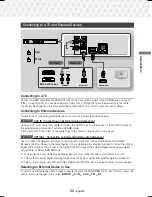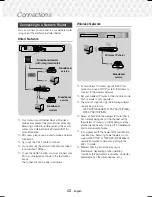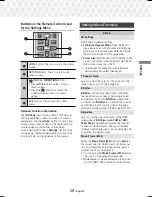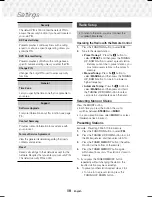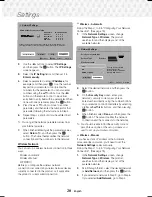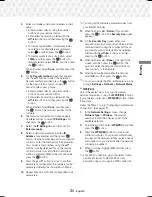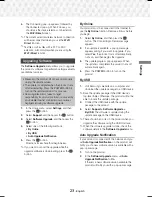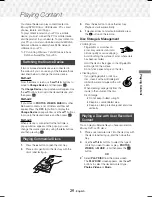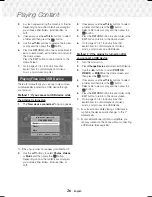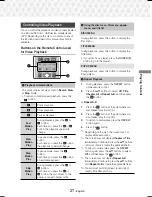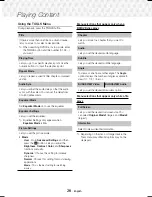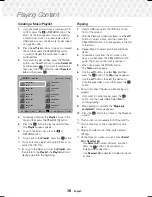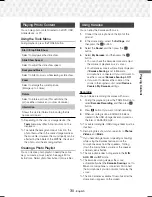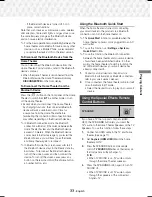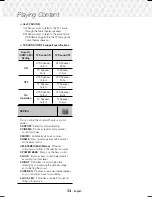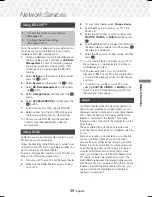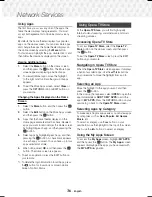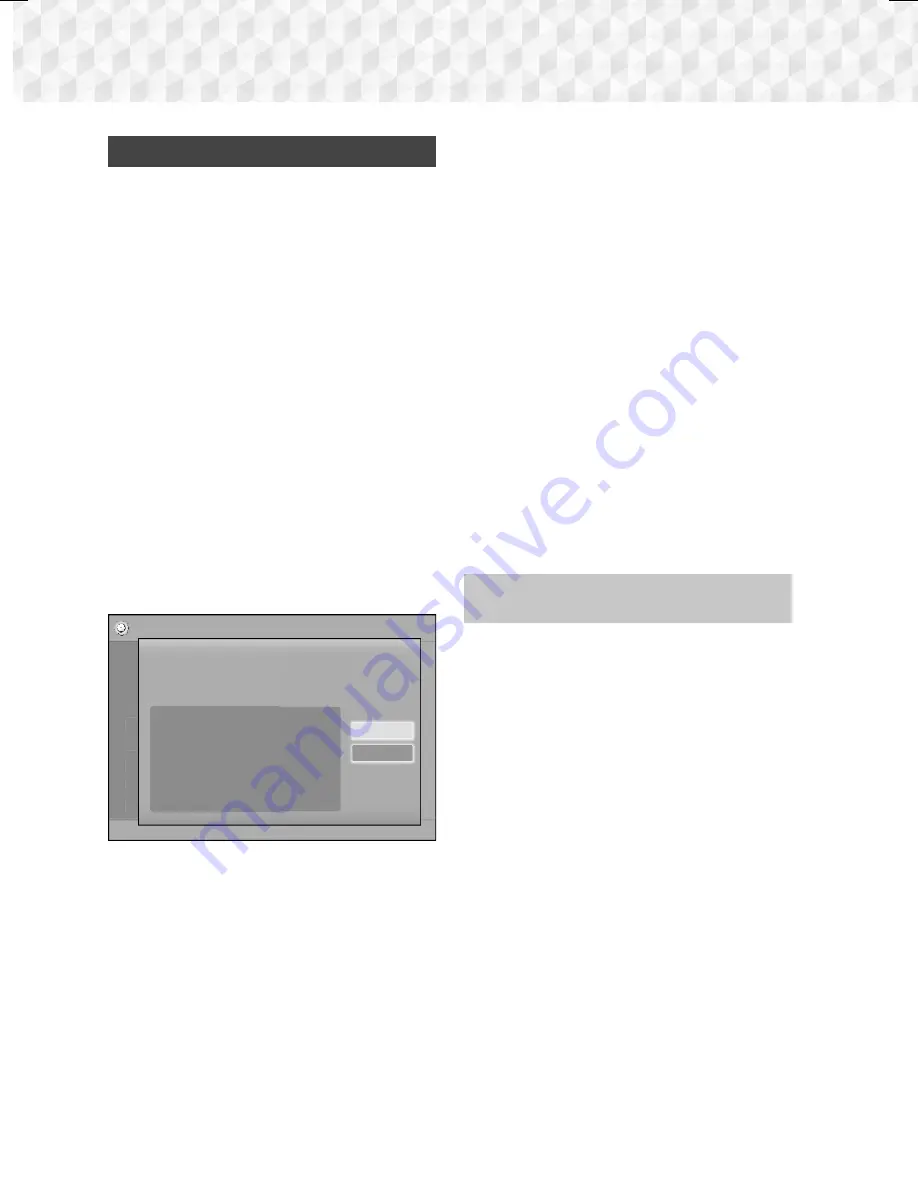
22
-
English
Settings
Wi-Fi Direct
The
Wi-Fi Direct
function allows you to connect
Wi-
Fi Direct
devices to the product and each other using
a peer-to-peer network, without a wireless router.
✎
Some
Wi-Fi Direct
devices may not support the
DLNA function if connected via
Wi-Fi Direct
. If
this is the case, change the network connection
method you used to connect the device to the
home theater.
✎
Wi-Fi Direct
transmissions can interfere with
Bluetooth signals. Before you use the
Bluetooth
function, we strongly recommend that you turn off
the
Wi-Fi Direct
function on any device in which
it is currently on.
1.
Turn on the
Wi-Fi Direct
device and activate its
Wi-Fi Direct
function.
2.
In the Home screen, select
Settings
, and then
press the
E
button.
3.
Select
Network
, and then press the
E
button.
4.
Select
Wi-Fi Direct
, and then press the
E
button.
The
Wi-Fi Direct
devices that you can connect
to appear.
Settings
Picture
Sound
Network
System
Language
Security
General
Support
Wi-Fi Direct
Device Name : [HTS]J5530K
Select your Wi-Fi Direct device to connect to.
AndroidXXXXXXX Not
Connected
Close
Refresh
5.
You have three ways to complete the Wi-Fi
connection:
~
Through the Wi-Fi device.
~
Through the product using PBC.
~
Through the product using a PIN.
Each is covered below.
Through the Wi-Fi Device
1.
On the Wi-Fi device, follow the device's
procedure for connecting to another
Wi-Fi
Direct
device. See the device's user manual for
instructions.
2.
When you have completed the procedure, you
should see a pop-up on your TV screen saying
that a device that supports
Wi-Fi Direct
has
requested to connect. Confirm that the device
that is making the request is your device, select
Yes
in the pop up, and then press the
E
button to accept.
3.
The Connecting pop-up appears, followed by
the Connected pop-up. When it closes, you
should see the device listed as connected on
the
Wi-Fi Direct
screen.
~
The PBC and PIN procedures connect devices
automatically.
Through the Product Using PBC
1.
Select the
Wi-Fi Direct
device you want to
connect to this product, and then press the
E
button.
2.
The Connecting pop-up appears, followed by
the Connected pop-up. When it closes, you
should see the device listed as connected on
the
Wi-Fi Direct
screen.
Through the Product Using a PIN
1.
Select the
Wi-Fi Direct
device you want to
connect to this product, and then press the
E
button.
2.
The PIN pop-up appears.
3.
Note the PIN code in the pop-up, and then enter
it into the appropriate field in the
Wi-Fi Direct
device you want to connect.
HT-J5530K-ZP-0327.indd 22
HT-J5530K-ZP-0327.indd 22
2015-03-27 9:37:16
2015-03-27 9:37:16