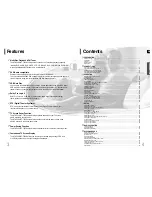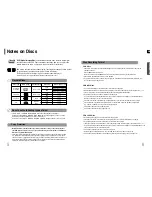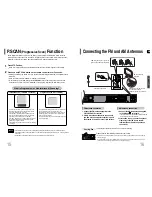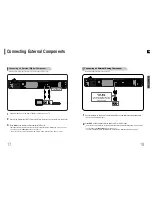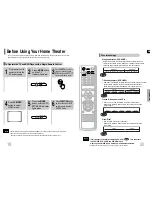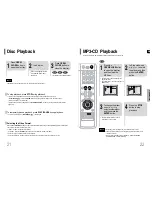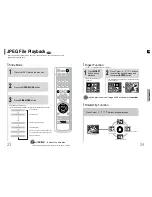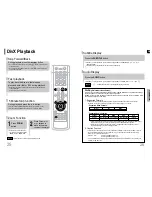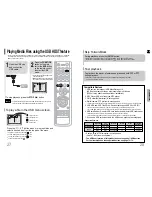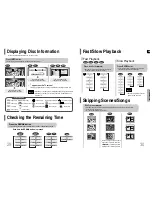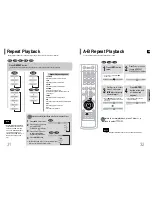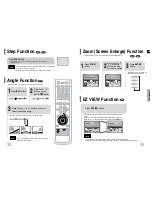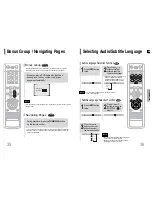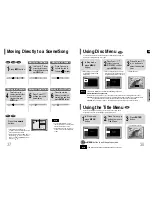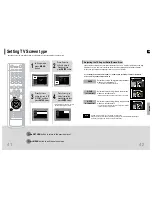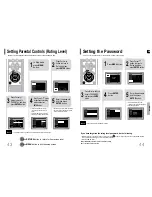GB
•
Make sure the colors of the speaker terminals
match the colors of the connecting plugs.
Black
Press down the terminal
tab on the back of the
speaker.
1
Insert the black wire into
the black terminal (–) and
the gray wire into the gray
(+) terminal, and then
release the tab.
2
Connect the connecting plugs to
the back of the DVD player.
3
Gray
Back of the Speakers
Back of the Main Unit
Rear Speaker (R)
Front Speaker (R)
Subwoofer
Center Speaker
Rear Speaker (L)
Front Speaker (L)
Blue
Gray
Purple
White
Red
Green
HT-TP33K
14
13
CONNECTIONS
METHOD 2
Scart ...............
Better Quality
If you television is equipped with an SCART input, connect an Scart Jack (not supplied) from the
AV OUT jack on the back panel of the system to the SCART IN jack on your television.
METHOD 1
Composite Video ...............
Good Quality
Connect the supplied video cable from the VIDEO OUT jack on the back panel of the
system to the VIDEO IN jack on your television.
METHOD 3
Component (Progressive Scan) Video ...............
Best Quality
If your television is equipped with Component Video inputs, connect a component video
cable (not supplied) from the Pr, Pb and Y jacks on the back panel of the system to the
corresponding jacks on your television.
•
When the Progressive scan mode is selected, the VIDEO and SCART outputs
do not feed any signal.
Note
Choose one of the three methods for connecting to a TV.
Connecting the Video Out to TV
VIDEO SELECT Function
Press and hold VIDEO SEL. button on the remote control for over 5 seconds.
•
"
COMPOSITE
" or "
RGB
" will appear in the display.
At this time, press the
VIDEO SEL.
button shortly to select between "
COMPOSITE
" and "
RGB
".
•
If Scart (RGB Input) is equipped for your TV, press VIDEO SEL. button to select RGB mode.
You can get a better picture quality by using Scart setting.
•
If Scart (RGB Input) is not equipped for your TV, press VIDEO SEL. button to select COMPOSITE
mode.
METHOD 1
METHOD 3
METHOD 2