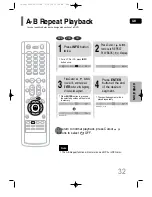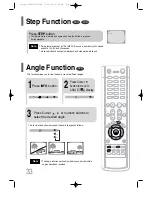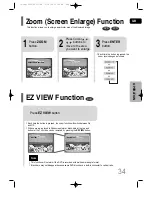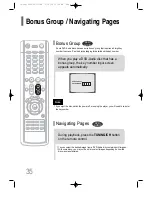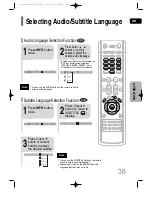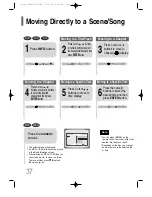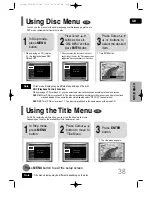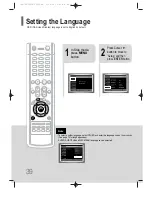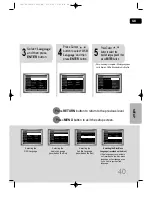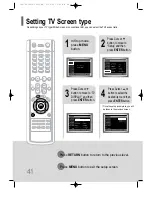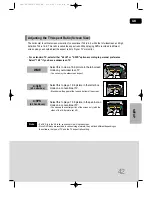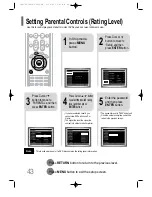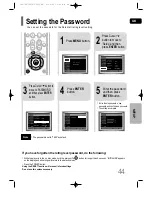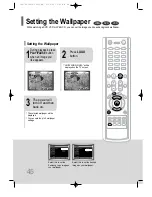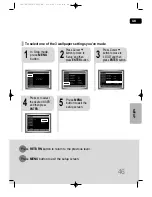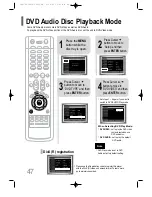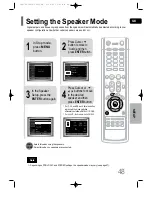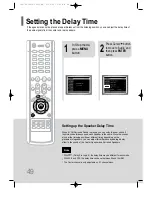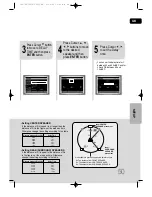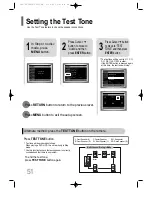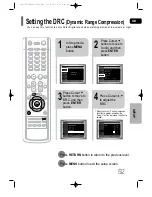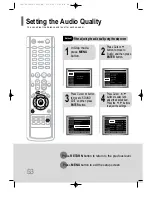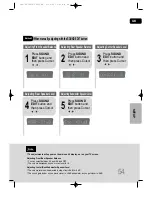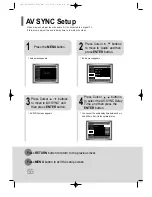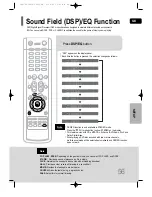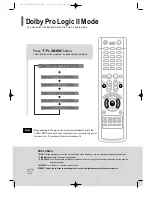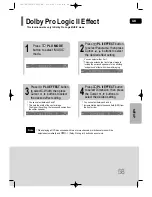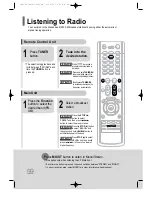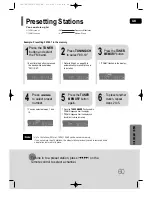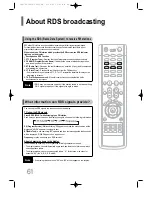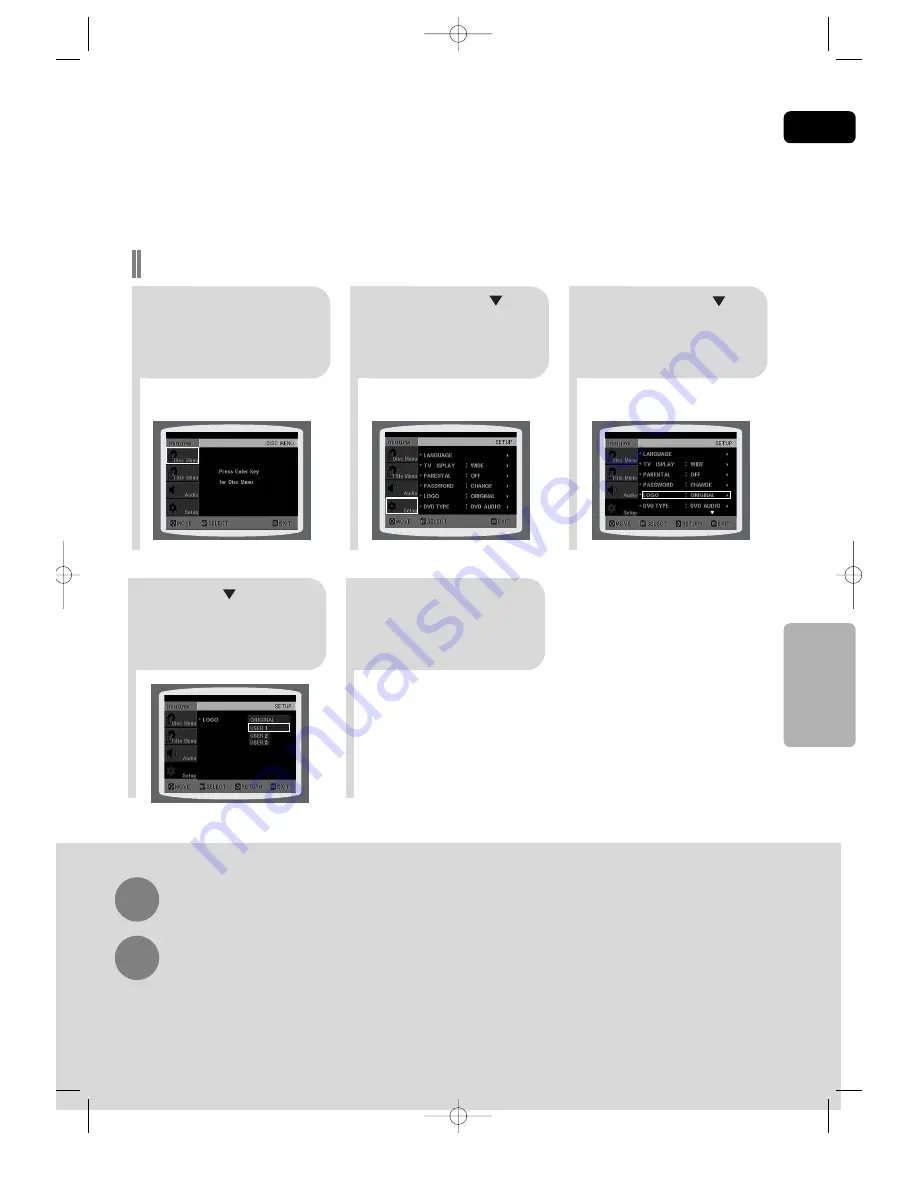
GB
46
SETUP
2
1
3
In Stop mode,
press
MENU
button.
Press Cursor
button to move to
‘Setup’ and then
press
ENTER
button.
Press Cursor
button to move to
‘LOGO’ and then
press
ENTER
button.
To select one of the 3 wallpaper settings you've made
5
4
Press
MENU
button to exit the
setup screen.
Press to select
the desired ‘USER’,
and then press
ENTER
.
Press
RETURN
button to return to the previous level.
Press
MENU
button to exit the setup screen.
39P~72P(UP30/TP33)-GB 3/14/05 10:41 AM Page 45