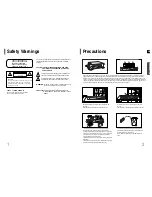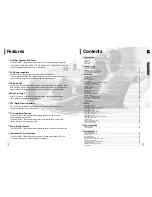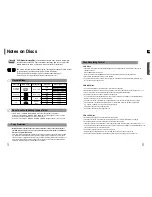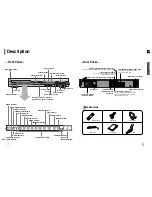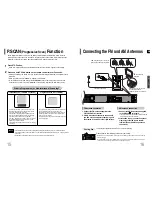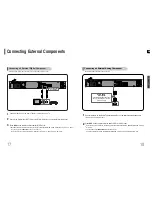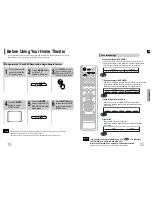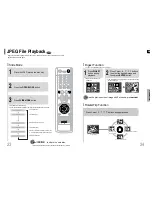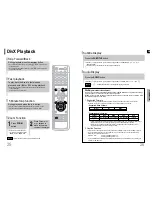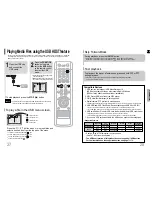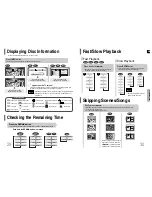Reviews:
No comments
Related manuals for HT-TP33K

SB 16
Brand: Harman Kardon Pages: 2

MaestroKitchen 100
Brand: Harman Kardon Pages: 36

TS6110
Brand: TCL Pages: 16

RAY-DANZ TS9030
Brand: TCL Pages: 32

Alto 8+
Brand: TCL Pages: 19

Subwoofer KHT2005.2
Brand: KEF Pages: 2

LS50
Brand: KEF Pages: 7

C80
Brand: KEF Pages: 4

Motiv 10
Brand: Teufel Pages: 12

SB2021n-G6
Brand: Vizio Pages: 32

Aurora FSBNN3MR-BL
Brand: Furrion Pages: 18

Water Quality System EQHP-TWIN 108SP
Brand: Bunn Pages: 2

Campanile MK II
Brand: Acapella Pages: 10

NS-2024 - 2.0 SYSTEM
Brand: Insignia Pages: 24

DVD6010
Brand: Curtis Pages: 34

entertainer mobile set basic
Brand: DAPAudio Pages: 16

MD16
Brand: Teufel Pages: 16

PANTAREI
Brand: blupura Pages: 28