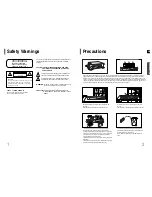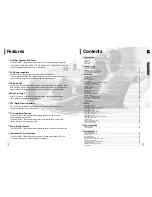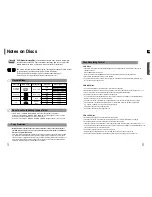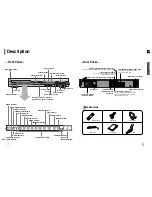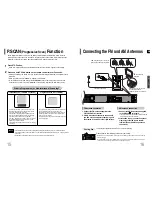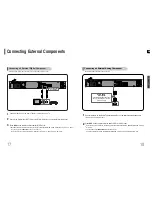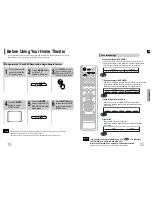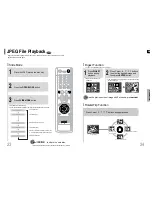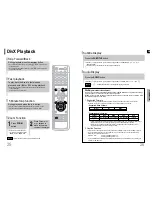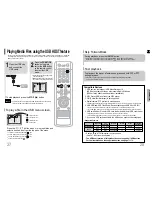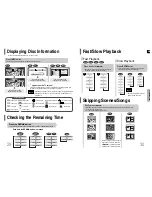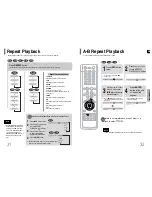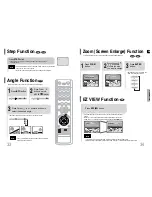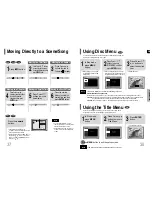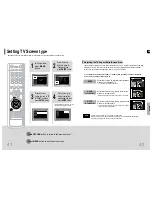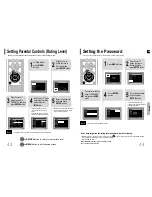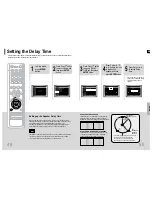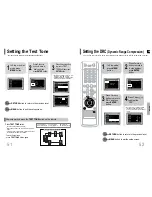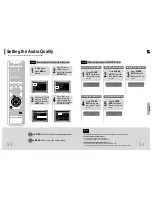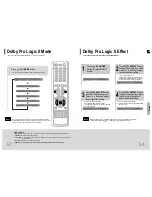ENG
•
To prevent the loss of data saved in the USB device, please turn the unit off or
switch it to another mode before disconnecting the USB cable.
•
Music File Icon
•
Image File Icon
•
Movie File Icon
•
All File Icon
Note
2
Press the
FUNCTION
button on the main
unit or the
AUX
button
on the remote control
to select the USB
mode.
•
“
USB
” appears on the display screen
and then disappear.
•
USB SORTING screen appears on the
TV screen and the saved file is played.
1
Open the USB cap
and connect the
USB cable.
Press the button when it is in stop status and
select a desired icon from the top part of the menu.
•
To play music files only, select the Icon.
•
To view image files only, select the Icon.
•
To view movie files only, select the Icon.
•
To select all files select the Icon.
You can enjoy the media files such as pictures, movies and tunes saved in an MP3 player, USB memory or digital cam-
era in high visual and high audio quality of 5.1 channel home theater sound by connecting the storage device to the
USB port of the home theater.
Playing Media Files using the USB HOST feature
To stop playback, press the
STOP
( ) button.
To play a file in the USB menu screen,
28
27
Fast playback
Skip Forward/Back
During playback, press the button.
•
When there is more than a file, when you press the button, the next file is selected.
•
When there is more than a file, when you press the button, the previous file is selected.
To play back the disc at a faster speed, press and hold or
during playback.
•
Each time you press and hold either button, the playback speed will change as follows:
2x
➞
4x
➞
8x
➞
32x
➞
Normal.
OPERA
TION
Compatible Devices
1. USB devices that support USB Mass Storage v1.0.
(USB devices that operate as a removable disk in Windows
(2000 or later) without additional driver installation.)
2. MP3 Player: HDD and flash type MP3 player.
3. CBI (Control/Bulk/Interrupt) is not supported.
4. Digital camera: PTP protocol is not supported.
•
Devices which require additional program installation when you have connected it to a computer, are not supported.
5. USB HDD and USB Flash Drive: Devices that support USB2.0 or USB1.1.
•
You may experience a difference in playback quality when you connect a USB1.1 device.
•
For a USB HDD, make sure to connect an auxiliary power cord to the USB HDD for proper operation.
6. USB card Reader: One slot USB card reader and Multi slot USB card reader
•
Depending on the manufacturer. the USB card reader may not be supported.
•
If you install multiple memory devices into a multi card reader, you may experience problems.
7. If you use a USB extension cable, the USB device might not be recognized.
File name
File
Bit rate
Version
Pixel
Sampling
extension
Frequency
Still Picture
JPG
.JPG .JPEG
–
–
640*480
–
Music
MP3
.MP3
80~384kbps
–
–
44.1kHz
WMA
.WMA
56~128kbps
V8
–
44.1kHz
●
Supported Formats
• A device using NTFS file system is not supported.
(Only FAT file system is supported.)
•
The USB host function of this product does not support all USB devices.
For the information on the supported devices, see page 71~72.