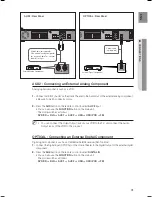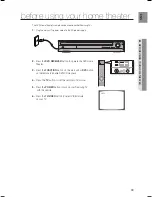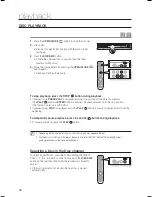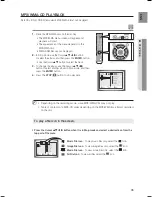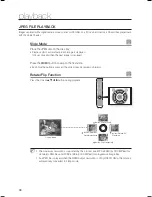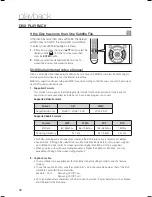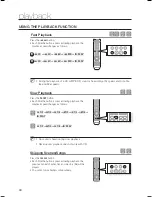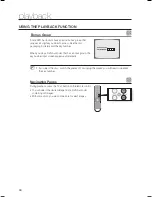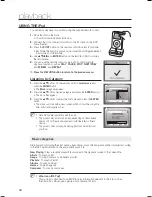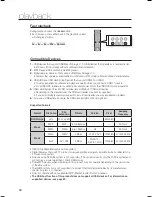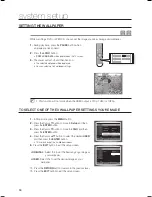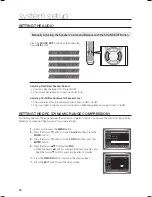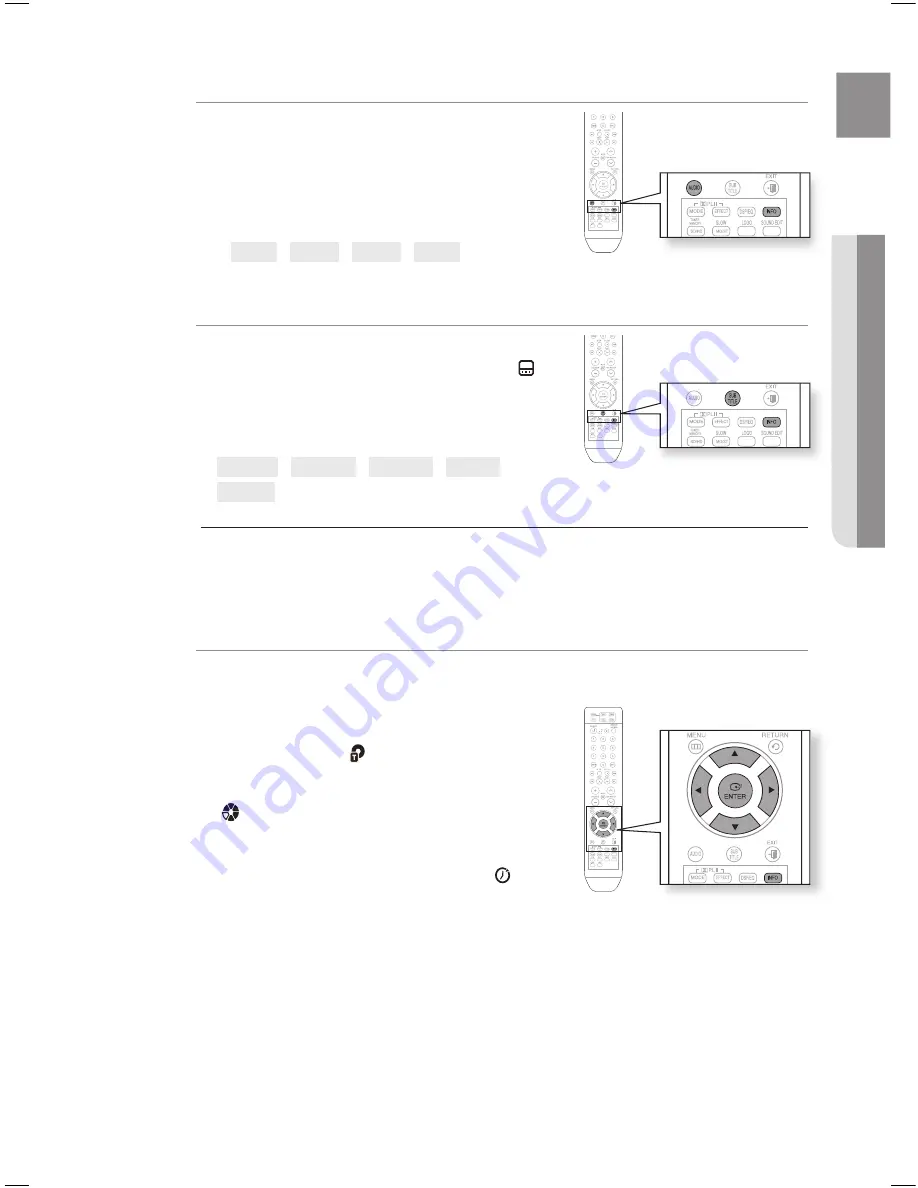
5
ENg
●
PLAYBACK
Audio Language Selection Function
d
Press the
INFO
button twice.
Press the Cursor
,
button or numeric buttons to select
the desired audio language.
Depending on the number of languages on a DVD disc, a
different audio language (ENGLISH, SPANISH, FRENCH,
etc.) is selected each time the button is pressed.
EN 1/3
➞
SP 2/3
➞
Fr 3/3
➞
EN 1/3
Subtitle Language Selection Function
d
Press the
INFO
button twice.
Press the Cursor
button to move to
SUBTITLE
(
)
display.
Press the Cursor
button or numeric buttons to select the
desired subtitle.
EN 01/03
➞
SP 02/03
➞
Fr 03/03
➞
OFF/03
➞
EN 01/03
To operate this function, you can also press the AUDIO or SUBTITLE buttons on the
remote control.
Depending on the disc, the Subtitle and Audio Language functions may not be available.
Moving Directly to a Scene/Song
dB
A
G
dB
Press the
INFO
button.
Press the Cursor
,
button or numeric buttons to select
the desired title/track (
) and then press the
ENTEr
button.
Press the Cursor
,
button to move to the Chapter
(
) display.
Press the Cursor
,
button or numeric buttons to select
the desired chapter and then press the
ENTEr
button.
Press the Cursor
,
button to move to time (
) display.
Press the numeric buttons to select the desired time
and then press the
ENTEr
button.
1.
.
~
1.
.
3.
M
`
`
1.
.
3.
.
5.
.
Ht-tWZ415_XAC_ENG_0320.indd 45
2008-03-21 �� 4:04:43
Summary of Contents for HT-TWZ415
Page 75: ...Code No AH68 02047N 0 0 ...