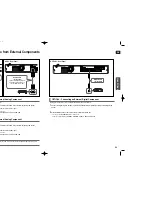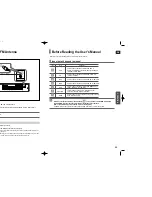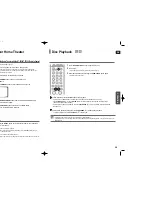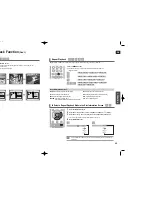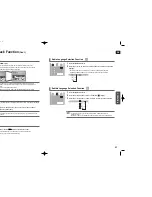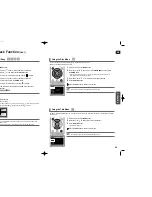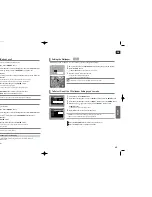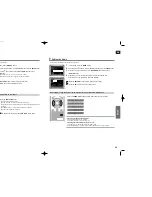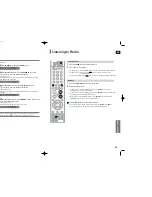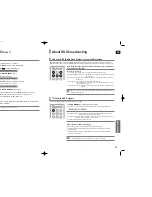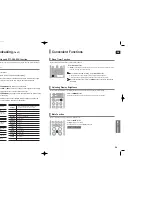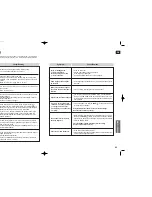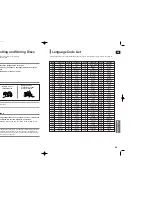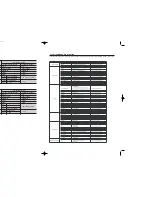GB
SETUP
47
46
• Depending on PRO LOGIC and STEREO settings, the speaker mode may vary
(see page 53).
Signal outputs and frequency responses from the speakers will automatically be adjusted according to your speaker
configuration and whether certain speakers are used or not.
1
In Stop mode, press the
MENU
button.
2
Press the Cursor
button to move to
<Audio>
and then press the
ENTER
button.
3
In the
<SPEAKER SETUP>
, press the
ENTER
button again.
4
Press the Cursor
,
,
,
button to move to the desired speaker and then
press the
ENTER
button.
For C, SL, and SR, each time the button is pressed, the mode switches alternately as follows :
SMALL
➝
NONE.
For L and R, the mode is set to SMALL.
•
SMALL : Select this when using the speakers.
•
NONE : Select this when no speaker is connected.
Press the
RETURN
button to return to the previous level.
Press the
EXIT
button to exit the setup screen.
Setting the Speaker Mode
Settings
(Con’t)
If the speakers cannot be placed at equal distances from the listening position, you can adjust the delay time of the audio
signals from the center and rear speakers.
1
In Stop mode, press the
MENU
button.
2
Press the Cursor
button to move to
<Audio>
and then press the
ENTER
button.
3
Press the Cursor
button to move to
<DELAY TIME>
and then press
the
ENTER
button.
4
Press the Cursor
,
,
,
button to move to the desired speaker and then
press the
ENTER
button.
5
Press the Cursor
,
to set the Delay time.
You can set the delay time for C between 00 and 05mSEC and for SL and SR between 00 and
15mSEC.
Press the
RETURN
button to return to the previous level.
Press the
EXIT
button to exit the setup screen.
Setting the Delay Time
When 5.1CH Surround Sound is played, you can enjoy the best sound if the distance between you and each speaker is the same.
Since the sounds arrive at the listening position at different times depending on the placement of speakers, you can adjust this difference by
adding a delay effect to the sound of the Center and Surround Speakers.
Setting CENTER SPEAKER
If the distance of Dc is equal to or longer than the distance of Df in the figure,
set the mode as 0ms. Otherwise, change the setting according to the table.
Setting REAR (SURROUND) SPEAKERS
If the distance of Df is equal to the distance of Ds in the figure, set the mode
as 0ms. Otherwise, change the setting according to the table.
Setting up the Speaker Delay Time
Df: The distance from FRONT SPEAKER
Dc: The distance from CENTER SPEAKER
Ds: The distance from SURROUND SPEAKER
Ideal CENTER SPEAKER
placement
It is desirable to place all speakers within this circle.
Ideal
SURROUND
SPEAKER
placement
Distance between Df and Dc
Delay Time
0.00 m
0.34 m
0.68 m
1.02 m 1.36 m 1.70 m
0 ms
1 ms
2 ms
3 ms
4 ms
5 ms
Distance between Df and Dc
Delay Time
0.00 m
1.02 m
2.04 m
3.06 m 4.08 m 5.10 m
0 ms
3 ms
6 ms
9 ms
12 ms
15 ms
• With
(Dolby Pro Logic II), the delay time may be different for each mode.
• With AC-3 and DTS, the delay time can be set between 00 and 15mSEC.
• The Center channel is only adjustable on 5.1 channel discs.
MOVE
ENTER
EXIT
RETURN
MOVE
CHANGE
EXIT
RETURN
MOVE
ENTER
EXIT
RETURN
MOVE
CHANGE
EXIT
RETURN
Please use the Registration code to register this player with the DivX (R) video on demand format.
To learn more, go to www.divx.com/vod.
DivX (R) Registration
Some DVD-Audio discs contain DVD-Video as well as DVD-Audio.
To play back the DVD-Video portion of the DVD-Audio disc, set the unit to DVD-Video mode.
1
Press the
MENU
button while the disc tray is open.
2
Press the Cursor
button to move to
<Setup>
and then press the
ENTER
button.
3
Press the Cursor
button to move to
<DVD TYPE>
and then press
the
ENTER
button.
4
Press the Cursor
,
button to move to
<DVD VIDEO>
and then press
the
ENTER
button.
Set steps 1 ~ 4 again if you want to switch to DVD AUDIO Play mode.
When Selecting DVD Play Mode:
•
DVD VIDEO : set to play the DVD video contents contained on a DVD audio disc.
•
DVD AUDIO : set to play the default DVD audio.
DVD Playback Mode
• DVD Play mode is set to DVD Audio as factory default setting.
• Powering off the main unit will automatically switch to the DVD Audio mode.
MOVE
ENTER
EXIT
RETURN
MOVE
ENTER
EXIT
RETURN
X30_TX35(40~63P) GB 2007.3.8 1:08 PM Page 46