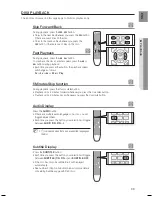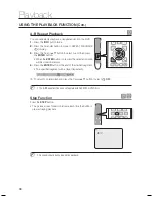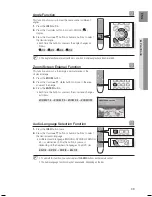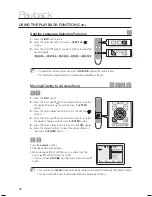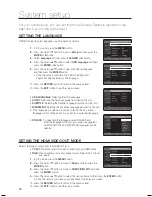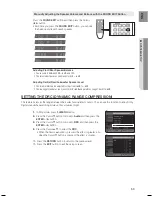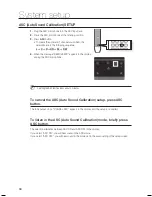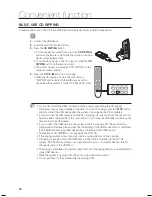4
E
N
G
●
SYSTEM
SETUP
SETTING TV SCrEEN TYPE
You can select the TV's aspect ratio, depending on your TV type (Wide Screen or conventional 4:3).
In Stop mode, press the
MENU
button.
Press the Cursor
%
button to move to
Setup
and then press the
ENTEr
or
+
button.
Press the Cursor
%
button to move to
TV DISPLAY
and then press
the
ENTEr
or
+
button.
Press the Cursor
$
,
%
button to select the desired item and then
press the
ENTEr
button.
Once the setup is complete, you will be taken to the previous
screen.
d
Press the
rETUrN
button to return to the previous level.
d
Press the
EXIT
button to exit the setup screen.
Adjusting the TV Aspect ratio (Screen Size)
The horizontal to vertical screen size ratio of conventional TV's is 4:3, while that of widescreen and high
definition TV's is 16:9. This ratio is called the aspect ratio. When playing DVDs recorded in different
screen sizes, you should adjust the aspect ratio to fit your TV or monitor.
For a standard TV, select either
4:3PS
or
4:3LB
option according to personal preference.
Select
WIDE/HDTV
if you have a widescreen TV.
4:3PS (4:3 Pan&Scan)
Select this to play a 16:9 picture in the pan & scan mode on a conventional
TV.
You can see the central portion of the screen only (with the sides of the
16:9 picture cut off).
4:3LB (4:3 Letterbox)
Select this to play a 16:9 picture in the letter box mode on a conventional
TV.
Black bars will appear at the top and bottom of the screen.
WIDE/HDTV
Select this to view a 16:9 picture in the full-screen mode on your widescreen
TV.
You can enjoy the widescreen aspect.
If a DVD is in the 4:3 ratio, you cannot view it in widescreen.
Since DVD discs are recorded in various image formats, they will look different depending on the software, the
type of TV, and the TV aspect ratio setting.
When using HDMI, the screen is automatically converted to Wide mode.
1.
.
.
4.
~
~
~
~
M
`
`
`
MOVE
ENTER
EXIT
RETURN
MOVE
SELECT
EXIT
RETURN
HT-X725_GB_ENG_0218.indd 47
2009-02-18 �� 10:33:28