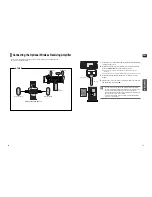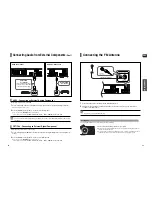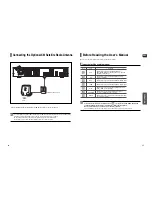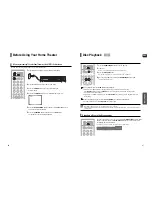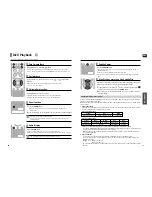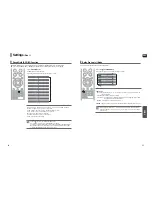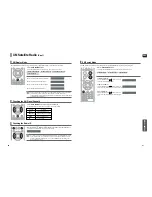ENG
OPERA
TION
41
40
Using the Playback Function
(Con’t)
Moving Directly to a Scene/Song
1
Press the
INFO
button.
2
Press the Cursor
,
button or numeric buttons to select the
desired title/track (
) and then press the
ENTER
button.
3
Press the Cursor
,
button to move to the Chapter (
) display.
4
Press the Cursor
,
button or numeric buttons to select the
desired chapter and then press the
ENTER
button.
5
Press the Cursor
,
button to move to time (
) display.
6
Press the numeric buttons to select the desired time and then press
the
ENTER
button.
Press the
numeric
buttons.
■
The selected file will be played.
■
When playing an MP3 or JPEG disc, you cannot use the Cursor
,
button to move to a folder.
To move a folder, press the Stop (
) and then press the Cursor
,
button.
• You can press the
button on the remote control to move directly to the desired
title, chapter, or track.
• Depending on the disc, you may not be able to move to the selected title or time.
01/05
001/040
0:00:37
1/1
Using the Disc Menu
Using the Title Menu
• The disc menu display may be different depending on the disc.
1
In Stop mode, press the
MENU
button.
2
Press the Cursor
,
button to move to
<Disc Menu>
and then press
the
ENTER
button.
■
When you select Disc Menu and it is not supported by the disc, the "This menu is not
supported" message appears on the screen.
3
Press the Cursor
,
,
,
button to select the desired item.
4
Press the
ENTER
button.
You can use the menus for the audio language, subtitle language, profile, etc. DVD menu contents differ from disc to disc.
• The Title menu display may be different depending on the disc.
Press the
EXIT
button to exit the setup screen.
1
In Stop mode, press the
MENU
button.
2
Press the Cursor
,
button to move to the <
Title Menu
>.
3
Press the
ENTER
button.
■
The title menu appears.
Press the
EXIT
button to exit the setup screen.
For DVDs containing multiple titles, you can view the title of each movie. Depending on the disc, the availability of this fea-
ture may vary.
DVD
CD
MP3
JPEG
DVD
CD
MP3
JPEG
DVD
DVD
ENTER
MOVE
EXIT
ENTER
MOVE
EXIT