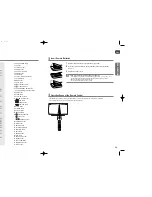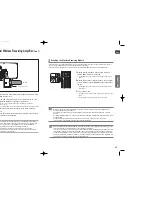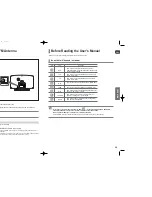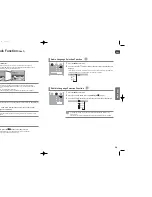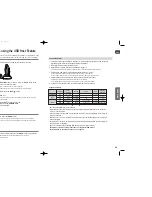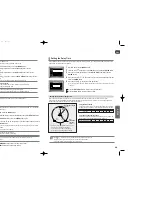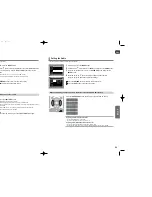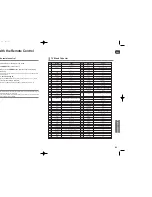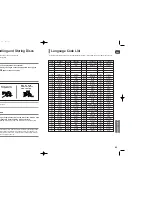ENG
OPERA
TION
37
36
Using the Playback Function
(Con’t)
A-B Repeat Playback
• The A-B Repeat function does not operate with DivX, MP3 or JPEG discs.
• No sound is heard during step motion playback.
1
Press the
INFO
button twice.
■
For a VCD, press the INFO button once.
2
Press the Cursor
button to move to the REPEAT PLAYBACK (
) display.
3
Press the Cursor
,
button to select <A-> and then press the
ENTER
but-
ton at the beginning of the desired segment.
■
When the
ENTER
button is pressed, the selected position will be stored in memory.
4
Press the
ENTER
button at the end of the desired segment.
■
The specified segment will be played repeatedly.
To return to normal playback, press the Cursor
,
button to select
OFF.
You can repeatedly play back a designated section of a DVD.
Press the
STEP
button.
■
The picture moves forward one frame each time the button is pressed during playback.
DVD
VCD
Step Function
37
1
Press the
INFO
button.
2
Press the Cursor
button to move to ANGLE (
) display.
3
Press the Cursor
,
or numeric buttons to select the desired angle.
■
Each time the button is pressed, the angle changes as follows:
This function allows you to view the same scene in different angles.
Angle Function
2/3
3/3
1/3
• The Angle function works only with discs on which multiple angles have been recorded.
1
Press the
ZOOM
button.
2
Press the Cursor
,
,
,
button to move to the area you want to
enlarge.
3
Press the
ENTER
button.
■
Each time the button is pressed, the zoom level changes as follows:
ZOOM X 1.5
➝
ZOOM X 2
➝
ZOOM X 3
➝
ZOOM OFF
This function allows you to enlarge a particular area of the displayed image.
Zoom (Screen Enlarge) Function
• When a DivX disc is being played, the screen is enlarged up to twice the normal size.
DVD
DVD
VCD
DivX
SELECT ZOOM POSITION
DVD
VCD
DivX
A - B
REPEAT : A-B
HT-X250-TX250(1~41P)-NO EUR 2007.3.19 5:50 PM Page 36