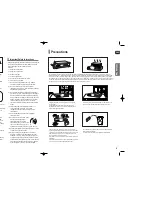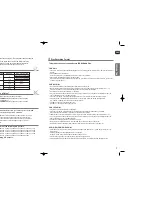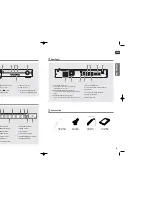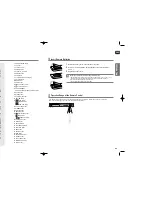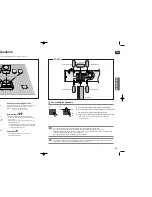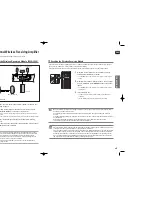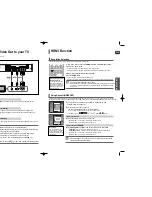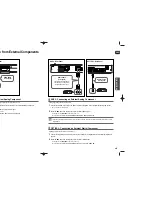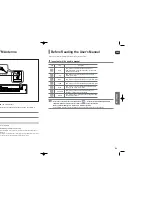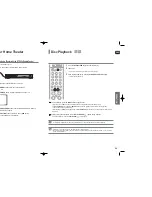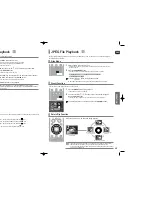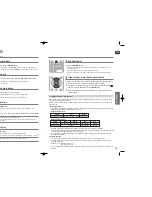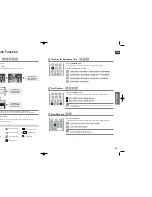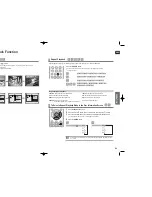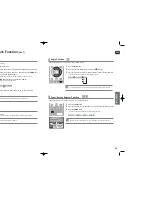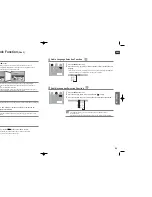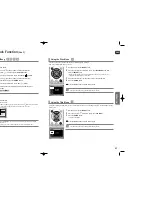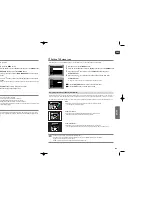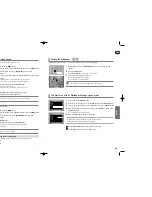ENG
23
22
OPERA
TION
Before Using Your Home Theater
To Operate your Samsung TV and the Home Theater with the HT-X40's Remote Control
1
Plug the main unit's power cord into the AC power supply.
2
Press the
TV
button to set the remote to TV mode.
3
Press the
POWER
button to turn on your Samsung TV
with this remote.
4
Press the
TV/VIDEO
button to select VIDEO mode on your TV.
5
Press the
DVD RECEIVER
button to switch to DVD RECEIVER mode to
operate the DVD Home Theater
6
Press the
FUNCTION
button on the main unit or
DVD
button
on the remote to enable DVD/CD playback.
Disc Playback
1
Press the
OPEN/CLOSE
button to open the disc tray.
2
Load a disc.
■
Place a disc gently into the tray with the disc’s label facing up.
3
Close the compartment by pressing the
OPEN/CLOSE
button again.
■
Playback starts automatically.
• Depending on the content of the disc, the initial screen may appear different.
• Any piracy could not be runnable in the player. Otherwise, it violates the CSS (Content Scrambling System : a copy protection
system) recommendations.
To stop playback, press the
STOP
button during playback.
■
If pressed once, <PRESS PLAY> is displayed and the stop position will be stored in memory.
If the
PLAY/PAUSE (
)
button or
ENTER
button is pressed, playback resumes from the stop position.
(This function works only with DVDs.)
■
If pressed twice, <
STOP
> is displayed, and if the
PLAY/PAUSE (
)
button is pressed, playback starts from the
beginning.
To temporarily pause playback, press the
PLAY/PAUSE
(
)
button during playback.
■
To resume playback, press the
PLAY/PAUSE (
)
button again.
• Avoid getting fingerprints on the writing surface of a disc. It may cause the disc to not read properly.
DVD
CD
VIDEO
The DVD Home Theater's remote can be used to control Samsung TVs.
X40(1~39P) SEA 2007.2.8 2:31 PM Page 22