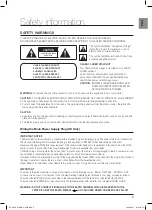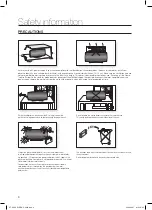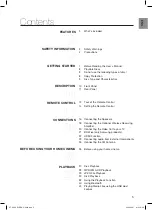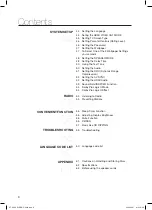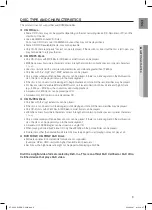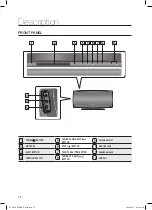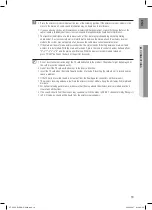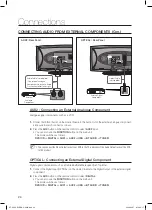Reviews:
No comments
Related manuals for HT-X625

YZ667A1060
Brand: Honeywell Pages: 12

Y9120H Sundial RF2 Pack 1
Brand: Honeywell Pages: 34

PRO TH3110D
Brand: Honeywell Pages: 18

PRO TH3210D
Brand: Honeywell Pages: 16

PRO TH3110D
Brand: Honeywell Pages: 24

PRO TH3210D
Brand: Honeywell Pages: 16

SDC
Brand: Honeywell Pages: 48

HTS3264D/37
Brand: Philips Pages: 30

HSB
Brand: Bartec Pages: 48

Dk960S
Brand: BBK Pages: 70
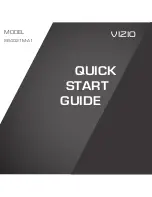
SB4021M-A1
Brand: Vizio Pages: 24

QHPM-2S
Brand: ZURN Pages: 8

206939
Brand: Sharper Image Pages: 4

RT2770
Brand: RCA Pages: 2

D-655
Brand: Kinyo Pages: 5

CS6100
Brand: JBL Pages: 12

CINEMA SB150
Brand: JBL Pages: 9

CSB6
Brand: JBL Pages: 12