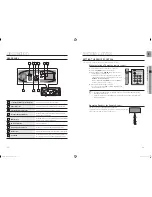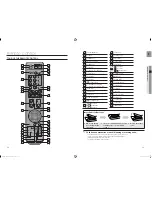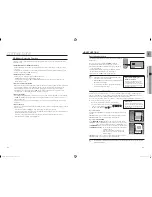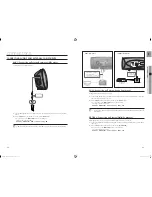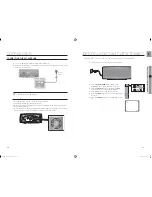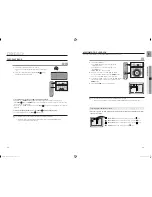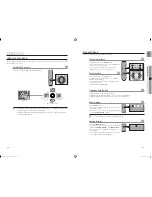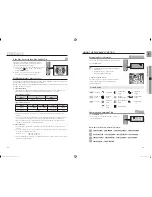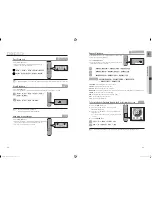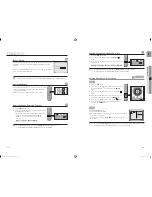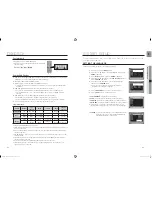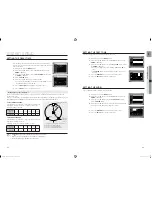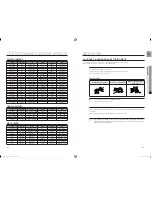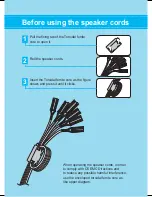40
playback
41
GB
●
PLAYBACK
Using the Disc Menu
You can use the menus for the audio language, subtitle
language, profi le, etc.
DVD menu contents differ from disc to disc.
In Stop mode, press the
MENU
button.
Press the Cursor
▲
,
▼
button or numeric buttons to move
to
Disc Menu
and then press the
ENTER
button.
When you select Disc Menu and it is not supported by
the disc, the "
This menu is not supported
" message
appears on the screen.
Press the Cursor
▲
,
▼
,
◄
,
►
button to select the desired
item.
Press the
ENTER
button.
d
Press the EXIT button to exit the setup screen.
The disc menu display may be different depending on the disc.
Using the Title Menu
For DVDs containing multiple titles, you can view the title of
each movie. Depending on the disc, the availability of this
feature may vary.
In Stop mode, press the
MENU
button.
Press the Cursor
▲
,
▼
button to move to
Title Menu
.
Press the
ENTER
button.
The title menu appears.
d
Press the EXIT button to exit the setup screen.
The Title menu display may be different depending on the disc.
1.
2.
•
3.
4.
M
1.
2.
3.
•
M
ENTER
MOVE
EXIT
ENTER
MOVE
EXIT
PLAYING MEDIA FILES USING THE USB HOST FEATURE
You can enjoy media fi les such as pictures, movies and music saved on an MP3 player, USB memory stick or digital
camera in high quality video with 5.1 channel Home Theater sound by connecting the storage device to the USB
port of the Home Theater.
Connect the USB device to the USB port on the side of
the unit.
Press the
FUNCTION
button on the DVD Player or the
PORT
button on the remote control to select the USB
mode.
USB
appears on the display screen and then
disappears.
The USB MENU screen appears on the TV screen
and the saved fi le is played.
To stop playback, press the
STOP
(
¦
) button.
Safe USB Removal
To prevent damage to the memory stored in the USB device,
perform safe removal before disconnecting the USB cable.
Press the
STOP
(
¦
) button twice in a row.
The display will show
REMOVE USB
.
Remove the USB cable.
To listen to your music fi les with 5.1 channel home theater sound, you must set the Dolby Pro Logic II mode
to Matrix. (See page 53)
Skip Forward/Back
During playback, press the
#
,
$
button.
When there is more than one fi le and you press the
$
button, the next fi le is selected.
When there is more than one fi le and you press the
#
button, the previous fi le is selected.
1.
2.
•
•
3.
•
•
M
•
•
02068B-HT-XA100,XA100C.indd 40-41
02068B-HT-XA100,XA100C.indd 40-41
2008-01-31 오후 4:15:50
2008-01-31 오후 4:15:50