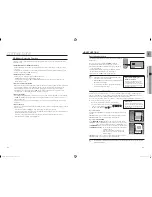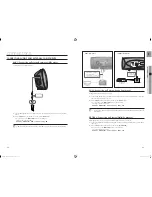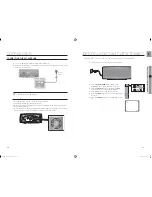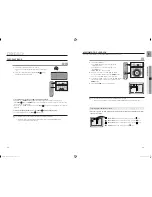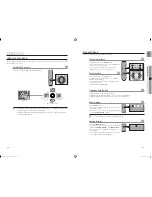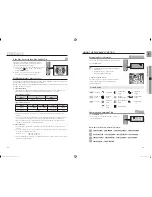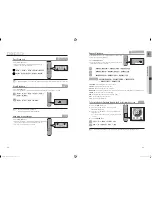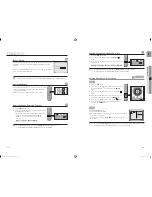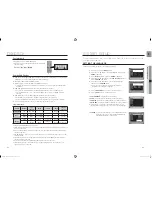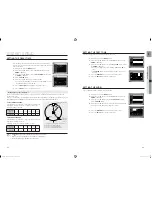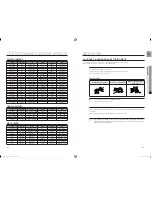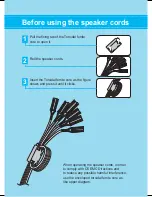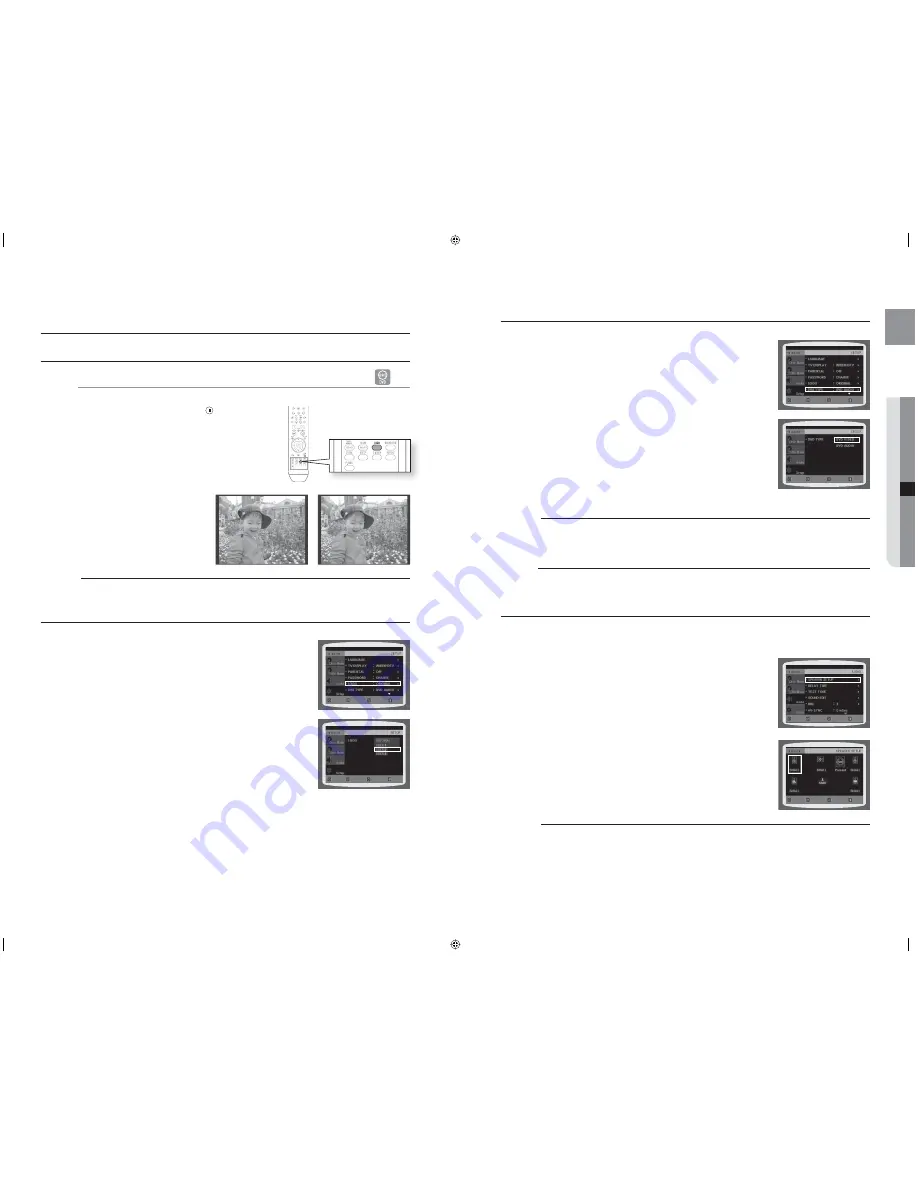
46
system setup
47
GB
●
SYSTEM SETUP
SETTING THE WALLPAPER
G
While watching a DVD or JPEG CD, you can set the image you like as background wallpaper.
During playback, press the
PAUSE
(
) button when an
image you like appears.
Press the
LOGO
button.
COPY LOGO DATA
will be displayed on the TV screen.
The power will turn off and then back on.
The selected wallpaper will be displayed.
You can select up to 3 wallpaper settings.
This function will not work when the HDMI output is 720p, 1080i or 1080p.
TO SELECT ONE OF THE 3 WALLPAPER SETTINGS YOU'VE MADE
In Stop mode, press the
MENU
button.
Press the Cursor
▼
button to move to
Setup
and then press the
ENTER
or
►
button.
Press the Cursor
▼
button to move to
LOGO
and then press the
ENTER
or
►
button.
Press the Cursor
▲
,
▼
button select the desired
USER
, and then
press the
ENTER
button.
This selects one of the 3 wallpaper screens.
Press the
EXIT
button to exit the setup screen.
ORIGINAL
: Select this to set the Samsung Logo image as your
wallpaper.
USER
: Select this to set the desired image as your wallpaper.
d
Press the
RETURN
button to return to the previous level.
d
Press the
EXIT
button to exit the setup screen.
1.
2.
•
3.
•
•
M
1.
2.
3.
4.
•
5.
•
•
LOGO IS COPIED
PAUSE
MOVE
ENTER
EXIT
RETURN
MOVE
SELECT
EXIT
RETURN
DVD PLAYBACK MODE
Some DVD-Audio discs contain DVD-Video as well as DVD-Audio.
To play back the DVD-Video portion of the DVD-Audio disc, set the unit
to DVD-Video mode.
Press the
MENU
button while the disc tray is open.
Press the Cursor
▼
button to move to
Setup
and then press the
ENTER
or
►
button.
Press the Cursor
▼
button to move to
DVD TYPE
and then press
the
ENTER
or
►
button.
Press the Cursor
▲
,
▼
button to move to DVD VIDEO and then press
the
ENTER
button.
Set steps 1 ~ 4 again if you want to switch to DVD AUDIO Play
mode.
DVD VIDEO
: Set to play the DVD video contents contained on a
DVD audio disc.
DVD AUDIO
: Set to play the default DVD audio.
DVD Play mode is set to DVD Audio as factory default setting.
Powering off the main unit will automatically switch to the DVD Audio mode.
DviX (R) Registration
Please use the Registration code to register this player with the DivX (R) video on demand format.
To learn more, go to www.divx.com/vod.
SETTING THE SPEAKER MODE
Signal outputs and frequency responses from the speakers will automatically be adjusted according to
your speaker confi guration and whether certain speakers are used or not.
In Stop mode, press the
MENU
button.
Press the Cursor
▼
button to move to
Audio
and then press the
ENTER
or
►
button.
In the
SPEAKER SETUP
, press the
ENTER
or
►
button again.
Press the Cursor
▲
,
▼
,
◄
,
►
button to move to the desired
speaker and then press the
ENTER
button.
For C, SL, and SR, each time the button is pressed, the mode
switches alternately as follows : SMALL
NONE.
For L and R, the mode is set to SMALL.
SMALL
: Select this when using the speakers.
NONE
: Select this when no speaker is connected.
d
Press the
RETURN
button to return to the previous level.
d
Press the
EXIT
button to exit the setup screen.
Depending on PRO LOGIC and STEREO settings, the speaker mode may vary (see page 53).
1.
2.
3.
4.
•
•
•
M
1.
2.
3.
4.
•
•
•
•
M
MOVE
ENTER
EXIT
RETURN
MOVE
ENTER
EXIT
RETURN
MOVE
ENTER
EXIT
RETURN
MOVE
CHANGE
EXIT
RETURN
COPY LOGO DATA
PAUSE
02068B-HT-XA100,XA100C.indd 46-47
02068B-HT-XA100,XA100C.indd 46-47
2008-01-31 오후 4:15:58
2008-01-31 오후 4:15:58