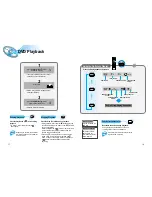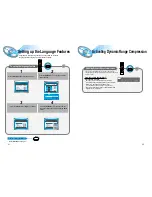39
40
When the button is pressed, a preset
broadcast station is selected.
Hold in the button. Automatic searching
begins, and then stops when a station is tuned in.
Press the button to tune to the chosen
station. The frequency changes incrementally in either
direction each time the corresponding button is pressed.
Listening to the Radio
Auto Station 1
Auto Station 2
Manual Station
Press the Tuner(Band)
button.
1
Select a broadcast station.
2
•
The selection toggles back
and forth between "FM" and
"AM" each time the
Tuner(Band) button is
pressed.
Press the MO/ST button. (FM only)
•
The selection toggles back and forth between “STEREO” and “MONO”
each time the MO/ST button is pressed.
•
In a poor reception areas, select Mono mode for a clear, interference-free
broadcast.
To Listen in Mono/Stereo
Audio
MO/ST
Remote
Control
Unit
Press the button to select the PRESET mode. Then
press the button to select a station stored in
the preset. See the instructions on the next page to
preset stations.
Press the Stop ( ) button to select the MANUAL
mode on the front panel. Then hold in the
button to make the unit begin automatically searching for
broadcast stations.
Press the Stop ( ) button to select the MANUAL mode
on the front panel. Press the button to tune
to the desired station. The frequency changes
incrementally in either direction each time the
corresponding button is pressed.
Auto Station 1
Auto Station 2
Manual Station
1
Select a broadcast station.
2
Main
Unit
Press the Function button to
select the desired band (FM,
AM).
You can listen to the chosen band (FM, AM broadcast stations) by using either the
automatic or manual tuning operation.
Presetting stations
Follow steps 3~5 again.
To store other Channels
See the previous page.
To tune in a preset station
Example: Presetting FM 89.1 in the memory
MH
Z
L
R
PROGRAM
MH
Z
L
R
PROGRAM
MH
Z
L
R
L
R
MH
Z
L
R
MH
Z
L
R
Press the Tuner(Band) button
and select the FM band.
Select MANUAL by pressing
the Stop ( ) button on the
main unit.
1
Use the and
button to tune to 89.1
2
•
The selection toggles back and forth between “FM” and “AM”
each time the Tuner(Band) button is pressed.
3
4
5
6
Press the Program button on
the remote control, FM1 will
flash. If you want to save 89.1
to FM1, press Program again.
To preset other stations,
follow steps 1~4 again.
If you want to save 89.1 to another
preset location(FM2~FM15), press
or , then press
Program to save it to that location.
▲ ▲
▲
▲
▲ ▲
▲
▲
You can store up to:
15 FM stations
15 AM stations
•
FM
Frequency Modulation
•
AM(MW)
Medium Wave