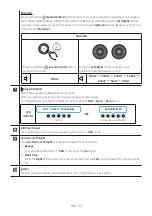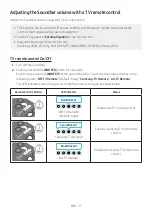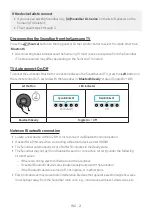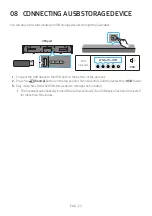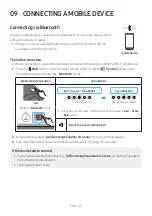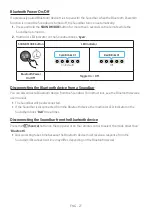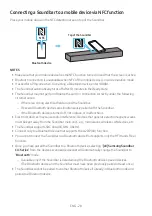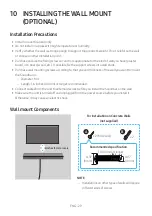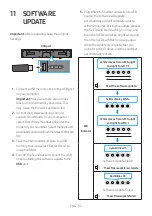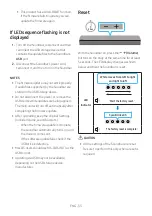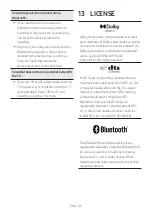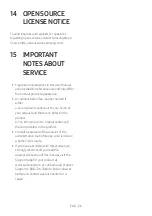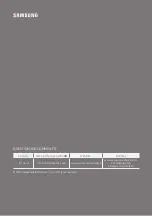ENG - 27
Bluetooth Power On/Off
If a previously paired Bluetooth device tries to pair with the Soundbar when the Bluetooth Power On
function is on and the Soundbar is turned off, the Soundbar turns on automatically.
1.
Press and hold the
SOUND MODE
button for more than 5 seconds on the remote while the
Soundbar is turned on.
2.
Multicolor LED indicator on the Soundbar blinks "
Cyan
”.
SOUND MODE button
LED Indicator
VOL
WOOFER
SOUND
MODE
PAIR
5 Sec
Cyan Blinks X1
On (Default)
Off
Red Blinks X1
Bluetooth Power
On/Off
Toggle On
Off
Disconnecting the Bluetooth device from a Soundbar
You can disconnect a Bluetooth device from the Soundbar. For instructions, see the Bluetooth device’s
user manual.
•
The Soundbar will be disconnected.
•
If the Soundbar is disconnected from the Bluetooth device, the multicolor LED indicator on the
Soundbar blinks "
Red
” three times.
Disconnecting the Soundbar from the Bluetooth device
Press the
(Source)
button on the top panel or on the remote control to select the mode other than
“
Bluetooth
”.
•
Disconnecting takes time because the Bluetooth device must receive a response from the
Soundbar. (Disconnection time may differ, depending on the Bluetooth device)