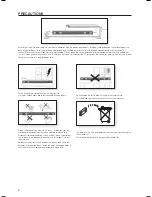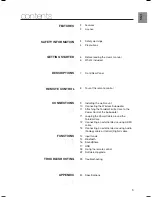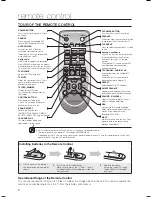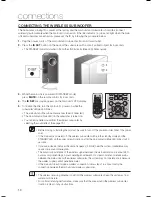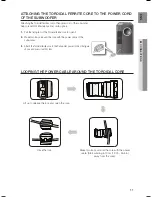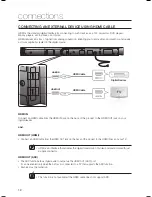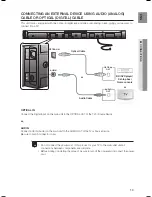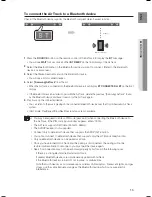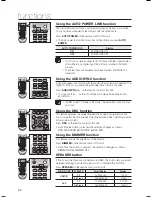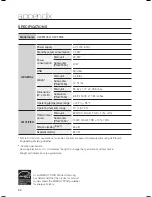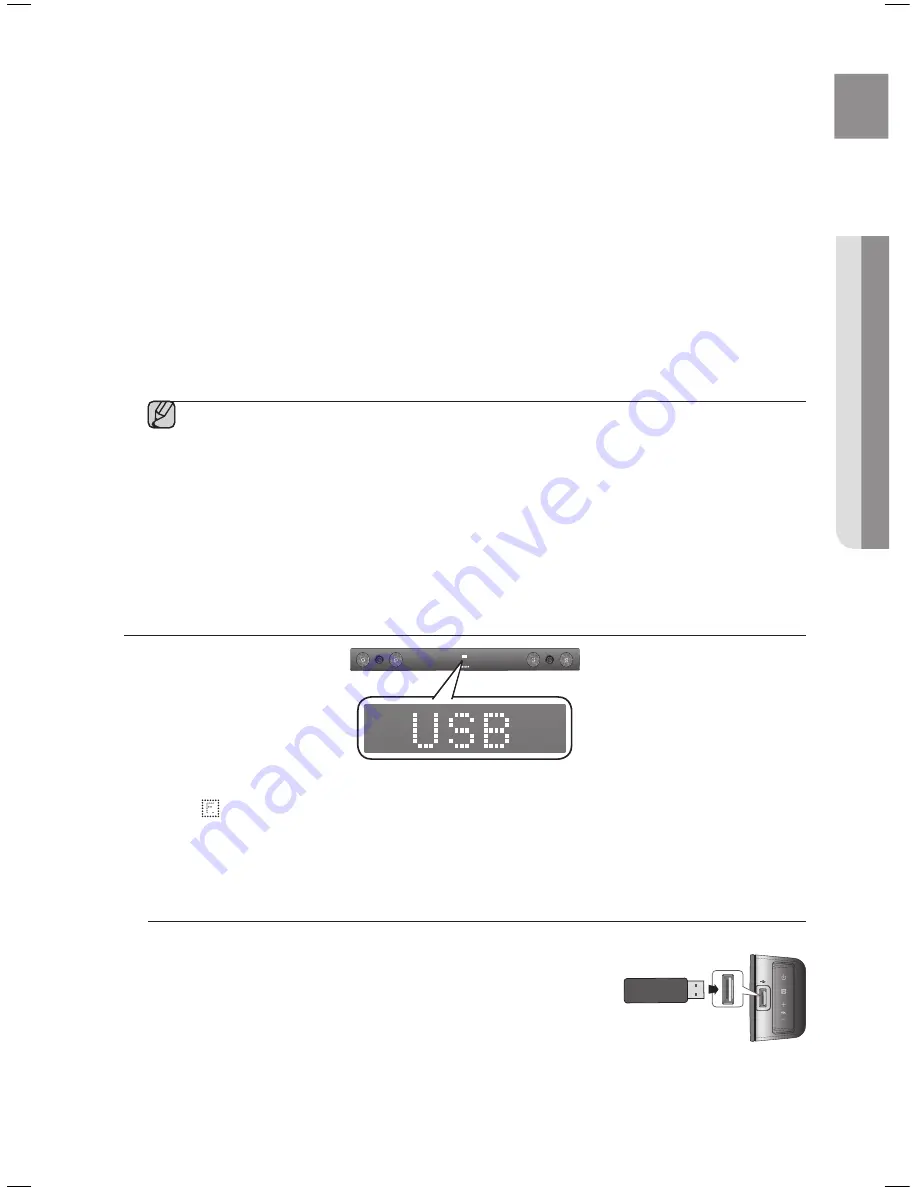
17
EnG
●
functions
<to pair to your tV>
To produce TV sound on your Air Track via a Bluetooth connection, you need to pair your system to the Bluetooth
compliant TV first. Once the pairing is established, the pairing information is recorded and kept and no further
Bluetooth connection message will appear. Bring the Air Track and the TV close together before pairing.
1.
Turn on the Samsung TV and Air Track.
•
Set Add New Device in the TV's SoundShare Setting menu to On.
2.
When you change the mode of the Air Track to
tV
, a message asking whether to proceed with
Bluetooth pairing is displayed. "[Samsung] AirTrack" appears on the TV screen.
3.
Select <
yes
> on the TV screen. The pairing with the Air Track will be completed.
•
Once the pairing is established, when you change the Air Track to the TV mode from other input modes, it will
automatically connect to the TV.
•
Changing the Air Track from TV mode to any other mode will cancel the Sound Share connection.
•
If you want to cancel the existing pairing of the SAT to a TV and pair your SAT to a different TV.
-
Press the
PLay/PaUse
button on the SAT for 5 seconds in the TV input mode to cancel the existing pairing.
You can now pair it to a different TV.
•
In the SoundShare mode, you can control the volume and mute using either the TV remote or the SAT remote.
▪
TV Sound Share operation range
-
recommended pairing range: within 20 inches (within 50cm.)
-
recommended operation range: within 16.25 ft. (5m)
▪
If the distance between the Air Track and Samsung TV is over 16.25 ft. (5m), the connection or the
sound can be cut off. If this occurs, connect to the Bluetooth device again within the operational range.
▪
Make sure the Samsung TV's SoundShare mode is on before you use this function.
▪
The
PLay, neXt, PreV, stOP
buttons will not work in the SoundShare mode.
▪
The SoundShare function is supported by some Samsung TVs released after 2013. Check whether
your TV supports SoundShare before you begin.
(For more information, refer to the user's guide of your TV)
USB
1
.
Connect the USB device to the USB port on the side of the unit.
2
.
Press the (
) button on the front panel of the Air Track repeatedly until
UsB
appears.
3
.
UsB
appears on the display screen and then disappears.
•
The Crystal Surround Air Track connection is complete.
•
The SAT automatically turns off (Auto Power Off) if no USB device has been connected for more than 20 minutes.
Before you connect a USB device
Be aware of the following:
•
If the file name of a folder on a USB device exceeds 10 characters, it is
not displayed on the VFD.
•
This product may not be compatible with certain types of USB storage
media.
•
The Air Track supports the FAT16 and FAT32 file systems.
-
The NTFS file system is not supported.