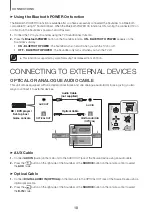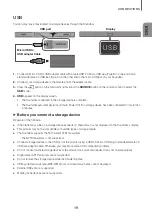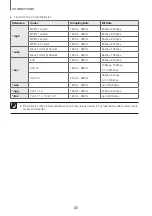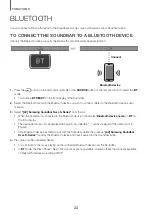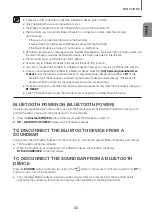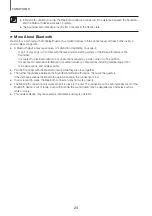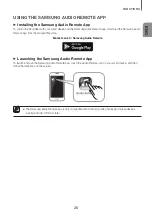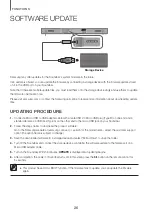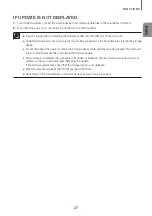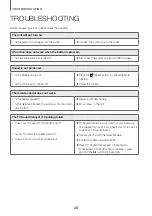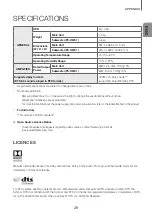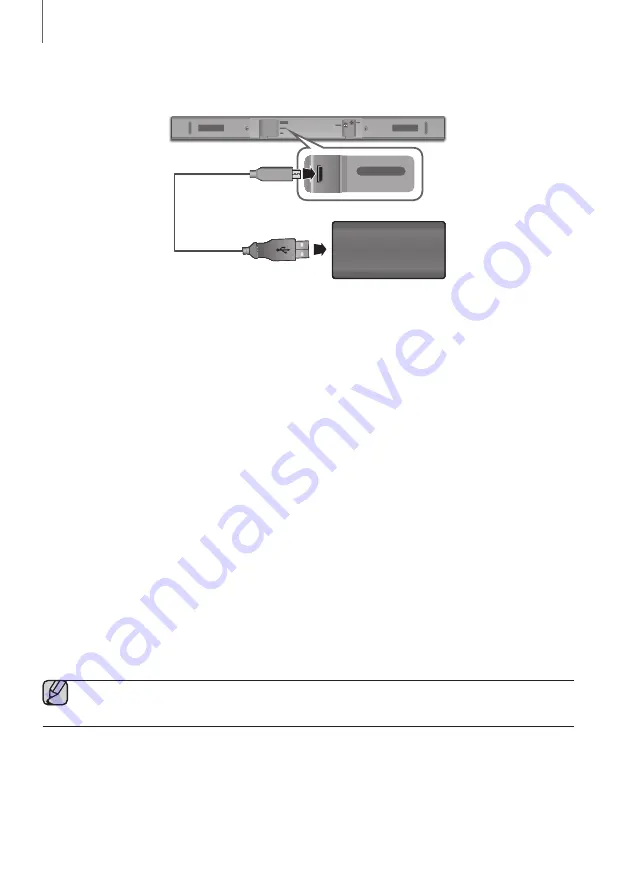
26
FUNCTIONS
SOFTWARE UPDATE
DIGITAL AUDIO IN
(OPTICAL)
USB (5V 0.5A)
AUX IN
SUBWOOFER
DC 24V
DIGITAL AUDIO IN
(OPTICAL)
USB (5V 0.5A)
AUX IN
Storage Device
Samsung may offer updates for the Soundbar's system firmware in the future.
If an update is offered, you can update the firmware by connecting a storage device with the firmware update stored
on it to the USB port on your Soundbar.
Note that if there are multiple update files, you must load them onto the storage device singly and use them to update
the firmware one file at a time.
Please visit samsung.com or contact the Samsung call centre to receive more information about downloading update
files.
UPDATING PROCEDURE
1.
Connect a Micro USB to USB adapter cable with a male USB 2.0 Micro USB plug (Type B) on one end and a
standard female 2.0 USB jack (Type A) on the other end to the micro USB jack on your Soundbar.
2.
Follow the steps below to download the product software:
Go to the Samsung website at (samsung.com/sec)
search for the model name - select the customer support
option (the option name is subject to change)
3.
Save the downloaded software to a storage device and select "Extract Here" to unzip the folder.
4.
Turn off the Soundbar and connect the storage device containing the software update to the female port on a
Micro USB adapter cable.
5.
Turn on the Soundbar. Within 3 minutes,
UPDATE
is displayed and updating begins.
6.
After completion, the power of Soundbar turns off. In this state, press the
p
button on the remote control for
5 seconds.
●
This product has a DUAL BOOT function. If the firmware fails to update, you can update the firmware
again.