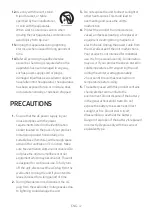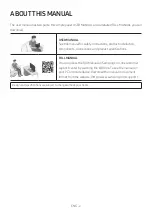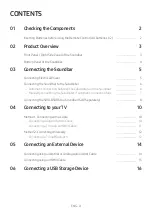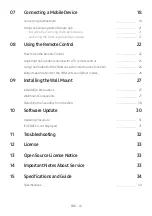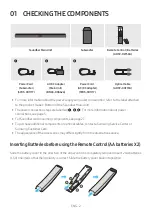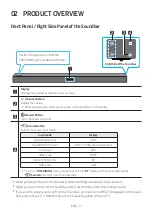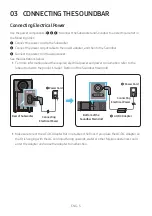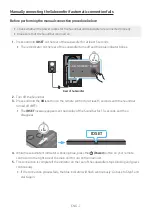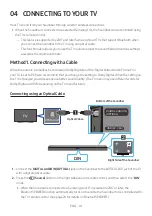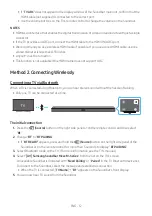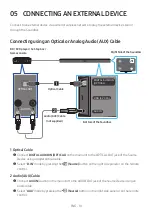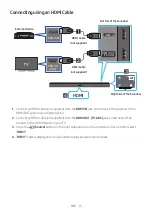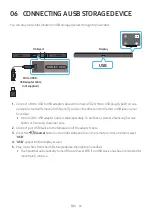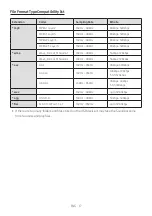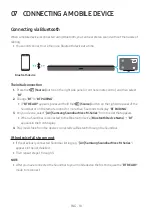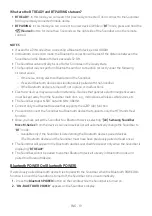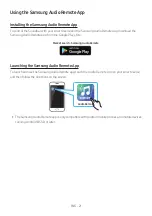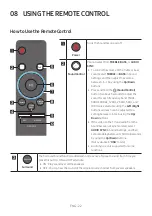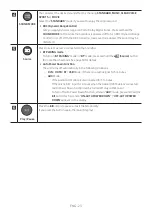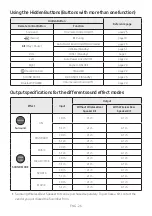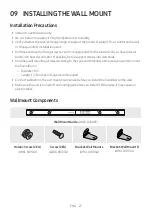ENG - 12
•
If “
TV ARC
” does not appear in the display window of the Soundbar main unit, confirm that the
HDMI cable (not supplied) is connected to the correct port.
•
Use the volume buttons on the TV’s remote control to change the volume on the Soundbar.
NOTES
•
HDMI is an interface that enables the digital transmission of video and audio data with just a single
connector.
•
If the TV provides an ARC port, connect the HDMI cable to the HDMI IN (ARC) port.
•
We recommend you use a coreless HDMI cable if possible. If you use a cored HDMI cable, use one
whose diameter is less than 0.55 inches.
•
must be turned on.
•
This function is not available if the HDMI cable does not support ARC.
Method 2. Connecting Wirelessly
Connecting a TV via Bluetooth
When a TV is connected using Bluetooth, you can hear stereo sound without the hassle of cabling.
•
Only one TV can be connected at a time.
The initial connection
1.
Press the
(Source)
button on the right side panel or on the remote control, and then select
“
BT
”.
2.
Change “
BT
” to “
BT PAIRING
”.
•
If “
BT READY
” appears, press and hold the
(Source)
button on the right side panel of the
Soundbar or on the remote control for more than 5 seconds to display “
BT PAIRING
”.
3.
Select Bluetooth mode on the TV. (For more information, see the TV’s manual.)
4.
Select “
[AV] Samsung Soundbar Mxxx M-Series
” from the list on the TV’s screen.
An available Soundbar is indicated with “
Need Pairing
” or “
Paired
” in the TV Bluetooth device list.
To connect to the Soundbar, select the message and establish a connection.
•
When the TV is connected, [
TV Name
] → “
BT
” appears on the Soundbar’s front display.
5.
You can now hear TV sound from the Soundbar.