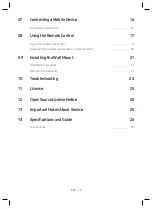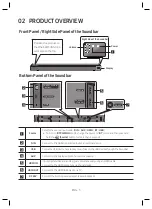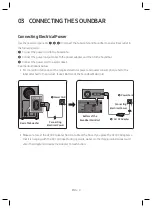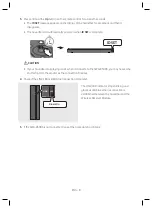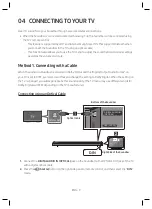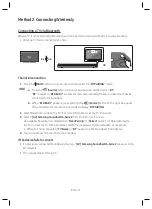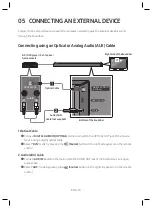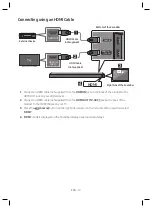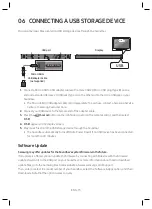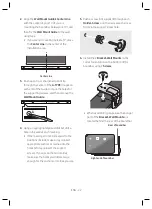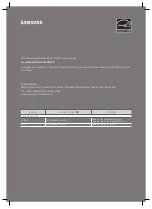ENG - 15
06 CONNECTING A USB STORAGE DEVICE
You can play music files located on USB storage devices through the Soundbar.
HDMI IN
HDMI OUT
(TV-ARC)
USB (5V 0.5A)
AUX IN
DIGITAL AUDIO IN
(OPTICAL)
DC 24V
USB (5V 0.5A)
Display
USB port
Micro USB to
USB adapter Cable
(not supplied)
USB
1.
Connect a Micro USB to USB adapter cable with a male USB 2.0 Micro USB plug (Type B) on one
end and a standard female 2.0 USB jack (Type A) on the other end to the micro USB jack on your
Soundbar.
•
The Micro USB to USB adapter cable is sold separately. To purchase, contact a Samsung Service
Center or Samsung Customer Care.
2.
Connect your USB device to the female end of the adapter cable.
3.
Press the
(Source)
button on the right side panel or on the remote control, and then select
“
USB
”.
4.
“
USB
” appears in the display screen.
5.
Play music files from the USB storage device through the Soundbar.
•
The Soundbar automatically turns off (Auto Power Down) if no USB device has been connected
for more than 20 minutes.
Software Update
Samsung may offer updates for the Soundbar’s system firmware in the future.
If an update is offered, you can update the firmware by connecting a USB device with the firmware
update stored on it to the USB port on your Soundbar. For more information about how to download
update files, go to the Samsung Electronics website at www.samsung.com
Support.
Then, enter or select the model number of your Soundbar, select the Software & Apps option, and then
Downloads. Note that the option names can vary.
Summary of Contents for HW-R650
Page 1: ...USER MANUAL HW R650...
Page 35: ...HW R650 MANUEL UTILISATEUR...