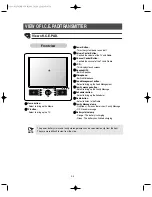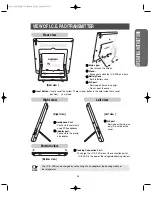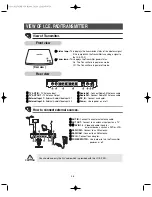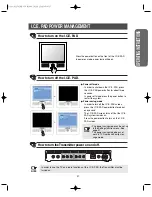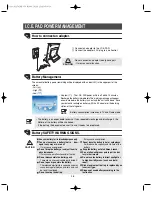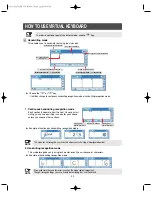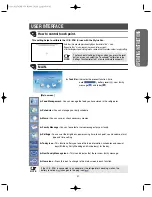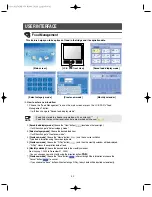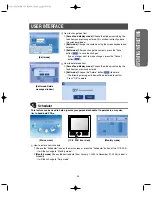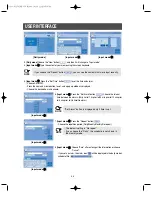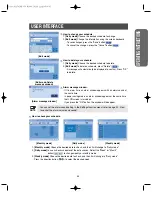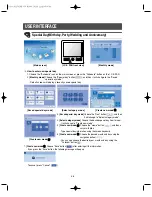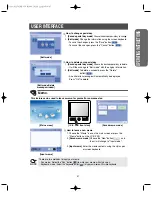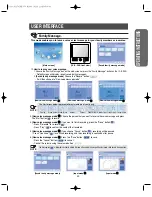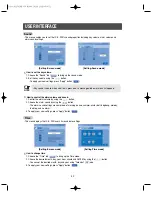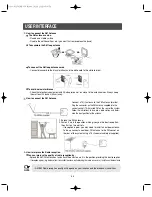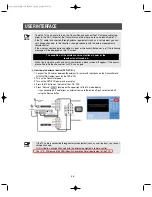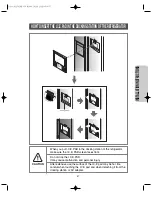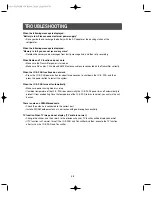48
USER INTERFACE
4.
[Input memo]
Press the "Screen", "Brush" and "Color" button, and then pop up window is displayed.
Choose the desired background, pen thickness and pen color.
5.
[Input mode]
Choose "Save"(
) after entering all the information or choose "Cancel" (
).
- If you press "Save", the following message will pop up.
- Eraser(
) : Select to erase the inputted memo in pen mode.
- Pen(
) : Select to input a memo in pen mode.
- Keyboard(
) : Select to input a memo in keyboard mode.
- Screen(
) : Select the memo background.
- Brush(
) : Select pen thickness.
- Color(
) : Select pen color.
- All Eraser(
) : Select to erase all the memo contents in pen mode.
[Edit mode]
How to change memo.
1.
[Saved memo mode]
Choose the desired memo to change.
2.
[Edit mode]
Change the information using the screen keyboard or
stylus pen.
- To save the changes, press "Save" (
).
- To cancel the changes, press "Cancel" (
).
[Edit mode-Delete
message window]
How to delete memo.
1.
[Saved special day mode]
Choose the desired memo to delete.
2.
[Edit mode]
Choose the “Delete” button(
).
- The following message will appear to confirm.
- Press “OK” to delete.
Summary of Contents for I.C.E. PAD RH269LBSH
Page 31: ...30 MEMO ...
Page 32: ...I C E PAD Owner s Manual ...