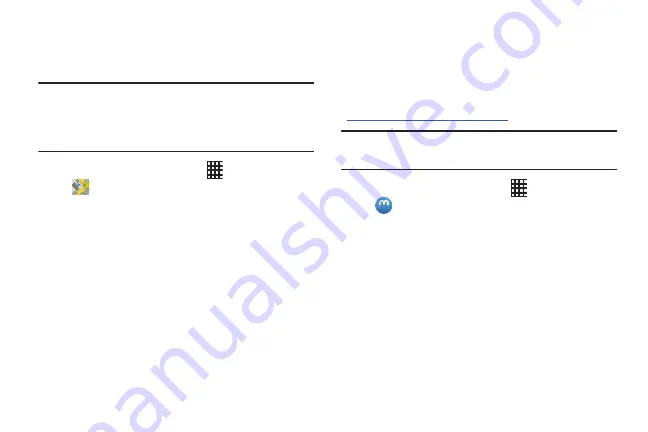
87
Maps
Use Google Maps to find your current location, plus get
directions and other location-based information.
Note:
You must enable location services to use Maps, and
some features require Standalone or Google location
services. For more information, see
From the Home screen, touch
Apps
➔
Maps
.
Navigating the Map
Zooming
•
Double-tap on the screen to zoom in.
•
Touch Zoom in or Zoom out.
Scrolling
•
Touch and drag on the screen to reposition the map in the display.
Touch
•
Touch an icon on the map to display information about the
location.
Media Hub
Samsung Media Hub is your one stop for the hottest movie
and TV content. Preview, rent, or buy blockbuster hits as well
as classic movies and TV shows.
For more information, visit:
http://www.samsung.com/us/mediahub/
Note:
Renting or purchasing content in Media Hub requires a
Samsung account.
1.
From the Home screen, select
Apps
➔
Media Hub
.
2.
Browse content, then follow the prompts to buy or rent.
You must have a Samsung account to rent or buy
media.
DRAFT For Internal Use Only










































