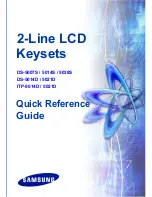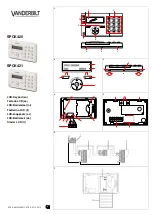75
74
5
Auto Play New Messages
If this option is enabled, after you enter your password correctly any
new messages will immediately begin to play. To enable this feature:
■
From the Mailbox Main Menu press [6] for Mailbox Administration.
■
Press [5] to Set Auto Play of New Messages.
6
Auto Play Message Information
If this option is enabled, the date, time and sender’s name will be played
automatically before each message. If this is disabled, the information
must be requested manually by pressing '00'. To enable this feature:
■
From the Mailbox Main Menu press [6] for Mailbox Administration.
■
Press [6] to Set Auto Play of Message Information.
9
MESSAGE BROADCAST
This option will only be available if it has been allowed by the System
Administrator.
Broadcast to All Mailboxes
If you have been designated as a System Administrator, you may send
a message to all mailboxes in the system.
■
From the Mailbox Main Menu press [6] for Mailbox Administration.
■
Press [9] for Broadcast Messages.
This option will only be available if your mailbox has been assigned
System Administration privileges.
#
PERSONAL SERVICES
The Personal Administration Menu is used to set your password and record
your name. Each of these features must be allowed by the System
Administrator.
1
Workload Management
Allows you to group your reminders as Commitments, Follow-Ups or
Tasks for better organization. You may further define these as Active or
Pending (pending means scheduled for future delivery).
2
Stored Numbers
Allows you to enter up to 9 stored phone numbers. The first five of these
are used in the 'Find Me' feature, but any of them can be easily dialed
using only one digit, from within your subscriber space. (See Personal
Services, 5 - Place a Direct Call).
3
Schedule Availability
Allows you to enter a weekly availability schedule for use with the Auto
Night Intercept feature. Follow the spoke directions to enter the weekly
days and times of your availability.
5
Place a Direct Call
Allows you to place a direct call out of the SVMi-8 from anywhere. You
may either dial the number or dial a single digit 1-5 that corresponds to
a stored number (See Personal Services, 2 - Stored Numbers).
7
Personal Administration
This area is used during the initial set up of your mailbox (see next sec-
tion).