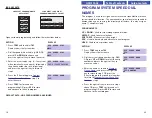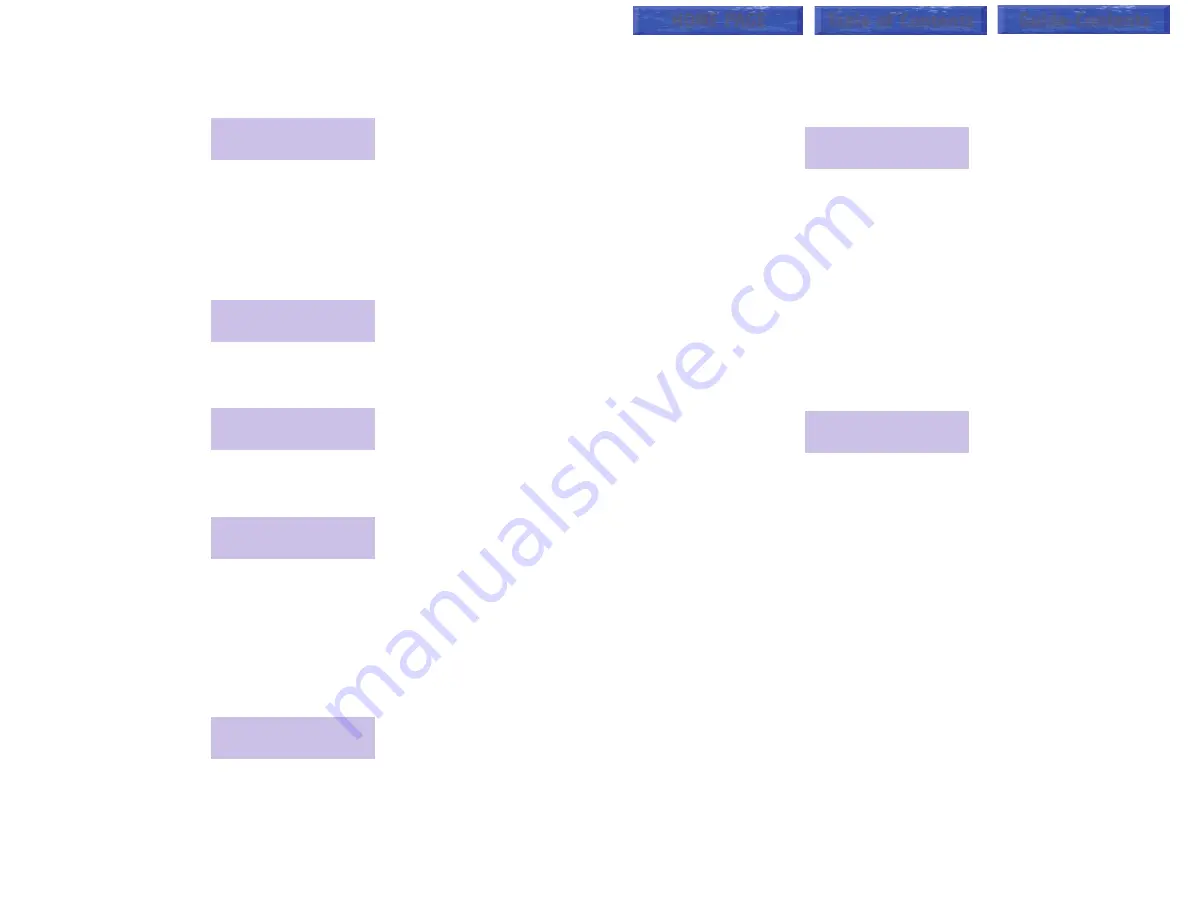
9
8
Press the
UP
key. You will be presented with the following display. It shows
you the first station in the UCD group, its associated directory name and the
status of that station (in group, out of group or in DND).
212: FRED SMITH
status: IN
NOTE: Press the key directly below the word
IN
or
OUT
to change the sta-
tus of the station to the opposite condition. DND cannot be changed here.
Press
SCROLL
. You will be presented with the following display. It shows
you haw many calls station 212 answered. It is possible for this total to rep-
resent more than one day’s calls if the
AUTO CLEAR
option is not turned on.
212: answered
000 calls today
Press
SCROLL
. You will be presented with the following display. It shows
you the average call duration for this agent.
212: average
call time 00:00
Press
SCROLL
. You will be presented with the following display. It shows
you the average amount of time it take for this agent to answer a call.
212: average
ring time 00:00
Admin
When you press
ADMIN
, you will be presented with the following display.
The
CLEAR
option is used to clear (set to 0) the CALL and AGENT data for
the current group (in this case 505, the sales group). The
option is
used to print the CALL and AGENT data for the current group (in this case,
505, the sales group). It requires a customer-provided printer.
529: Sales group
PRINT CLEAR
Clearing Stored Data
Select the
CLEAR
option. You will be presented with two options—
MANU-
AL
and
AUTO
.
CLEAR GROUP DATA
MANUAL AUTO
!
If you select
MANUAL
, choose
YES
or
NO
to immediately clear the data.
!
If you select
AUTO
, you can turn the automatic clear function
ON
or
OFF
to clear the data automatically at a programmed time. If you select
ON
,
you will be prompted to enter a new time to automatically clear the data.
The time is entered in 24 hour format, for example, 11:30 p.m. is entered
2330. Select
VIEW
to see or change the currently selected
AUTO
option.
Press the right soft key to turn automatic clearing
ON
and
OFF
.
Printing Data/Running Reports
Select the
option. You will be presented with two options—
MANUAL
and
AUTO
.
PRINT GROUP DATA
MANUAL AUTO
!
If you select
MANUAL
, choose
YES
or
NO
to immediately print the data
to your customer-provided printer.
!
If you select
AUTO
, you can turn the automatic print function
ON
or
OFF
to print the data automatically at a programmed time. If you select
ON
,
you will be prompted to enter a new time to automatically print the data.
The time is entered in 24 hour format, for example, 11:30 p.m. is entered
2330. Select
VIEW
to see or change the currently selected
AUTO
option.
Press the right soft key to turn automatic printing
ON
and
OFF
.
HOME PAGE
Table of Contents
Guide-Contents